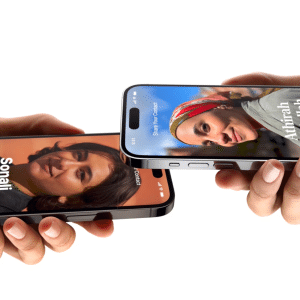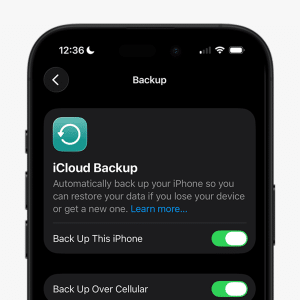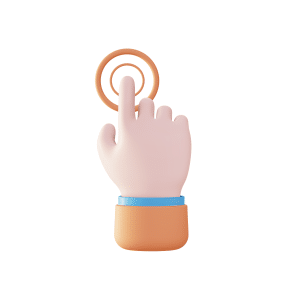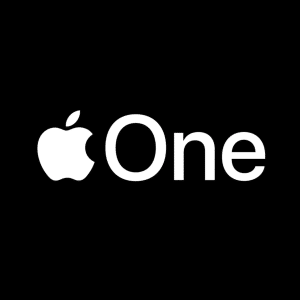A single person will struggle to work solely on a complex file. It is more advantageous if a file can be accessible to several people and work on the tasks collaboratively. Technology has allowed companies to have work done online to address this concern.
Hence, there is a need for a software program that allows collaboration for simultaneous work and tracking changes. This is where the Keynote App is useful for real-time collaboration. You can conveniently invite participants to contribute to the shared presentation.
Keynote App is an excellent tool for collaboration. Collaborating with others using the Keynote App is highly beneficial. You can try this app and encourage your team to take advantage of its use. This article will help you understand what is keynote app and how to use it on your iPhone or iPad.
Using Keynote App on Mac or Windows Computer
You can use the Apple Keynote app to create excellent presentations. The Keynote presentation app has a simple interface that helps everyone on the team conveniently add visual elements, like charts, images, and even amazing effects and animations.
Not only that, collaboration in Keynote on iCloud is easy. It has built-in collaboration tools that allow the team to work on multiple and parallel projects. The application helps organize the workflow and provides feedback and comment sharing.
Keynote Features
Collaborating with others using the Keynote App is much easier if you take advantage of its features. Below are some features that make the Keynote app a good collaboration tool.
- You are notified when new people join in. You will also be notified of the changes or edits in the presentation and comments left by your teammates
- It is a collaborative tool where you can conveniently connect with everyone on the shared file through messages and FaceTime
- It has a customizable toolbar for your favorite tools
- It has captivating and dynamic backgrounds that you can use for your presentation
- You can conveniently add live video feeds to your presentation
- Allows seamless presentation where your teammates can take turns controlling the presentation deck

Steps in Collaborating With Others
Inviting & Accepting Invitation
When inviting or accepting an invitation to collaborate on the Keynote app, check if you meet the minimum system requirements to access the file. You will receive a message with the link to the file. You would need to sign in with your Apple ID, or you will need to do extra steps by following additional instructions.
Shared presentations can be opened depending on certain factors. The minimum system requirement for Mac computers to open a shared file is macOS12 or Keynote 12.2. While the minimum requirement for iPhone and iPad are iOS15 and iPad iPadOS15, respectively.
However, if these requirements are unmet, the file will open in Keynote for iCloud. If you haven’t installed the Keynote app, the file will automatically open in iCloud (web browser). Similarly, for android device users, the Keynote app can be accessed in a browser. It is viewable but uneditable.
You can invite people by clicking the collaborate icon with a plus mark. You may restrict who gets to view and make changes to the shared file. By default, all invited participants have edit permission.
You can share a file by sending a presentation access link to the intended person. If the email address or phone number used to send the link is not associated with their Apple ID, you must follow additional instructions for the invitation to work.
Managing Collaborators on a Shared Presentation
Once you have access to the shared keynote presentations, you can interact with other collaborators. You will be able to edit the presentation in real time. You will also be able to see the other collaborators in the file.
Leaving Comments
The Keynote app has a built-in comment and suggestion feature for more accessible communication. There is no need to use a separate program to email or chat. You can conveniently communicate with everyone on the team on the shared presentation file.
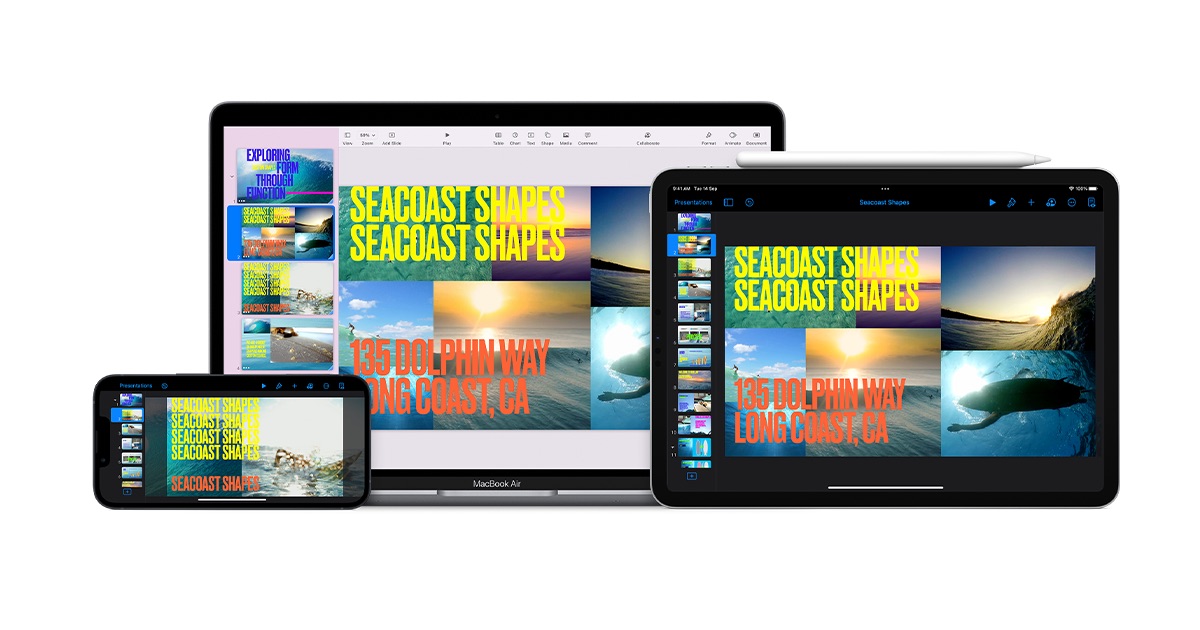
Working Offline
You can still be productive even if you don’t have access to the Internet. Keynote collaboration allows you to work offline.
You would know you are working offline when the collaborate button becomes a cloud with a diagonal line running through it. You can conveniently edit your work, and what is saved offline will be uploaded to iCloud automatically once you are online.
When you are working offline, here are some reminders:
- If you want to share the edited file with your teammates before the changes you have made are uploaded, you can tap the Share or Export button. This will ensure that your changes will be applied to the file.
- You can quickly check the status of the file if the changes made while offline are applied. You can tap the sync status button in the presentation manager at the top right corner of the monitor screen.
- Working offline has its downside. All the changes you have made while offline will not be applied to the file once you work online if the other online collaborators delete them.
Sharing Finished Keynote Presentation Online
Real-time collaboration is possible when done online. Keynote has the best feature for sharing presentations online, Keynote Live.
Keynote Live is the online sharing feature of the Keynote app. It allows you to show your presentation on the Internet, which can be viewed simultaneously on several devices by viewers who are given access.
Leaving the Shared Presentation
You can remove yourself from the participant list if you wish to leave the shared presentation file. You can remove your name from the list through the presentation manager.
Open the presentation in iCloud drive and click Select at the top right corner. Then, click on presentation, share, and finally, show people. Look for your name and click remove me.
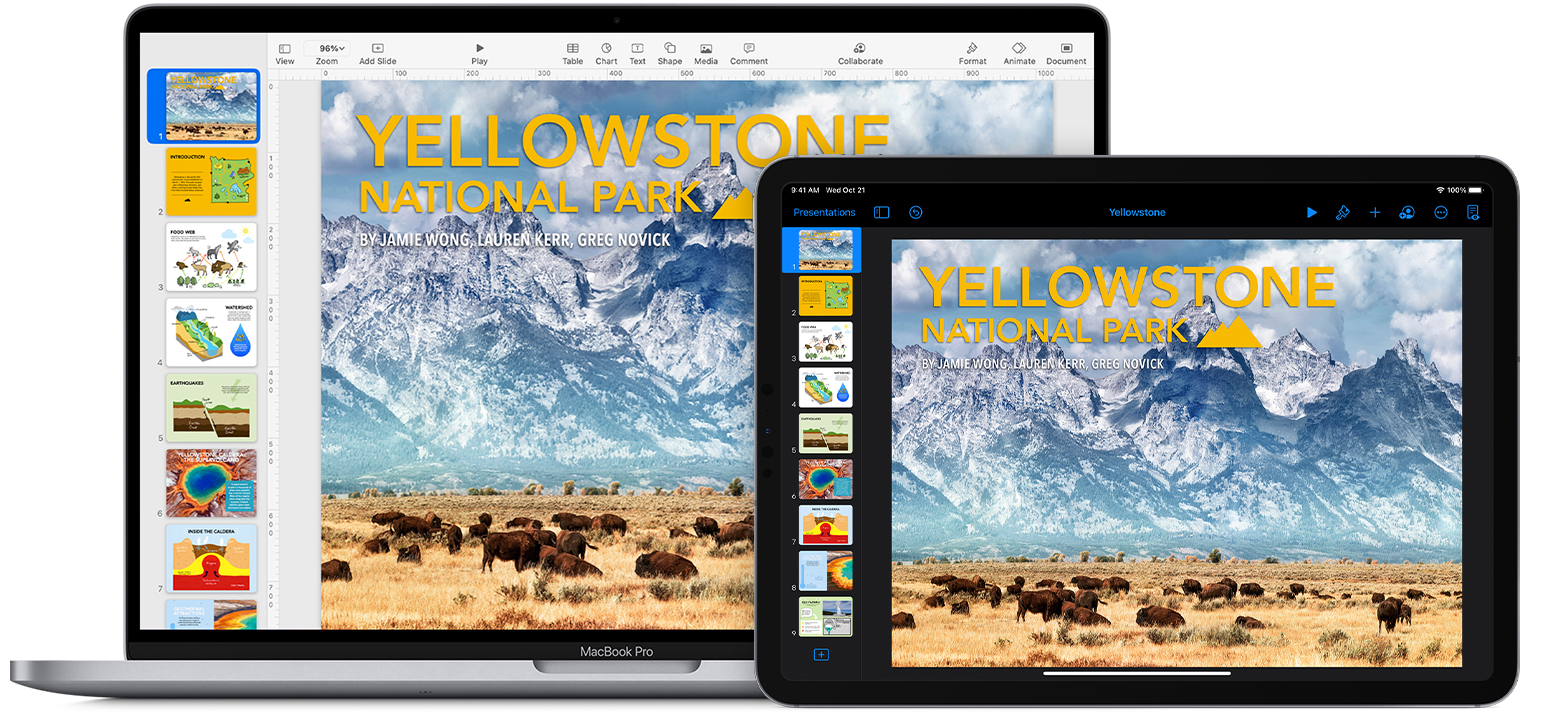
Collaborating with others using the Keynote App has never been this convenient and productive. Thanks to Keynote, wherever your team members are, you can connect with them and work efficiently as a team.