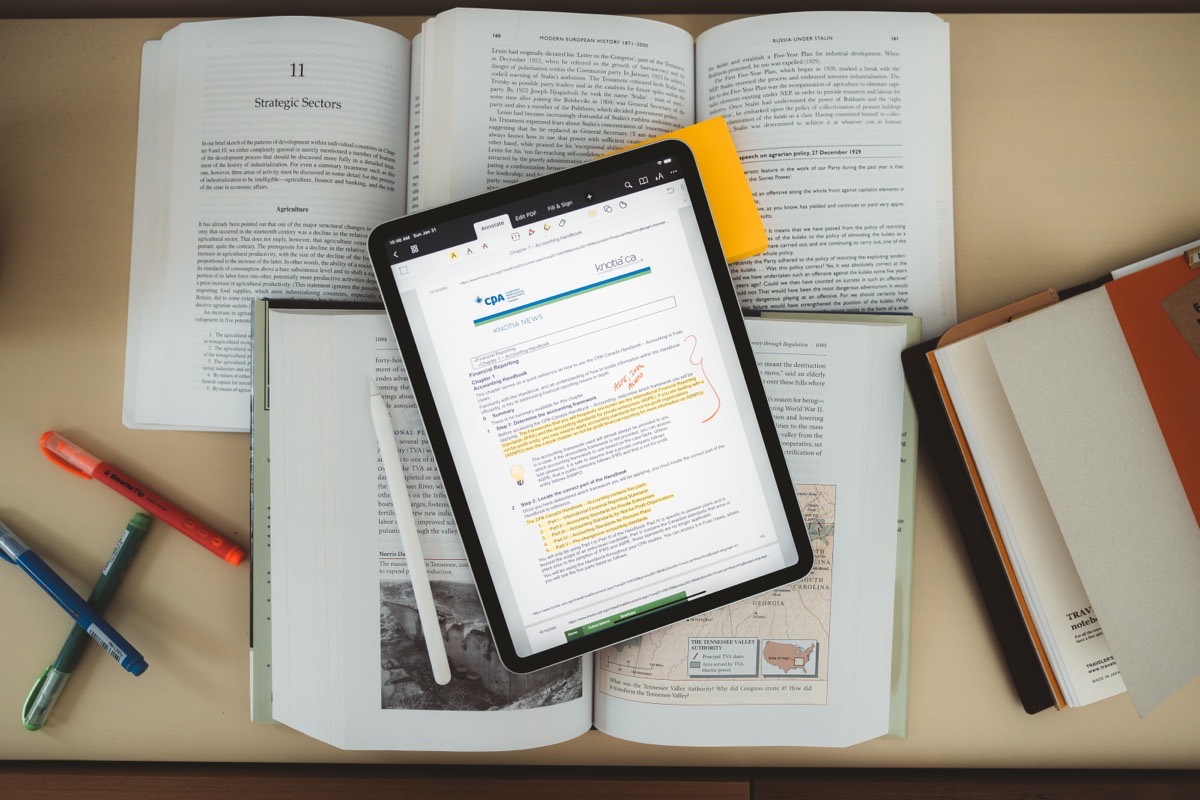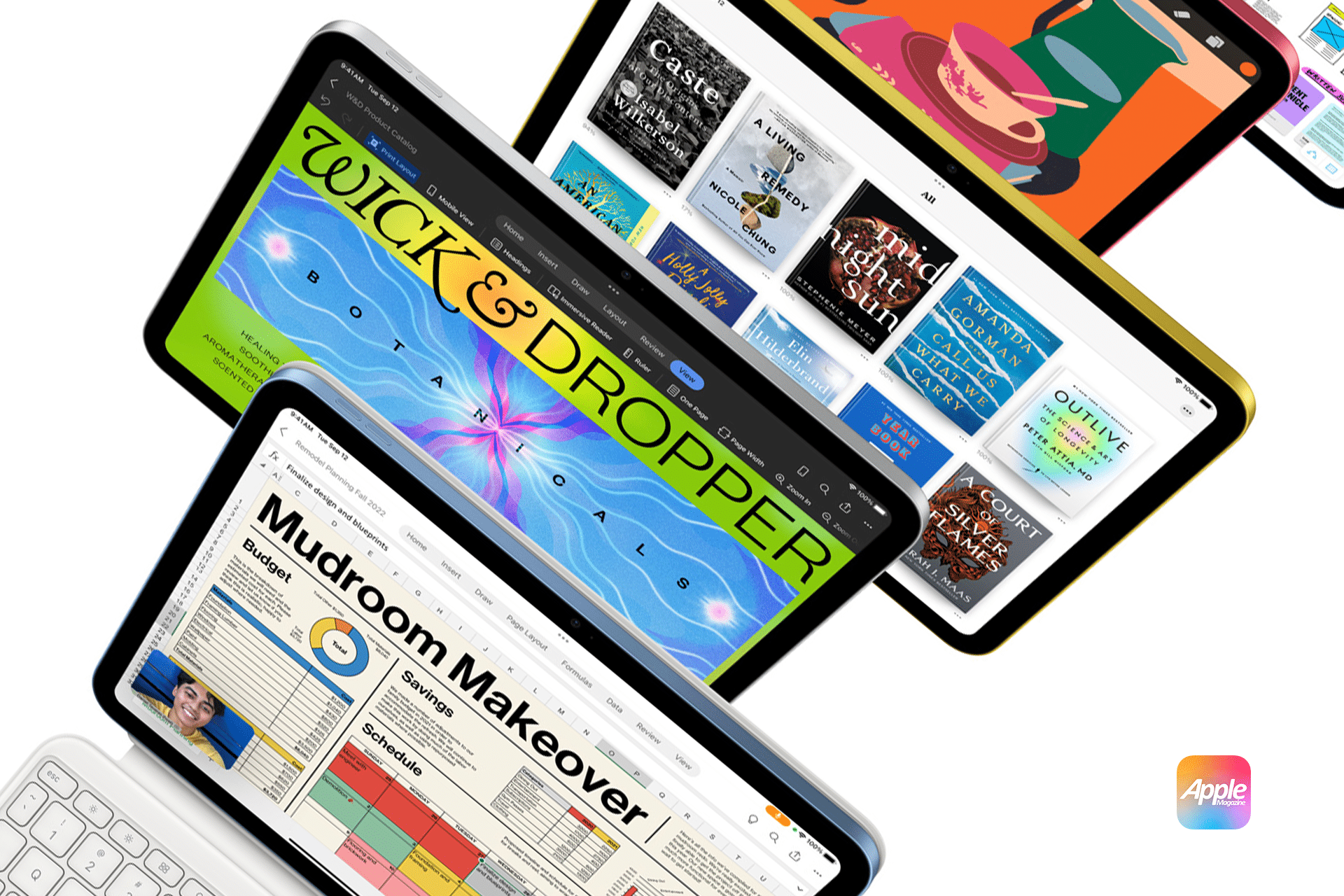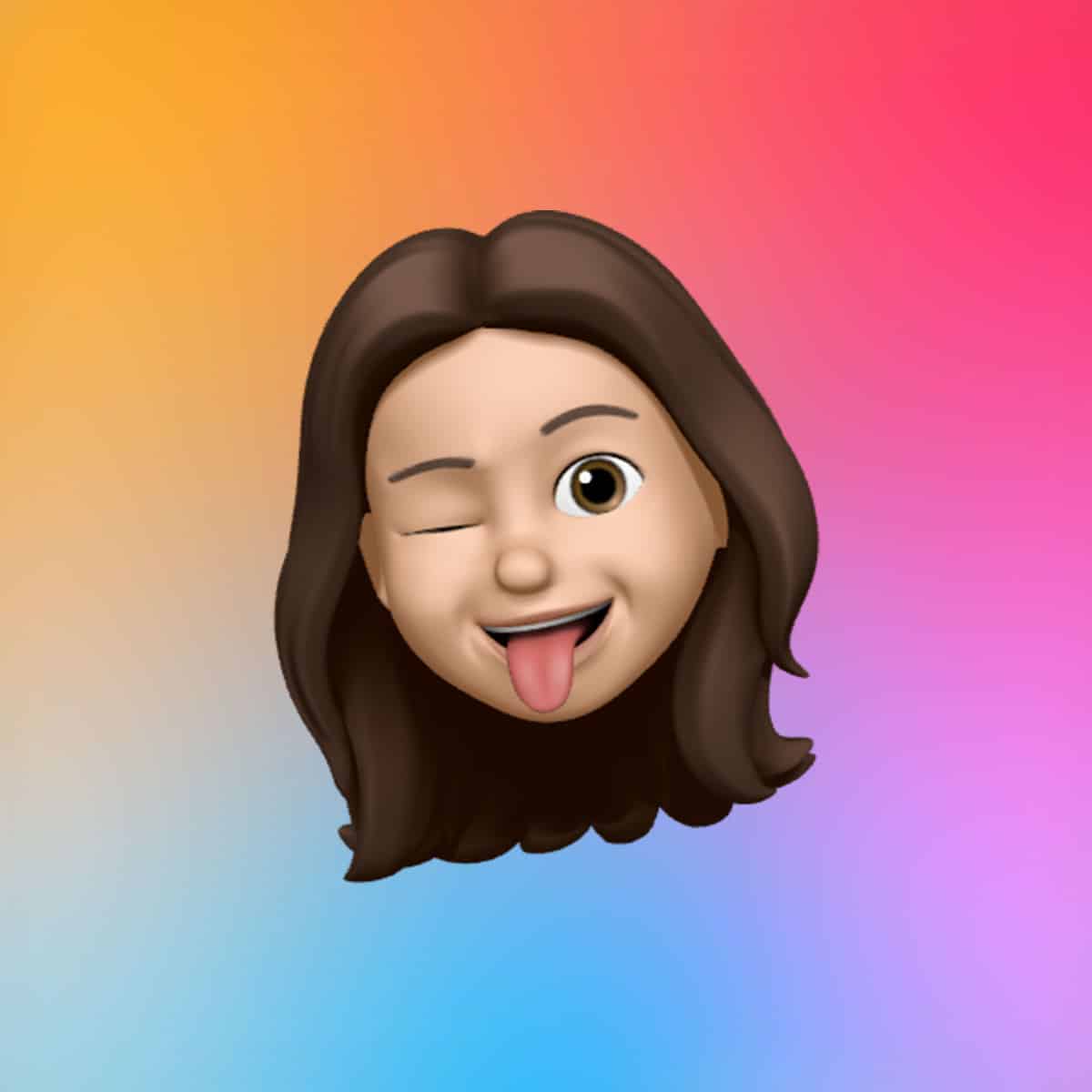To enable Live Text iPadOS copy text, navigate to Settings > General > Language & Region and toggle on Live Text, Apple Support advised. For photos, open the Photos app, select an image with text—like a business card or sign—and tap the Live Text button (a square with three lines) in the bottom-right corner. Touch and hold a word, drag to select more text, or tap Select All, then choose Copy to paste into apps like Notes or Pages. For real-time text, open the Camera app, point it at a document or menu, and tap the Live Text button when it appears to highlight text for copying, translation, or actions like opening URLs, iGeeksBlog explained. Live Text also works in videos since iPadOS 16: pause a video, tap the Live Text button, and extract text from the frame.
Real-World Applications
Live Text iPadOS copy text offers practical benefits across scenarios. Professionals can photograph a whiteboard during a meeting and instantly convert handwritten notes into editable text, streamlining documentation. Students can snap textbook pages to extract quotes for essays, saving hours of manual typing. Casual users might capture a restaurant menu to translate foreign text or copy a phone number from a flyer to make a quick call. Supported languages include English, Chinese, French, Italian, German, Portuguese, and Spanish, making Live Text ideal for travelers or multilingual users, Apple Support noted. For instance, pointing an iPad at a Spanish storefront sign can extract and translate text in real time, enhancing travel experiences.
Technical Edge
The magic of Live Text iPadOS copy text lies in Apple’s neural engine, a specialized AI component in the A12 Bionic chip and later, which processes text recognition locally for speed and security. Unlike cloud-based OCR, this on-device approach keeps sensitive data private, aligning with Apple’s privacy-first ethos. iPadOS 16 expanded Live Text to videos, while iPadOS 17 introduced Visual Look Up, which identifies objects in images alongside text extraction. For example, users can copy a recipe’s text and identify ingredients visually in the same photo, boosting efficiency. Live Text also integrates with Spotlight search, indexing text in photos for quick retrieval, such as finding a photographed receipt, iGeeksBlog highlighted.
Why It Matters
Live Text iPadOS copy text bridges the physical and digital worlds, making iPads indispensable for productivity and creativity. For professionals, it eliminates tedious data entry, allowing faster workflows. Students benefit from instant note digitization, while casual users enjoy seamless actions like saving contacts or translating signs. The feature’s privacy-focused design and ecosystem integration—working across Photos, Camera, and Notes—enhance its appeal, fostering the daily engagement AppleMagazine champions. However, users may need to reformat copied text, such as adjusting line breaks, especially with handwritten notes, MacRumors noted. The feature’s accuracy shines with clear, printed text but may falter with messy handwriting or low-light images.
Looking Ahead
Apple’s ongoing enhancements to Live Text suggest more features in iPadOS 18, potentially including expanded language support or AI-driven text analysis, per MacRumors. For instance, future updates might auto-categorize extracted text (e.g., separating ingredients from cooking instructions) or integrate with augmented reality in Vision Pro for immersive text extraction. These advancements could make Live Text iPadOS copy text even more intuitive, further embedding iPads in daily workflows. As Apple refines its silicon and software, users can expect faster, more accurate text recognition, solidifying the iPad’s role as a versatile tool for tech enthusiasts and casual users alike in 2025.
Tips for Best Results
To maximize Live Text iPadOS copy text, ensure good lighting when capturing images, as dim conditions can reduce accuracy, iGeeksBlog advised. For handwritten text, write clearly to improve recognition. Regularly update to the latest iPadOS version for performance improvements—iPadOS 18, released in fall 2024, optimizes Live Text for newer models like the iPad Pro M4. If Live Text doesn’t activate, verify device compatibility and check that the feature is enabled in Settings. These steps ensure users fully leverage this innovative tool, making tasks faster and more efficient.