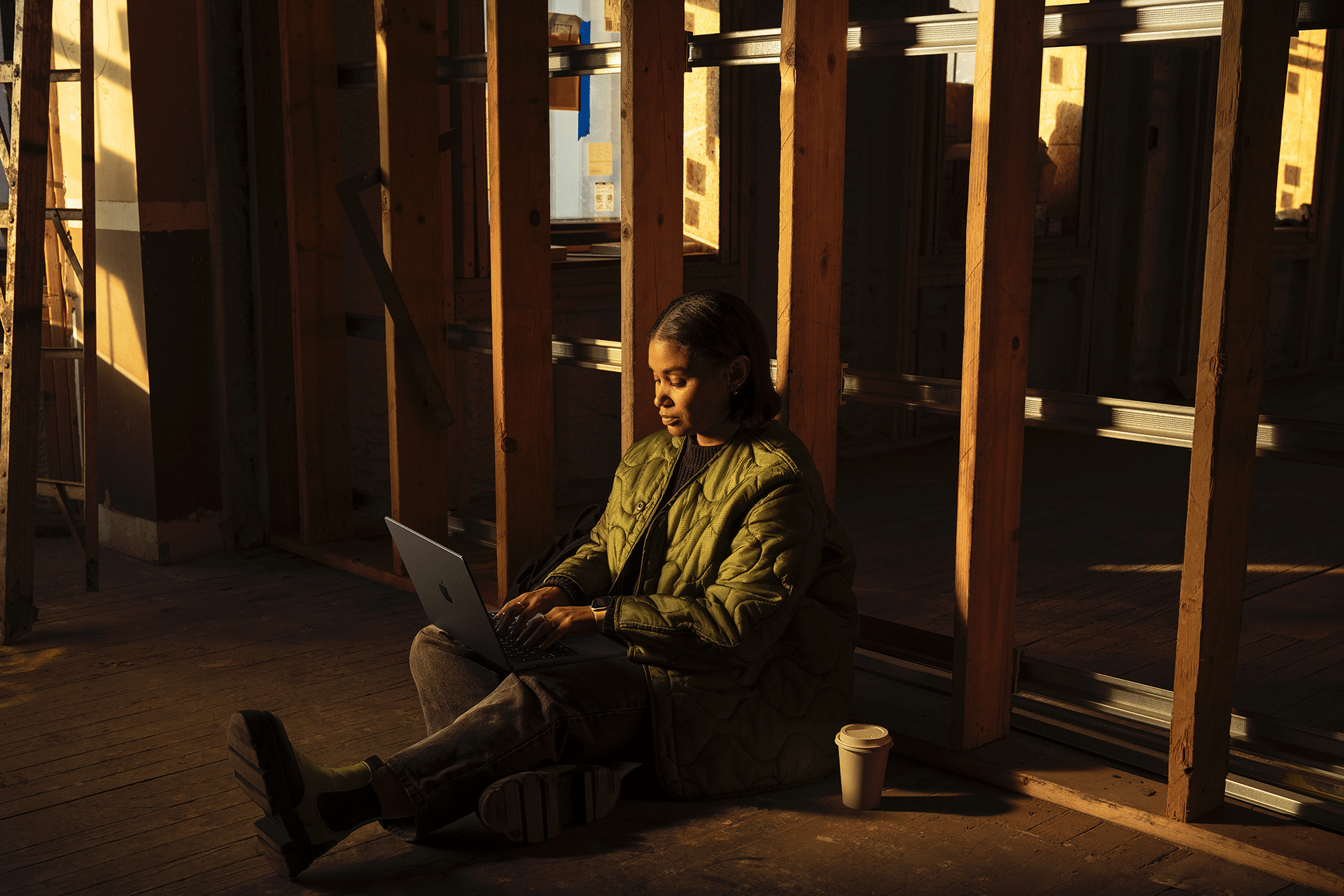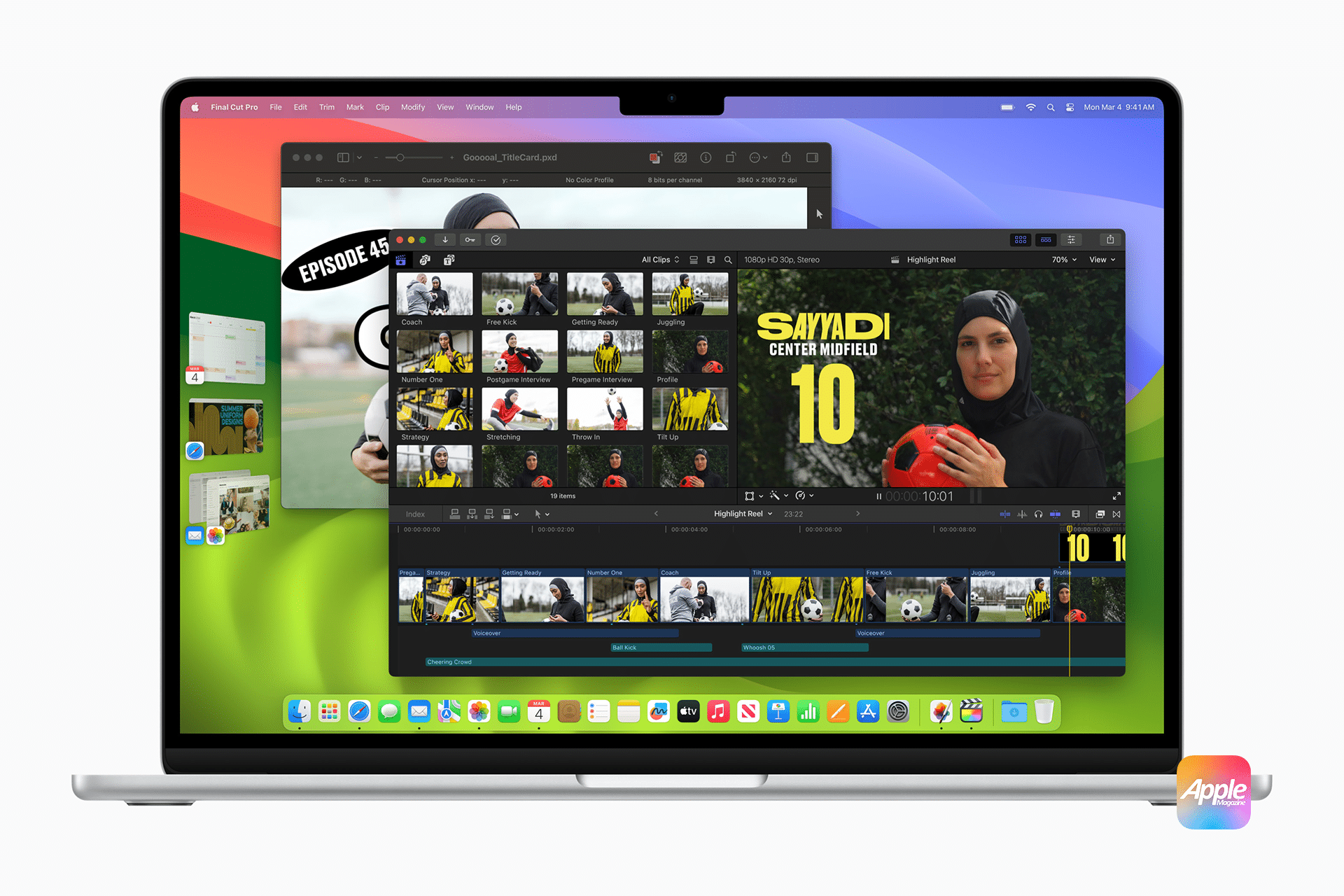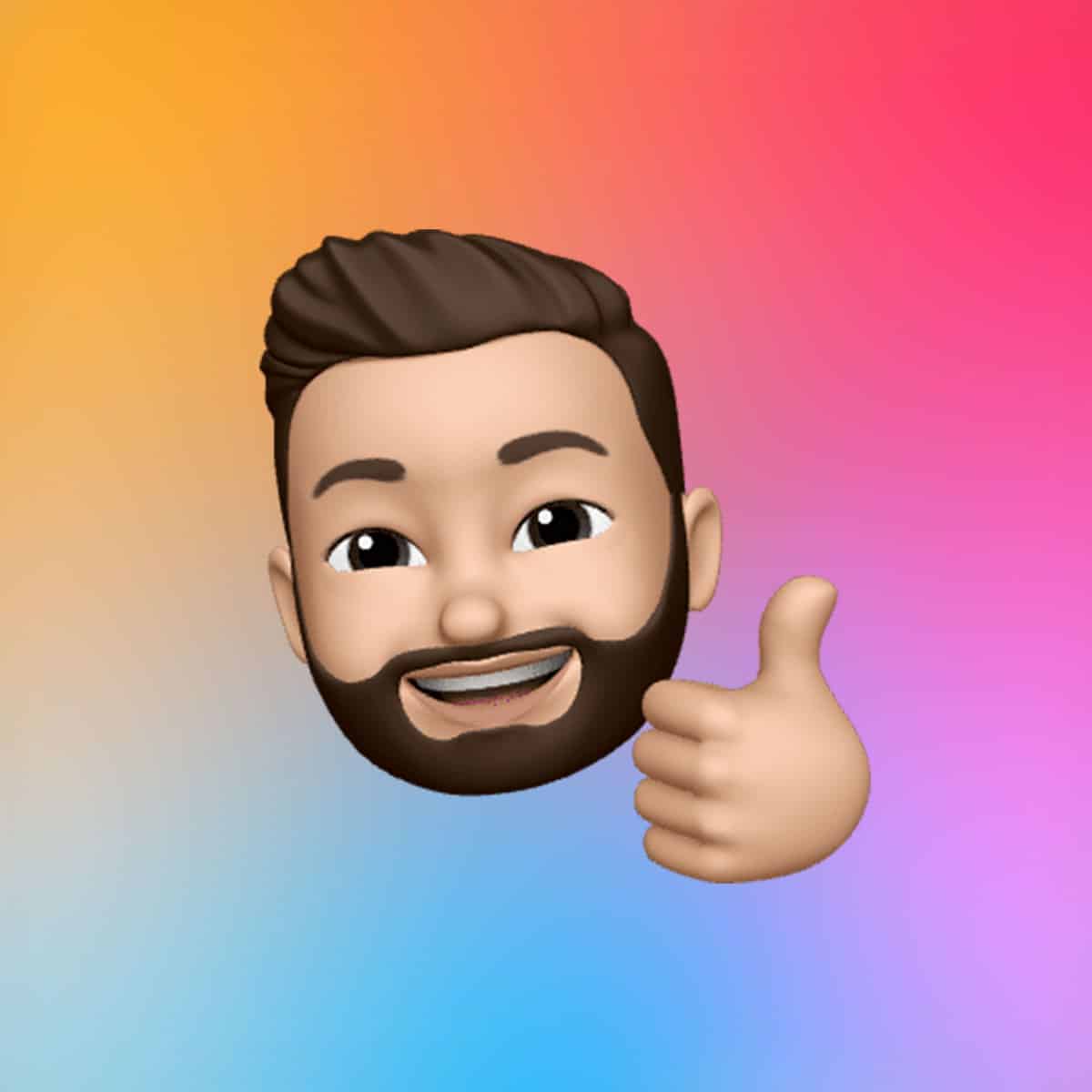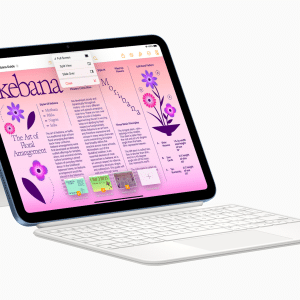Apple provides several options for managing software updates on macOS, allowing users to customize how and when updates are installed.
- Major macOS Updates – These are full version upgrades (e.g., macOS Sonoma to macOS Sequoia) that introduce new features and interface changes.
- Minor macOS Updates – These include bug fixes, security patches, and optimizations within the same macOS version (e.g., macOS 14.3 to 14.4).
- Security and Background Updates – These updates silently patch security vulnerabilities and improve system stability.
Even if users disable automatic updates, Apple still pushes certain critical security updates in the background, ensuring macOS remains protected from newly discovered threats.

Why macOS Installs Updates Even When Disabled
Despite offering manual control over updates, Apple has mechanisms that enforce certain updates, particularly security patches.
✔ Security Risks – Apple prioritizes user protection by ensuring critical vulnerabilities are patched as soon as possible.
✔ System Integrity Protection – Some updates are designed to maintain compatibility with macOS services and prevent malware attacks.
✔ Device Performance Enhancements – Background updates may optimize battery life, efficiency, and network performance.
Even with update preferences disabled, macOS automatic updates may still install under specific conditions, particularly for essential security fixes.
How to Manage macOS Updates on Your Mac
Users who want to control how macOS handles updates have several options within System Settings.
1️⃣ Go to System Settings > General > Software Update
2️⃣ Click on “Automatic Updates”
3️⃣ Toggle off options for:
- Downloading new updates
- Installing macOS updates
- Installing security responses and system files
4️⃣ Manually check for updates when convenient
While disabling these options can prevent major updates from automatically installing, Apple may still enforce essential security patches silently.
The Benefits and Drawbacks of Automatic Updates
Automatic updates have advantages, but some users prefer manual control to avoid unexpected changes.
✔ Enhanced Security: Immediate fixes for vulnerabilities keep the system protected.
✔ Bug Fixes & Performance Improvements: Updates resolve software issues and optimize efficiency.
✔ Hands-Free Maintenance: Users don’t have to remember to check for updates manually.
✘ Unwanted Software Changes: New updates may alter settings or remove features.
✘ Compatibility Issues: Some updates may cause conflicts with third-party apps.
✘ Disruptions in Workflows: Unexpected restarts or system changes may interrupt productivity.
Understanding these trade-offs allows users to decide how they want macOS to handle updates.
How Forced Updates Impact Professionals and IT Administrators
For general users, automatic updates may be a minor inconvenience. However, professionals and IT teams managing multiple Macs must carefully navigate Apple’s update policies.
🚀 Software Compatibility Issues – Updates may break compatibility with specialized software used in creative, engineering, or corporate environments.
🚀 System Stability Concerns – New updates occasionally introduce unintended bugs or performance issues.
🚀 Enterprise IT Management – IT administrators need full control over update deployment in business settings.
For organizations, macOS automatic updates can complicate IT management, especially when unexpected software changes impact critical workflows.
Workarounds to Prevent Automatic Updates
While Apple enforces some background updates, users looking for stronger control over macOS updates can try these additional measures:
1. Using Terminal Commands
Advanced users can disable auto-updates via Terminal:
sudo softwareupdate –ignore “macOS Update”
(Note: This command may not work on newer macOS versions.)
2. Blocking Updates via Firewall or DNS
Organizations using network management tools can restrict Apple’s update servers, preventing Macs from downloading updates automatically.
3. Using MDM (Mobile Device Management) for Enterprises
Businesses managing multiple Macs can use Apple’s MDM solutions to restrict updates and enforce controlled rollout schedules.
While these workarounds may help delay unwanted updates, Apple continues to refine macOS update policies, potentially overriding manual restrictions.
Comparing macOS Update Policies to Other Platforms
Apple’s approach to macOS automatic updates differs from other operating systems like Windows and Linux.
| Feature | macOS Automatic Updates | Windows Update |
|---|---|---|
| Security Patches | Some updates install automatically | Can be delayed but eventually forced |
| Feature Updates | Users can delay major updates | Windows Pro users can postpone for months |
| Enterprise Management | Requires MDM for full control | Group policies allow flexible update control |
Microsoft also enforces updates, but Windows Pro users have greater control over delaying system changes.
| Feature | macOS Automatic Updates | Linux (Ubuntu, Fedora, etc.) |
|---|---|---|
| Security Updates | Enforced for critical patches | Fully user-controlled |
| Feature Updates | Can be delayed | Manual updates required |
| Enterprise Management | MDM required | Full control via package managers |
Unlike macOS, Linux distributions offer full control over system updates, making it the preferred choice for users who prioritize update customization.
The Future of macOS Updates: What to Expect
Apple continuously refines macOS automatic updates, and future versions may introduce:
🔹 More Transparent Update Notifications: Apple may provide clearer update explanations before forced installations.
🔹 Improved IT Admin Controls: Enhanced options for businesses managing multiple devices.
🔹 User-Selectable Update Priorities: The ability to delay non-essential updates while accepting security patches.
Apple’s balance between security and user control will remain a key topic as macOS evolves.
Final Thoughts on macOS Automatic Updates
While macOS automatic updates help maintain security and stability, they may install even when disabled. For everyday users, this ensures protection against security threats, but for professionals and IT administrators, forced updates can disrupt workflows.
Understanding how macOS handles updates and implementing available workarounds can help users manage software changes more effectively. As Apple continues refining its update system, finding the right balance between security and user control will be crucial for future macOS versions.