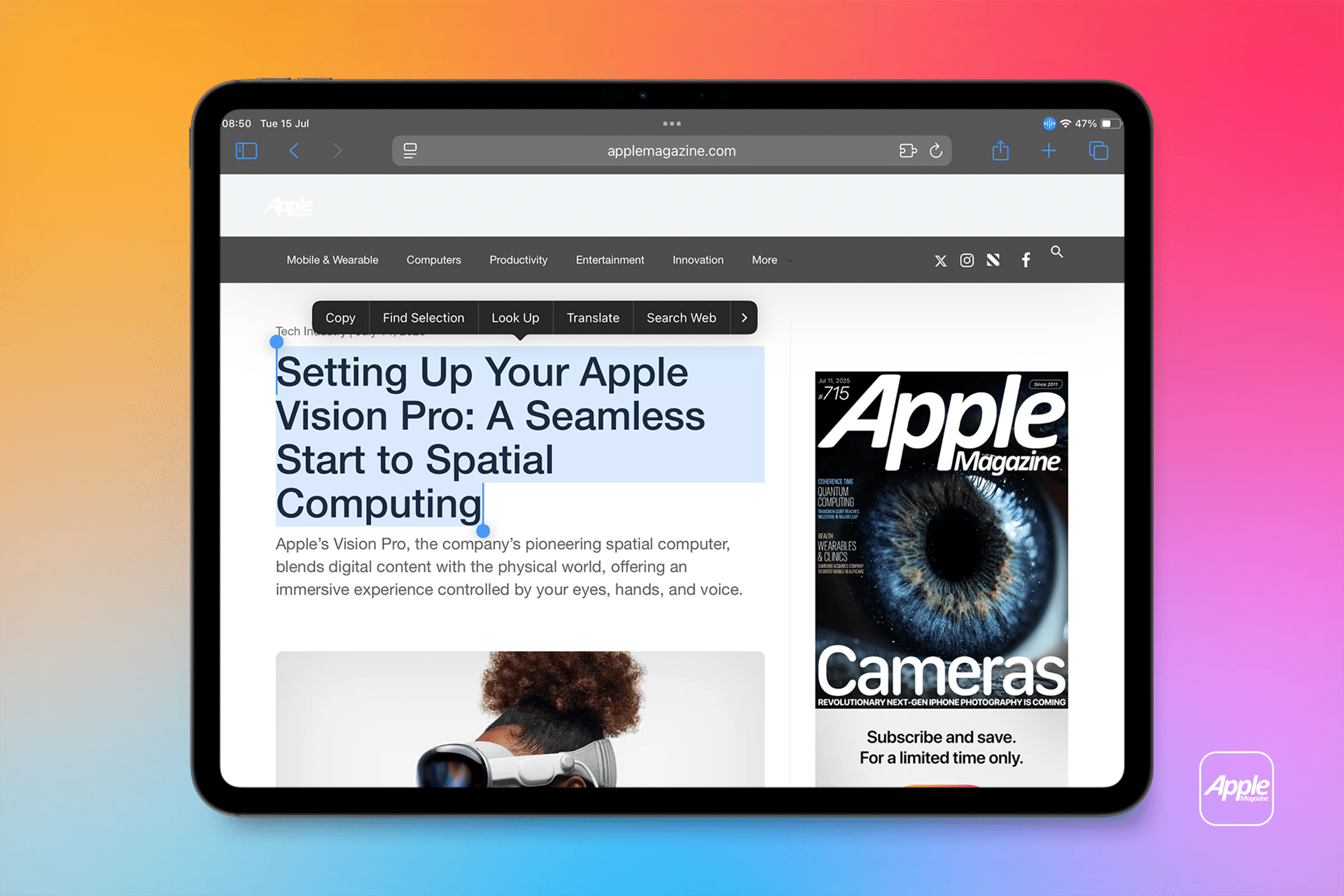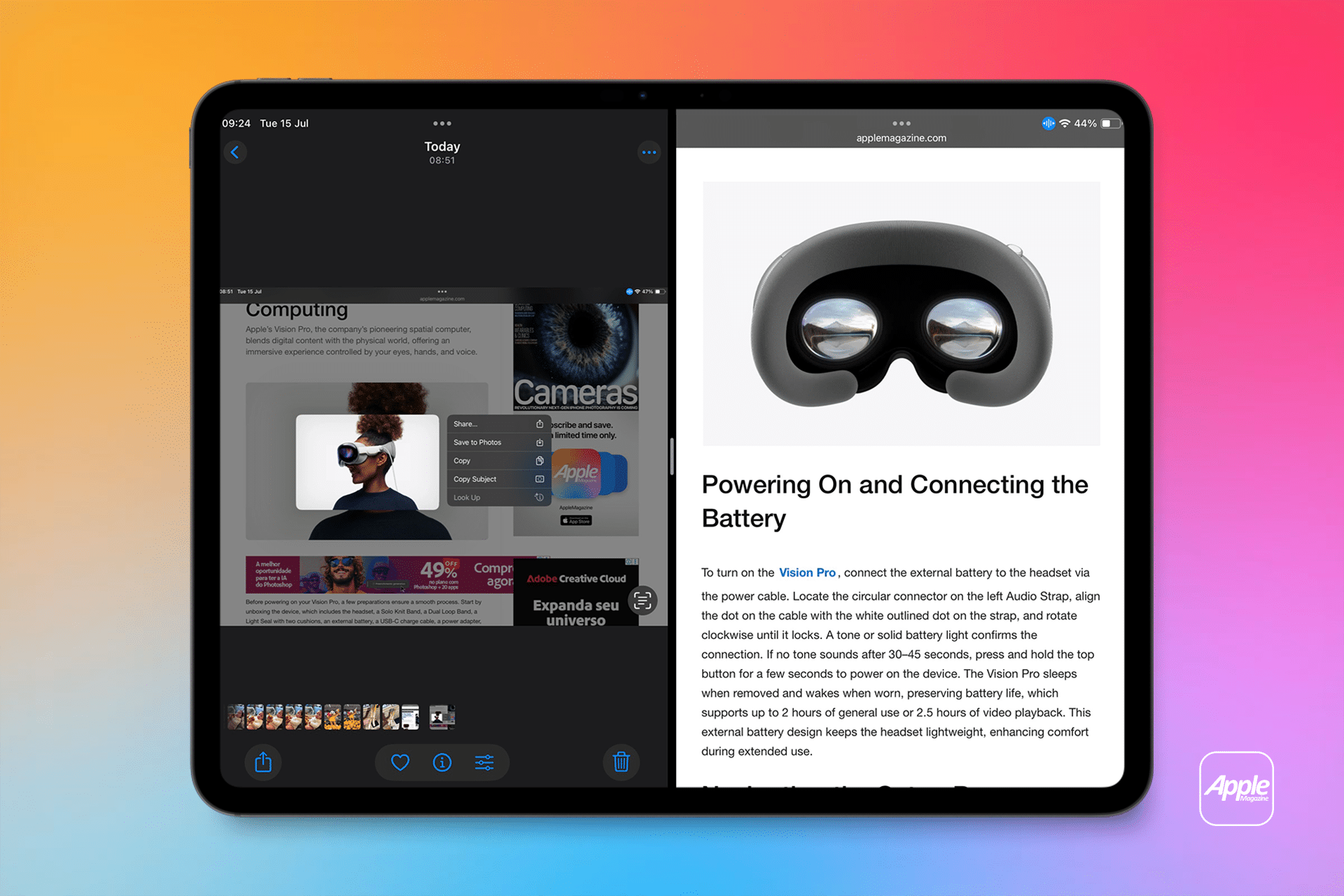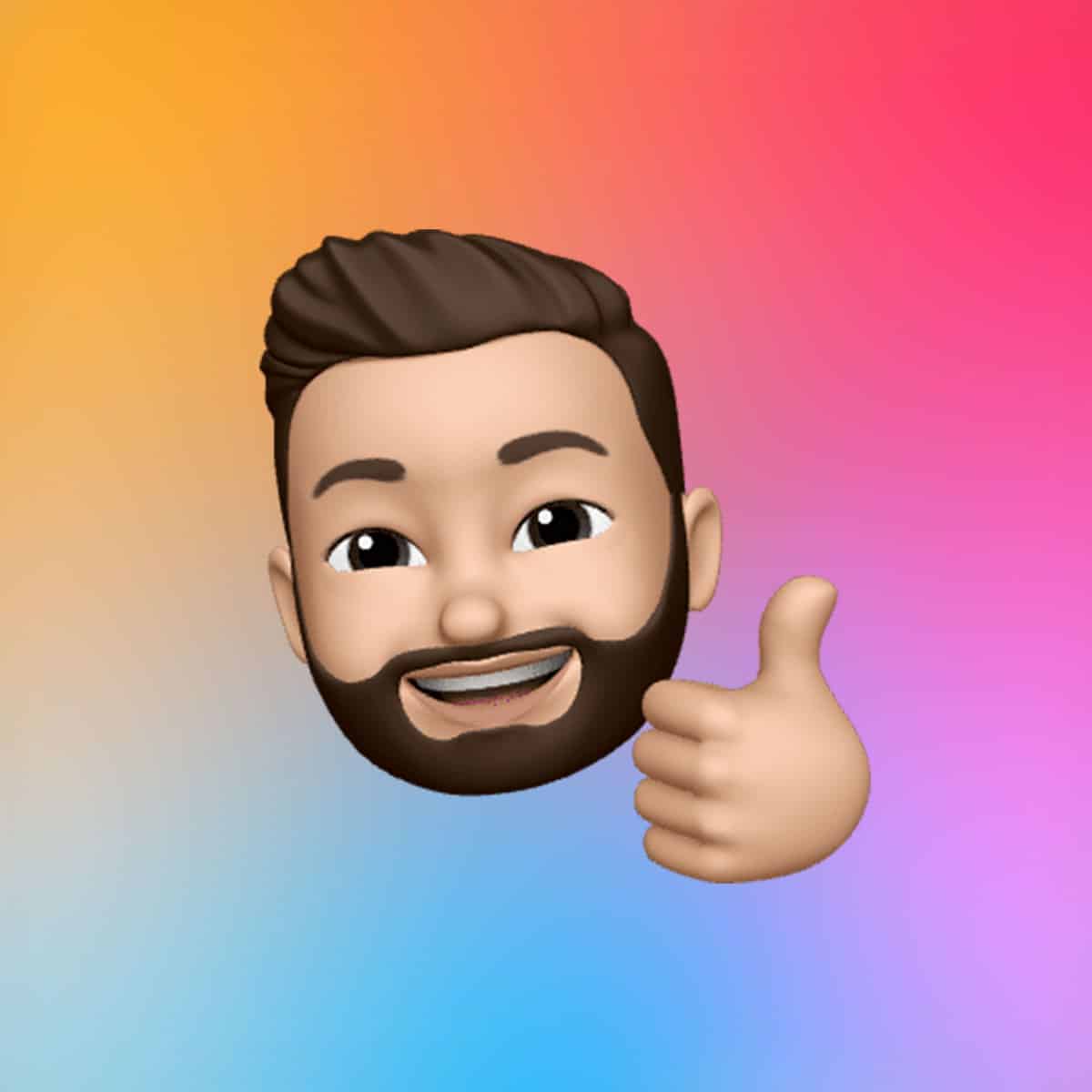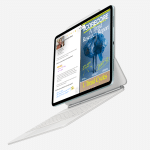The core of drag and drop is straightforward: select an item, move it, and place it where you need it. To begin, locate the item you want to move—be it text, an image, or a file. For text, tap and hold to select, then drag the blue selection handles to highlight the desired portion. For images or files, touch and hold until the item “lifts” off the screen, often with a slight shadow or highlight to indicate it’s ready to move. Drag your finger to reposition the item within the same app, such as moving a photo to a different album in the Photos app. Release your finger to drop it.
If you’re working within a long document, like a note or email, dragging to the top or bottom edge triggers automatic scrolling, making it easy to place content precisely. If you change your mind, simply lift your finger before dragging or drag the item off the screen to cancel. This basic gesture is the foundation for more advanced uses, and practicing it within a single app builds confidence for cross-app tasks.
Multitasking with Split View and Slide Over
Drag and drop shines brightest when used with iPadOS’s multitasking features, Split View and Slide Over, which let you run two apps side by side or overlay one app over another. To set up Split View, swipe up from the bottom of the screen to reveal the Dock, then drag an app icon to the left or right edge of the screen until it snaps into place. For Slide Over, drag the app icon slightly inward from the edge to create a floating window. These modes make it easy to see both the source and destination apps, streamlining content transfer.
For example, imagine drafting an email in Mail while browsing Safari. To drag a link from Safari to your email, touch and hold the link until it lifts, then drag it to the Mail app in Split View. A green plus sign appears where the item can be dropped, ensuring precise placement. Similarly, you can drag a photo from the Photos app into a Messages conversation or move a PDF from Files into Notes. To enhance efficiency, open the destination—like a new note or email—before dragging, so you can drop the item exactly where it’s needed.
Moving Multiple Items at Once
One of drag and drop’s most powerful features is the ability to move multiple items simultaneously, a game-changer for organizing files or sharing content. To do this, touch and hold the first item until it lifts, then drag it slightly while keeping your finger down. With another finger, tap additional items to add them to the stack—a badge displays the number of selected items. Drag the stack to the desired location, whether within the same app or to another app in Split View or Slide Over, and release to drop.
This technique is ideal for tasks like moving several photos from the Photos app to a folder in Files or attaching multiple documents to an email. For instance, you can select a batch of images, drag them to the Mail app, and drop them into a new message, saving time compared to attaching files one by one. If you need to navigate within the destination app, drag over folders or lists to open them, or use another finger to create a new destination, like a blank note.
Advanced Tips for Power Users
For those ready to take drag and drop further, iPadOS offers advanced capabilities. When dragging a link, you can open its destination directly in Split View or Slide Over by dragging it to the screen’s edge—no existing multitasking window required. This is perfect for opening a webpage from a Messages link in Safari without disrupting your workflow. To copy an item to an app on the Home screen or Dock, hold the item, swipe up with another finger to reveal the Dock, and drag the item to the desired app icon. A ghost image follows your finger, ensuring you know what you’re moving.
Not all apps support drag and drop, so experimentation is key. Most Apple apps, like Calendar, Maps, and Pages, work seamlessly, allowing you to drag events, locations, or text between them. Third-party apps, like cloud storage services or note-taking tools, may require updates to support the feature fully. If an item won’t lift or drop, check the app’s compatibility or try a slower, deliberate motion. For precise text selection, use the selection handles to fine-tune before dragging, especially in dense documents.
Why Drag and Drop Matters
Drag and drop elevates the iPad from a consumption device to a productivity powerhouse, bridging the gap between tablet and desktop workflows. By enabling seamless content transfer, it saves time and reduces reliance on share sheets or copy-paste menus. For students, dragging research quotes from Safari to Notes streamlines studying. For professionals, moving files between cloud services or attaching documents to emails boosts efficiency. Creatives can drag photos into editing apps or presentations with ease, making the iPad a versatile canvas.
As iPadOS evolves, drag and drop continues to improve, with iPadOS 18 refining multi-touch gestures and app compatibility. While not every app supports it, the feature’s system-wide integration across Apple’s ecosystem makes it a must-learn skill. For beginners, starting with simple tasks like moving text or photos within an app builds familiarity, while advanced users can leverage multitasking to handle complex workflows. With practice, drag and drop becomes second nature, unlocking new ways to work smarter on your iPad.