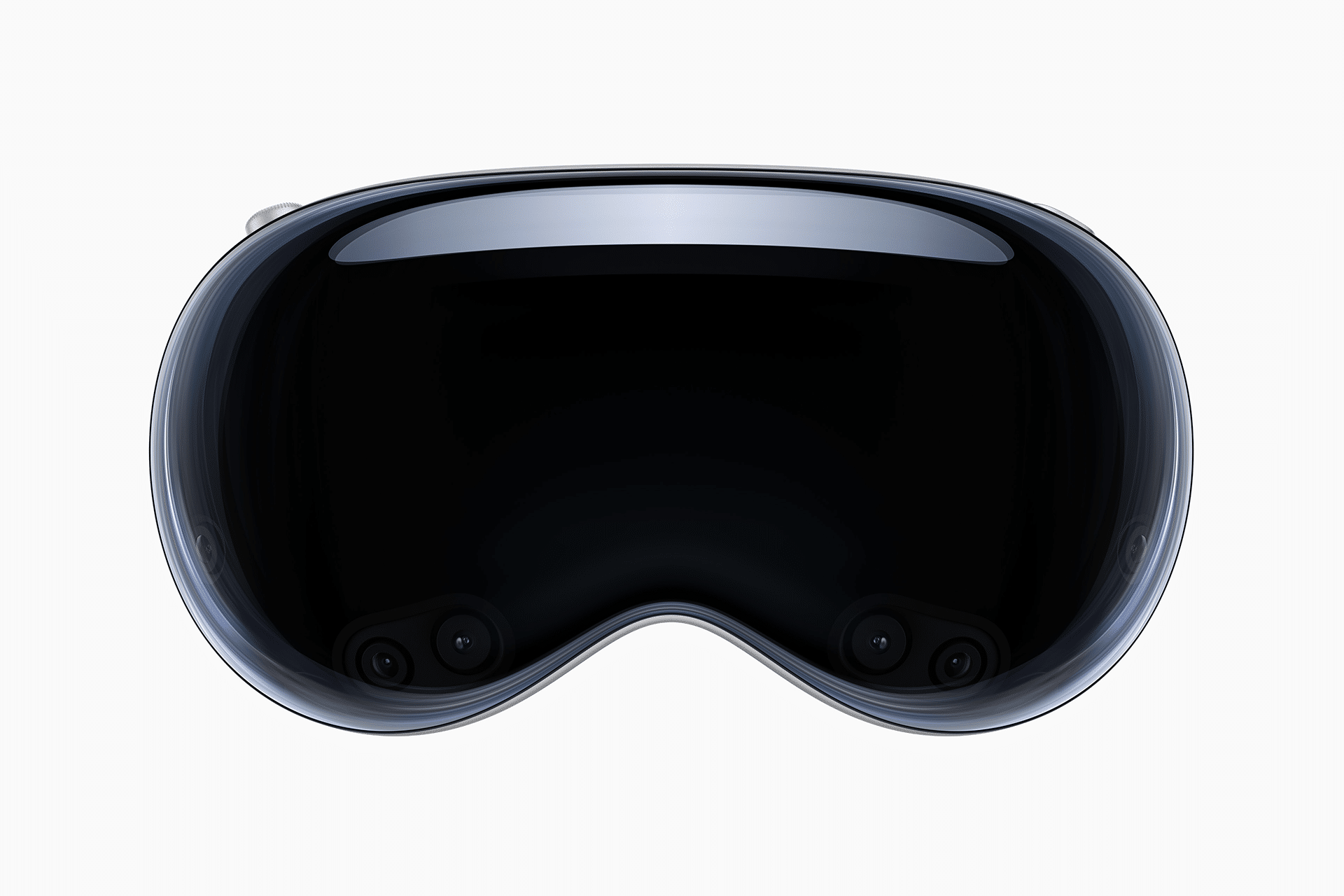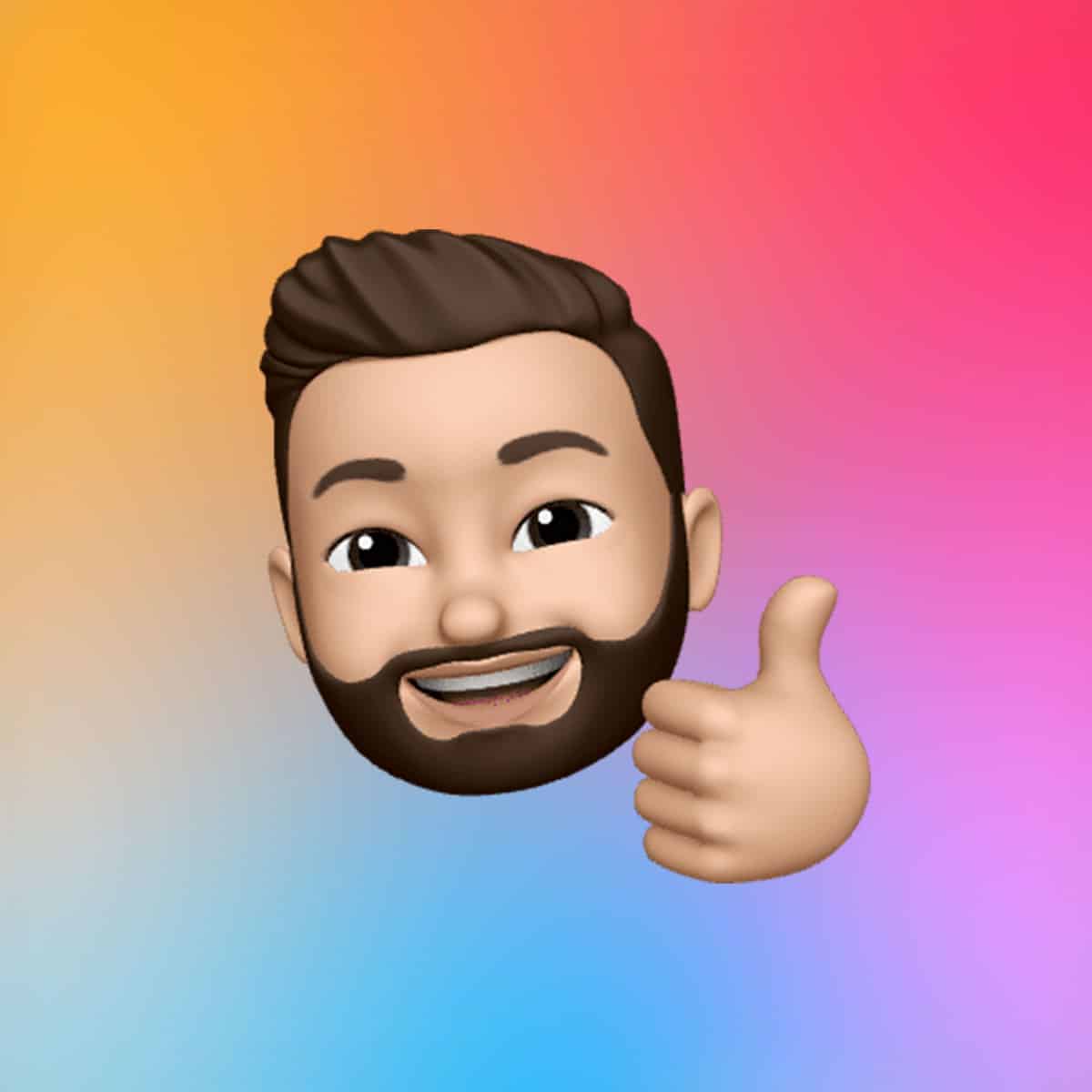At the heart of visionOS multitasking is the Shared Space, where multiple apps coexist as floating windows. These windows, built with SwiftUI, act as 2D planes with subtle 3D elements like shadows and buttons, creating a familiar yet dynamic interface. To open an app, users can tap its icon in the Home View or use the Digital Crown to access the App Library. Once launched, apps appear in the Shared Space, where they can be moved, resized, or pinned anywhere in your field of view using hand gestures or eye tracking.
For example, you might position a Messages window near your desk for quick replies while keeping a Keynote presentation floating above it for reference. Dragging the bottom bar of a window resizes it, while pinching and dragging repositions it in 3D space. This flexibility allows users to create personalized layouts tailored to their tasks, whether editing a document or monitoring a live feed. However, not all apps support multiple windows—single-instance apps like certain iPad ports may close their previous window when reopened elsewhere.
Side-by-Side with Split View
While visionOS doesn’t natively support Split View like iPadOS, users can achieve a similar effect by manually arranging windows side by side in the Shared Space. For instance, placing Safari and Notes adjacent to each other mimics a traditional split-screen setup, but with the freedom to adjust their depth (z-axis) and size. This pseudo-Split View is ideal for tasks requiring constant reference, like researching while writing. To align windows precisely, drag them close until they snap into place, or use the Vision Pro’s pinch gestures to fine-tune their position.
Unlike iPadOS, where Split View locks apps into fixed ratios, visionOS offers unrestricted placement, letting you stack windows at different depths. For example, a video can play 10 feet away on a virtual wall, while a browser floats closer for easy reading. The challenge lies in managing focus: only one window is active at a time, and overlapping windows may blur to indicate which is in front. To avoid clutter, position windows thoughtfully to maintain a clear view.
Immersive Spaces for Focused Work
For tasks demanding full attention, visionOS offers Full Space, where a single app takes over the entire field of view, creating a distraction-free environment. Apps like Reality Composer Pro or games can leverage this mode, using ARKit features like Scene Reconstruction or Skeletal Hand Tracking for immersive experiences. To enter Full Space, tap a button within a compatible app to trigger the openImmersiveSpace action, which transitions the app to a 360-degree digital environment. Returning to Shared Space is as simple as pressing the Digital Crown.
The Full Space is particularly powerful for creative work, such as 3D modeling or virtual simulations, where users can interact with content without other apps in view. However, it’s app-dependent—developers must enable this mode, and not all apps support it. For mixed immersion, where virtual elements blend with your physical surroundings via Passthrough, the Mixed style keeps real-world visibility for safety and context, ideal for placing virtual objects like a 3D model on a real table.
Volumes: 3D Content in Shared Space
For apps that display 3D objects, visionOS introduces Volumes—windows with depth that showcase content like a virtual fish tank or a 3D model. Unlike flat windows, Volumes can be rotated or walked around, offering a tangible sense of depth. For example, a CAD app might display a car model that you can inspect from all angles while keeping other apps open in the Shared Space. Volumes are launched similarly to windows but require developers to integrate 3D assets using APIs like Model3D or RealityView, ensuring a rich, interactive experience.
This feature shines for professionals in design or engineering, where examining 3D objects alongside 2D workflows (like notes or spreadsheets) boosts efficiency. Users can place a Volume on a desk for close inspection or scale it larger for a group presentation, all while maintaining other apps in view. The catch? Not all apps support Volumes, limiting their use to specialized software for now.
Managing Multiple Windows and Spaces
VisionOS handles multiple open windows with ease, but keeping track of them requires strategy. Windows stay pinned to their physical locations, so a Safari window left in your office won’t follow you to the kitchen unless you move it. This persistence can be a double-edged sword: it’s great for setting up dedicated workspaces but can feel disorienting if apps are scattered across rooms. To view all open windows, use the Home View or pinch and drag to reposition them. If an app doesn’t support multiple instances, opening it elsewhere may close the original window, a limitation noted in developer forums.
For users moving between locations, visionOS retains your setup within the headset’s virtual space, not tied to physical coordinates. So, your Safari-Notes-Photos arrangement travels with you, fading out during movement and reappearing when you stop. This ensures continuity, but occlusion issues persist—windows may appear through walls in AR mode, which can disrupt immersion. Apple is likely refining these behaviors in updates, as posts on X suggest ongoing improvements to spatial awareness.
Tips for a Seamless Multitasking Experience
To maximize visionOS multitasking, prioritize frequently used apps in the Shared Space for quick access. Experiment with window placement to avoid overlap, which can cause blurring or visual clutter. For smaller workspaces, scale windows down or use Volumes for compact 3D content. If performance lags with multiple apps, close unused windows by pinching the close button or swiping them away. For developers, ensuring apps support multi-window functionality or Full Space can enhance user experience, as not all iPad ports are optimized for visionOS.
Regularly check Apple’s Human Interface Guidelines for best practices, like keeping virtual content clear of physical obstacles in Mixed immersion. If you’re new to Vision Pro, practice gestures in the simulator or demo mode to get comfortable with resizing and moving windows. These skills make juggling multiple tasks feel intuitive, turning your workspace into a dynamic, spatial canvas.
The Future of Multitasking
VisionOS redefines multitasking by blending AR with flexible app management, offering a glimpse into the future of productivity. While limitations like single-instance apps or occlusion issues exist, the platform’s ability to place apps anywhere in 3D space sets it apart from traditional devices. As Apple refines visionOS—potentially with visionOS 2.0 updates—users can expect smoother transitions and broader app support. For now, mastering floating apps, side-by-side arrangements, and immersive spaces empowers users to work smarter, not harder, in a world where digital and physical spaces converge.