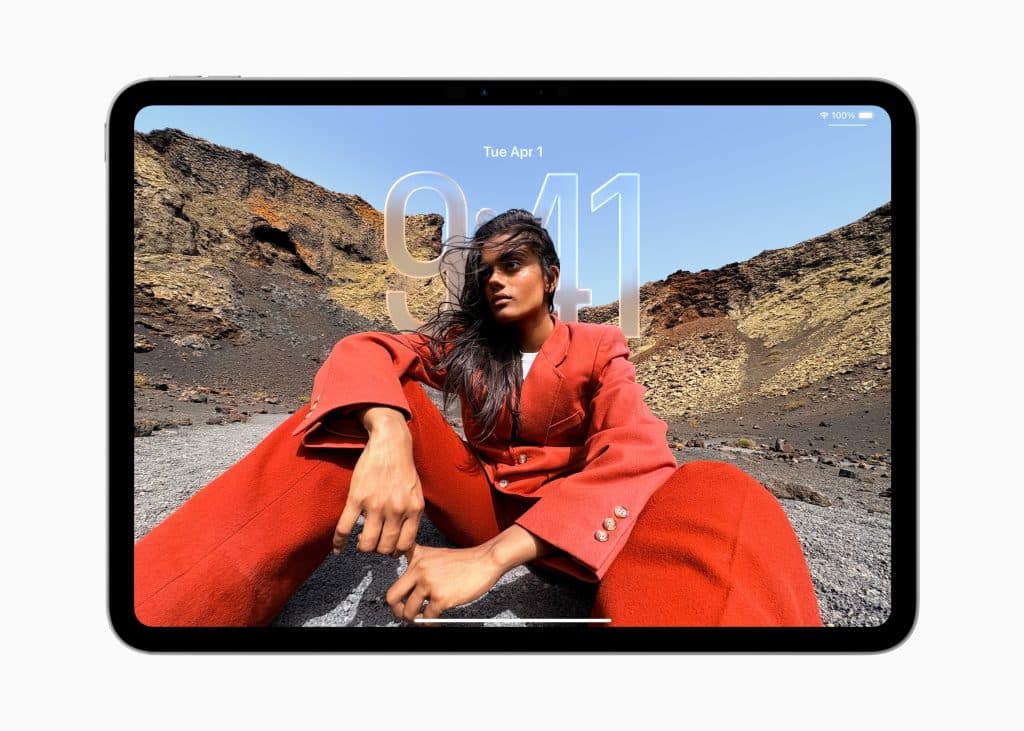Getting started with the Files app requires connecting your preferred storage services. Open the app, tap the three-dot icon in the top-right corner, and select “Edit Sidebar.” Toggle on services like iCloud Drive, Google Drive, Dropbox, or OneDrive, signing in with your credentials as prompted. For external devices, such as USB drives or SD cards, plug them into your iPad’s USB-C port (or use an adapter for Lightning models). The device appears under “Locations” in the sidebar, allowing seamless access to its contents. For network servers, tap “Connect to Server” under the same menu, enter the server’s SMB address (e.g., smb://ServerName.local), and authenticate. These integrations make the Files app a one-stop shop for all your storage needs.
Organizing with Folders, Tags, and Favorites
The Files app excels at keeping your documents tidy. To create a folder, navigate to “On My iPad” or iCloud Drive, long-press an empty area, and select “New Folder.” Name it and start organizing. For quick access, mark frequently used folders as Favorites by long-pressing and selecting “Favorite,” pinning them to the sidebar. Tags add another layer of organization: long-press a file, choose “Tags,” and apply color-coded or custom-named tags to group related items across locations. These appear in the sidebar’s “Tags” section, making it easy to filter files. iPadOS 26’s collapsible folders in List view also simplify navigating nested structures, letting you expand or collapse folders with a tap on the arrow next to them.
Streamlining File Management
Moving and managing files is intuitive with iPadOS 26’s enhanced controls. Use drag-and-drop by long-pressing a file until it lifts, then drag it to a new folder or app, such as dropping a photo into Notes. For multiple files, tap and hold one, then tap others to create a stack, indicated by a number in the corner. Alternatively, tap the three-dot icon, select “Select,” choose files, and use “Move” or “Copy” to relocate them. iPadOS 26’s List view now allows resizable columns for details like file size or date modified, and you can sort by tapping column headers. To duplicate files, long-press and select “Duplicate,” creating a numbered copy instantly. These features make bulk operations smooth and efficient.
Leveraging New iPadOS 26 Features
iPadOS 26 brings Files closer to Finder with a cleaner “Liquid Glass” design and Mac-like functionality. A swipe-down menubar offers quick access to all app features, ideal for keyboard users. The app now supports custom folder icons, colors, and even emojis, syncing these across your Apple devices for a personalized touch. Dragging folders to the iPadOS Dock provides instant access, a boon for power users. For external drives, iPadOS 18 introduced reformatting options (ExFAT, MS-DOS, APFS), accessible by long-pressing a drive and selecting “Erase.” The “Keep Downloaded” option ensures iCloud files stay local, perfect for offline work. These updates make Files more flexible and user-friendly than ever.
Advanced Tips for Power Users
For enterprise or heavy users, the Files app offers powerful tools. The built-in document scanner, accessed via the three-dot menu’s “Scan Documents,” lets you digitize papers directly into the app. iCloud folder sharing allows collaborative editing by generating shareable links, streamlining teamwork. For offline access, long-press a file and select “Download Now” to store it locally. The search bar at the top scans all connected locations, and dictating queries with the microphone speeds up finding files. If you use an external keyboard, iPadOS 26’s shortcuts, like Command+T for new folders, enhance navigation. For encrypted drives (APFS only), long-press, tap “Lock,” and enter the password to unlock securely.
Why It Matters
The Files app’s evolution reflects Apple’s push to make iPadOS a true productivity platform. Its ability to unify local, cloud, and external storage eliminates the need to juggle multiple apps, while features like drag-and-drop and customizable views cater to diverse workflows. Despite some limitations, such as no batch renaming or system file access, iPadOS 26’s updates address long-standing user complaints, making Files a viable Finder alternative. Whether you’re a student organizing notes or a professional managing projects, these tools help you work smarter, not harder, keeping your iPad at the heart of your digital ecosystem.