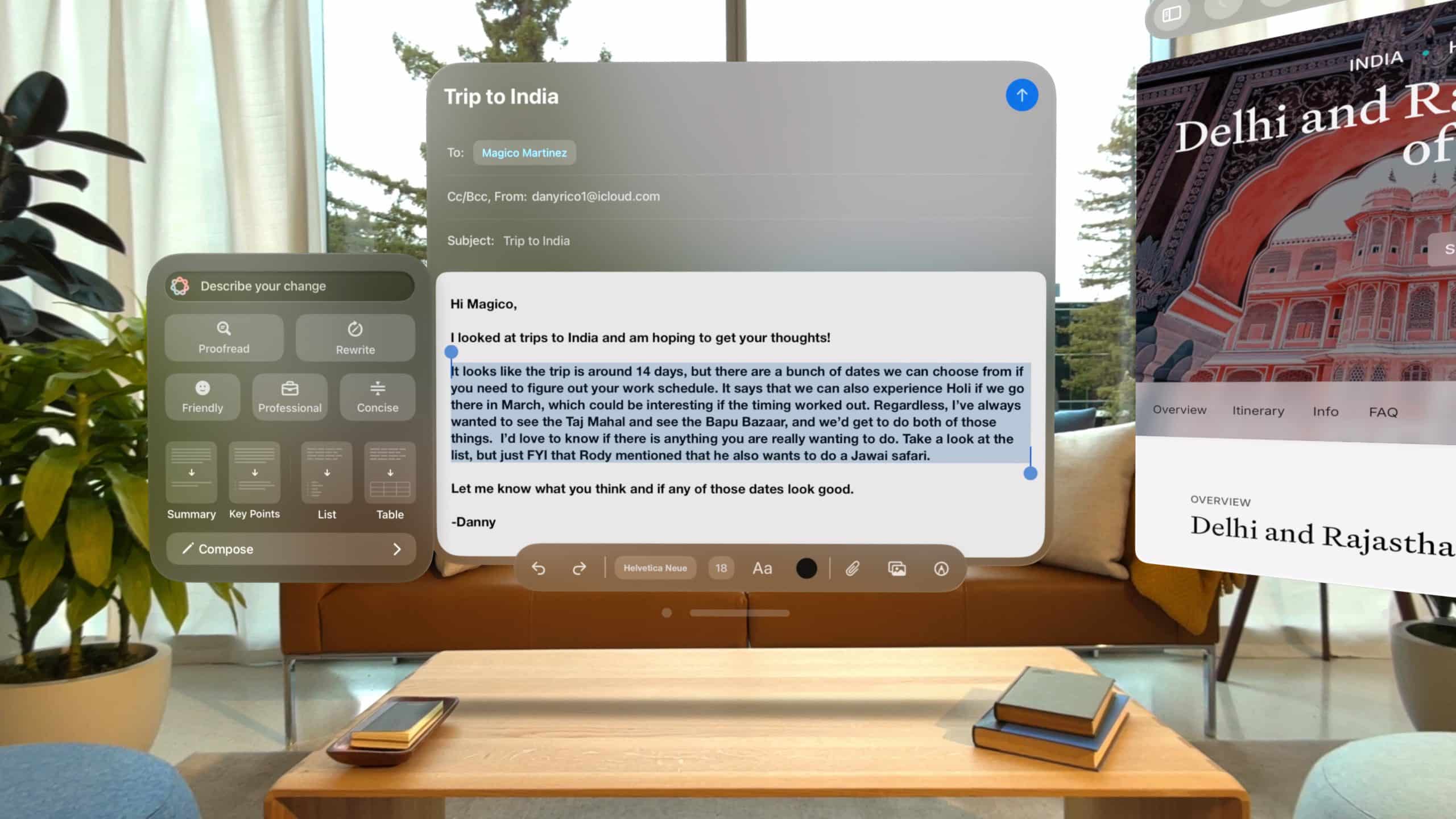The virtual keyboard appears automatically in visionOS when you select a text field in apps like Notes or Messages, provided no physical keyboard is connected. To summon it manually, recenter your view by pressing and holding the Digital Crown, especially if you’re immersed in an Environment like Bora Bora. The keyboard floats in your field of view, adjustable via pinch-and-drag gestures on the window bar to move it or on the bottom corners to resize it. This flexibility ensures the keyboard fits comfortably within your spatial workspace, whether you’re standing or seated.
For visibility, the keyboard’s keys are raised above a platter, mimicking physical buttons, and highlight dynamically as your fingers hover closer, brightening to guide your aim. Pressing a key triggers a downward animation on the Z-axis, paired with a spatial sound effect to confirm input. These cues compensate for the absence of tactile feedback, making typing feel responsive despite being in mid-air. If the keyboard feels disorienting, practice in a less immersive setting, like your living room, to build familiarity.
Typing Techniques for Speed and Accuracy
Typing on the visionOS virtual keyboard relies on eye-tracking and hand gestures, offering two primary methods: direct touch and dictation. For direct touch, look at a key to highlight it, then pinch your thumb and index finger to select it. This one-finger-at-a-time approach can feel slow initially, especially for touch typists, but accuracy improves with practice. Focus on deliberate movements, keeping your arms relaxed to reduce fatigue. Alternatively, use both hands—point with one finger to highlight keys and pinch with the other to select them—for faster input.
Dictation is a quicker option for longer text. Tap the microphone icon on the keyboard and speak clearly; visionOS converts your speech to text, supporting editing commands in version 2.4 or later (e.g., “delete last word”). Dictation works best in quiet environments but may not be available in all languages or regions. Combine dictation for bulk text and direct touch for quick edits to streamline your workflow. For passwords, a preview at the top of the keyboard displays your input securely, hidden from others if you’re sharing your view.
Enhancing Accessibility with VoiceOver
For users with accessibility needs, VoiceOver transforms the virtual keyboard experience. Activate a text field with a left index pinch (or right ring pinch), and the keyboard appears alongside an insertion point. You can navigate keys using VoiceOver gestures, such as swiping with your right middle finger and thumb, then selecting with a left index pinch. Alternatively, enable Typing Mode in the VoiceOver rotor: point at keys with your dominant hand’s index finger and tap with the other hand’s index finger and thumb. Practice these gestures via the VoiceOver tutorial (Settings > Accessibility > VoiceOver) to build muscle memory.
VoiceOver also offers phonetic feedback, reading each character aloud as you type, which is ideal for users with visual impairments. To enable, go to Settings > Accessibility > VoiceOver > Typing and select a feedback option. If gestures are challenging, consider pairing a Magic Keyboard, which supports customizable shortcuts for VoiceOver commands (Settings > Accessibility > Keyboards > Full Keyboard Access). These features make the virtual keyboard inclusive, though they require practice for fluency.
Customizing Keyboard Settings
Tailor the virtual keyboard to your preferences via Settings > Accessibility > Keyboards. For better visibility, turn off Show Lowercase Keys to display only uppercase letters, reducing visual clutter. Adjust auto-correction and smart punctuation (e.g., converting two hyphens to a dash) to match your typing style. These settings also apply to physical keyboards, ensuring consistency. If you’re using a Magic Keyboard, tweak key repeat rates or enable Sticky Keys to hold modifier keys like Command, easing complex inputs for users with motor challenges.
For immersive Environments, enable Keyboard Awareness (Settings > Awareness & Safety) to reveal your physical keyboard through passthrough, though this is limited to Apple’s Magic Keyboard or Mac keyboards. The Bring Hands Near to Reveal option displays the keyboard only when your hands are close, minimizing distractions. Note that lighting conditions or desk color may affect visibility, so adjust your setup for optimal clarity.
Overcoming Limitations
The virtual keyboard excels for short inputs but struggles with extended typing due to the lack of haptic feedback and the need to hold hands in mid-air. Reports from early adopters suggest it’s “surprisingly fine” for texting after practice, with accuracy and speed improving over time. However, for tasks like coding or writing long documents, a Bluetooth keyboard, such as the Magic Keyboard, is recommended for its tactile feedback and efficiency. Pair one via Settings > Bluetooth, ensuring it’s in pairing mode, and toggle on Keyboard Awareness for seamless integration in immersive settings.
Some users have noted the keyboard’s learning curve, with initial reviews calling it “cumbersome” for complex tasks. To counter this, practice in short sessions, focusing on one typing method at a time. Third-party apps like “Keys” overlay a virtual keyboard atop your physical one, enhancing immersion, though scaling issues may persist. Future visionOS updates may introduce multi-finger typing or haptic accessories, but for now, blending the virtual keyboard with dictation or a physical keyboard offers the best balance.
Tips for Productivity
To maximize efficiency, anchor the keyboard to a physical surface like a table for a more grounded feel, even without tactile feedback. Use dictation for initial drafts and direct touch for edits to minimize hand fatigue. In apps like Safari, focus on the microphone icon to trigger “Speak to Search” for hands-free queries. For multitasking, position the keyboard alongside productivity apps using visionOS’s limitless screen real estate, resizing windows as needed. If you’re using a Mac with Universal Control, seamlessly transition between devices with a single keyboard, enhancing your spatial computing workflow.
The visionOS virtual keyboard is a bold step in mixed reality, balancing innovation with practicality. While not a replacement for physical keyboards, its thoughtful design—complete with visual cues, dictation, and accessibility features—makes it a powerful tool for casual use. With practice and strategic use of alternatives, you can harness its potential to stay productive in Apple’s immersive ecosystem.