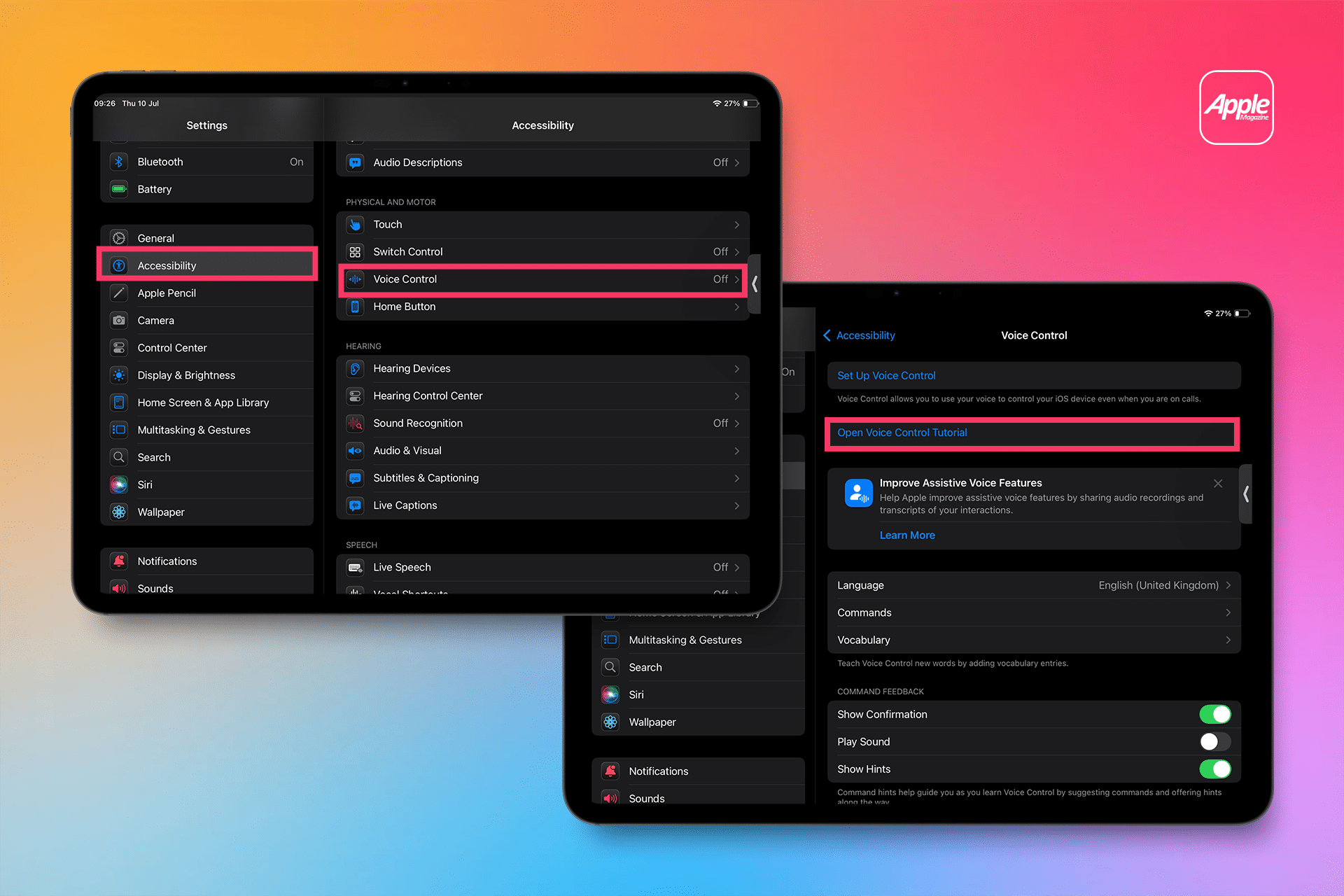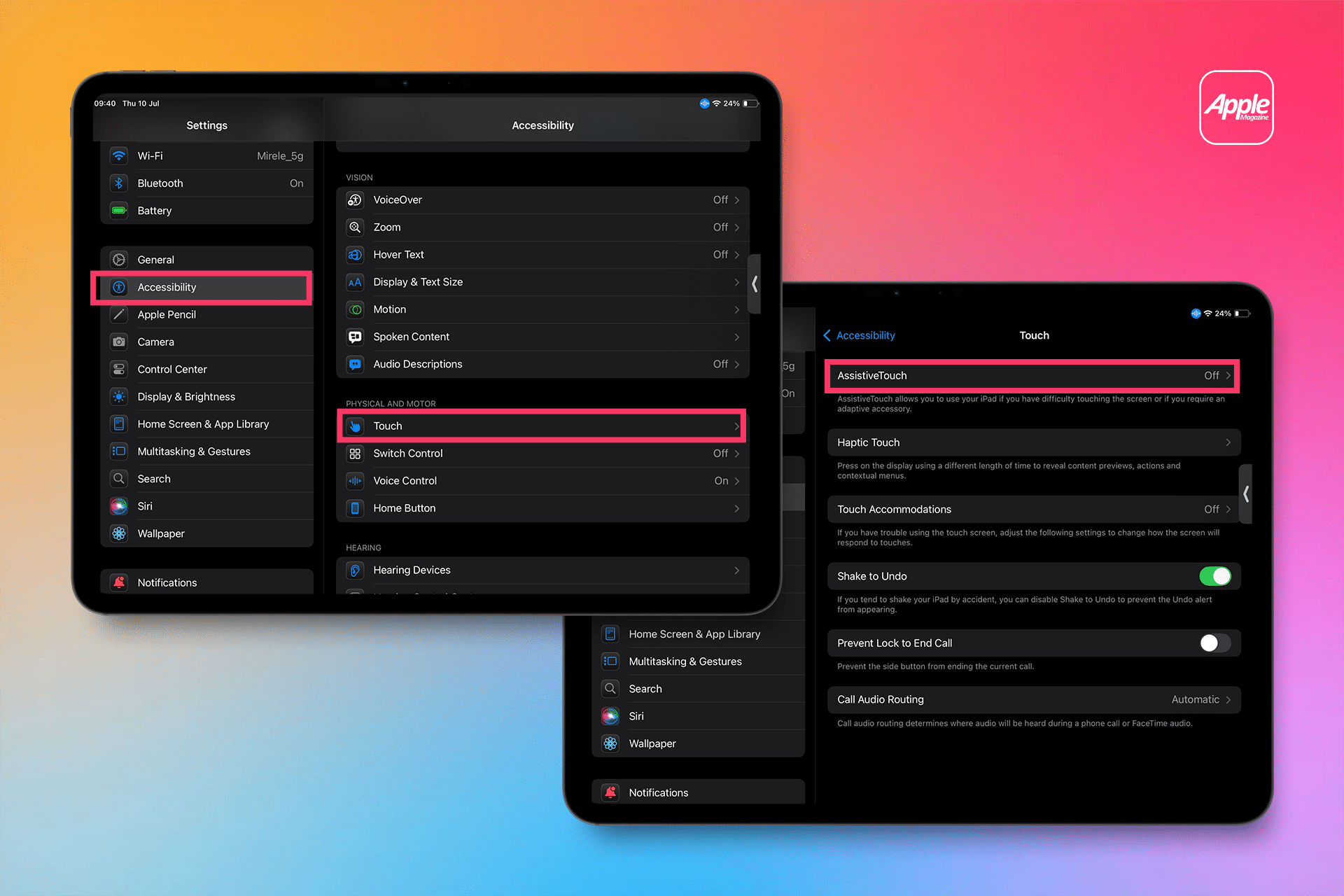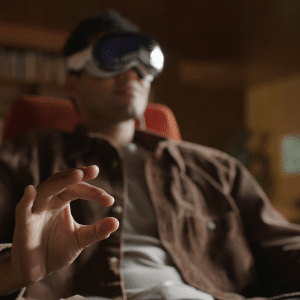To start using Voice Control, you’ll need a one-time internet connection to download necessary files, after which it works offline. Navigate to Settings > Accessibility > Voice Control and tap “Set Up Voice Control.” A microphone icon appears in the status bar when activated, turning blue when listening and gray when in sleep mode. You can toggle it on or off via Siri by saying, “Turn on Voice Control” or “Turn off Voice Control,” or through the Accessibility Shortcut if configured. For new users, the interactive Voice Control Tutorial (Settings > Accessibility > Voice Control > Open Voice Control Tutorial) is a great way to practice commands like “Open Safari” or “Swipe left.”
Voice Control uses the Siri speech recognition engine, currently supporting U.S. English only, though you can download additional languages for offline use. Customization options include enabling visual confirmations for recognized commands, playing a sound when a command is detected, or displaying hints for suggested phrases. The “Attention Aware” feature, available on iPads with Face ID, pauses listening when you look away, conserving battery and reducing accidental triggers. You can also overlay numbers or names on screen elements to simplify commands, such as saying “Tap 5” to select a numbered app.
Crafting Custom Voice Commands
Voice Control’s strength lies in its flexibility. Users can create custom commands to insert text, run shortcuts, or perform specific actions. Go to Settings > Accessibility > Voice Control > Customize Commands to explore categories like Device, Gestures, or Text Editing. For example, saying “Move to beginning of sentence” shifts the cursor, while “Replace ‘hello’ with ‘hi’” edits text instantly. To teach Voice Control new words, use the Vocabulary option to ensure it recognizes unique terms or names. If you’re unsure of a command, say “Show me what to say” to see context-specific options, making it easier to navigate apps like Notes or Mail.
For precision, enable the Overlay feature to display numbers, names, or a grid over screen elements. This is especially useful in complex apps, where saying “Tap Settings” or “Tap 8” can pinpoint actions without guesswork. Voice Control also supports rich text editing, letting you dictate and format documents hands-free. However, when Voice Control is active, standard dictation is disabled, so it’s an all-in commitment for voice-based interaction.
Activating AssistiveTouch
AssistiveTouch is a game-changer for users who find traditional gestures—like pinching or swiping—challenging. To enable it, go to Settings > Accessibility > Touch > AssistiveTouch and toggle it on. A floating menu button appears, which you can drag to any screen edge for easy access. This button opens a customizable menu with up to eight actions, such as Home, Siri, Control Center, or custom gestures. You can adjust these by tapping Customize Top Level Menu, swapping out icons for tasks like taking screenshots or locking the screen.
AssistiveTouch also supports sound-based triggers, allowing actions like a single tap or scroll when you make a “mouth pop” or “S-sound.” To set this up, go to Settings > Accessibility > Touch > AssistiveTouch > Sound Actions, select a sound, and assign an action. For users with adaptive accessories like joysticks or trackpads, AssistiveTouch integrates seamlessly, letting you pair Bluetooth or USB devices via Settings > Accessibility > Touch > AssistiveTouch > Devices. Mouse Keys even allow keyboard-based cursor control, enhancing precision for those using external pointers.
Customizing Gestures with AssistiveTouch
Creating custom gestures is one of AssistiveTouch’s most powerful features. Navigate to Settings > Accessibility > Touch > AssistiveTouch > Create New Gesture to record actions like a two-finger rotation or a touch-and-hold. For example, to record a pinch gesture, touch the screen until the progress bar reaches halfway, then lift your finger. Once saved, access the gesture via the AssistiveTouch menu under Custom, drag the blue circles to the desired screen area, and release. This is ideal for tasks like zooming in on photos or rotating maps without physical strain.
Dwell Control, another AssistiveTouch feature, lets you perform actions by holding the cursor still on a screen element. Adjust the dwell time or movement tolerance in Settings > Accessibility > Touch > AssistiveTouch > Dwell Control to suit your needs. Hot Corners can also be set to trigger actions like opening Control Center when the cursor lingers in a screen corner, adding another layer of hands-free control.
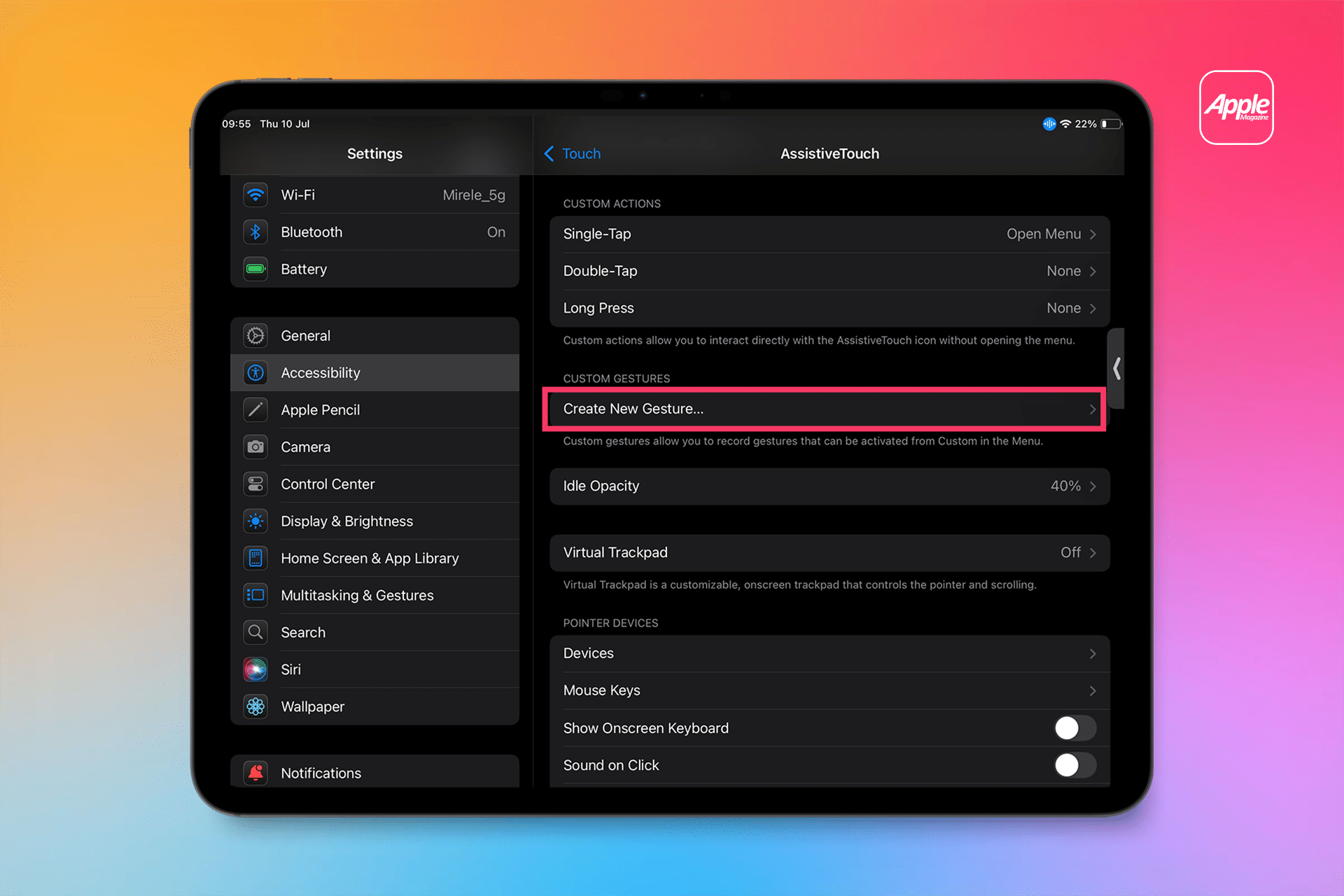
Why These Features Matter
Voice Control and AssistiveTouch go beyond accessibility, offering practical benefits for all users. Voice Control is perfect for multitasking—imagine dictating an email while cooking or navigating apps without lifting a finger. AssistiveTouch simplifies complex gestures, making it easier for users with arthritis, Parkinson’s, or other conditions to interact with their iPad. It’s also a boon for power users who want quick access to frequent actions without navigating menus. Posts on X highlight enthusiasm for these features, with users praising their ability to make iPads more inclusive and versatile.
The integration of these tools with iPadOS 26 ensures compatibility with new features like enhanced multitasking and Apple Intelligence, which may introduce smarter command recognition. For users with external keyboards or mice, AssistiveTouch’s Pointer Devices support adds desktop-like precision, a feature that has gained traction since its introduction in iPadOS 13. Whether you’re an accessibility-focused user or just seeking a more efficient workflow, these tools make the iPad a more adaptable device.
Tips for Seamless Use
To get the most out of Voice Control, practice with the tutorial and experiment with overlays to streamline navigation. For AssistiveTouch, customize the menu to prioritize your most-used actions and position the button where it’s least intrusive. If using both features together, note that Voice Control can activate AssistiveTouch by saying, “Turn on AssistiveTouch,” creating a hybrid hands-free experience. For users pairing external devices, ensure they’re connected through Accessibility settings, not Bluetooth, to avoid pairing issues.
These features shine in their ability to adapt to individual needs. Whether you’re dictating a document, navigating with a joystick, or triggering actions with a sound, Voice Control and AssistiveTouch empower you to use your iPad on your terms. As Apple continues to refine iPadOS, expect these tools to evolve, making the iPad an even more inclusive and powerful platform.