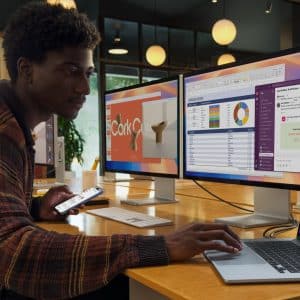When it comes to upgrading to a new Mac, the process can seem daunting. But with the Migration Assistant, users can easily transfer all their data, files, and settings from an old Mac to a new one. So, let’s take a closer look at the features and how to make the transition to a new Mac seamless.
Migration Assistant is a built-in utility that helps users transfer their data, files, and settings from an old Mac to a new one. It can transfer data wirelessly or via a Thunderbolt or FireWire cable. Once the transfer is complete, users will have all their files, applications, settings, and user accounts set up on their new Mac, just as they were on their old one.
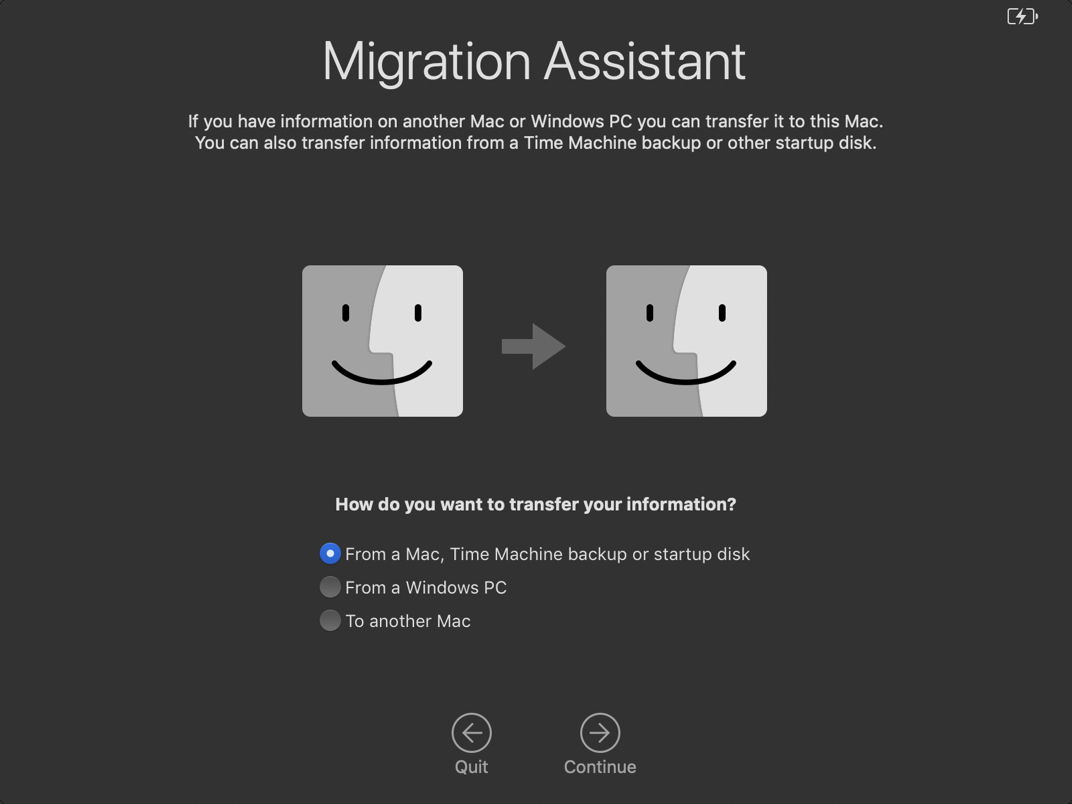
Migration Assistant: a step-by-step walkthrough
- Before starting, update the software on both computers, if possible;
- Connect your old Mac to your new Mac using a Thunderbolt or FireWire cable, or by connecting them to the same Wi-Fi network;
- On your new Mac, open Migration Assistant (located in the Utilities folder within the Applications folder);
- Select the old Mac to transfer from and click Continue;
- Enter the admin name and password for the old Mac, then click Continue;
- Select the items you want to transfer to your new Mac, then click Continue;
- Wait for the transfer process to complete. This may take some time depending on the amount of data being transferred;
- Once the transfer is done, your new Mac will have all of your old Mac’s applications, files, and settings, making the transition as seamless as possible.
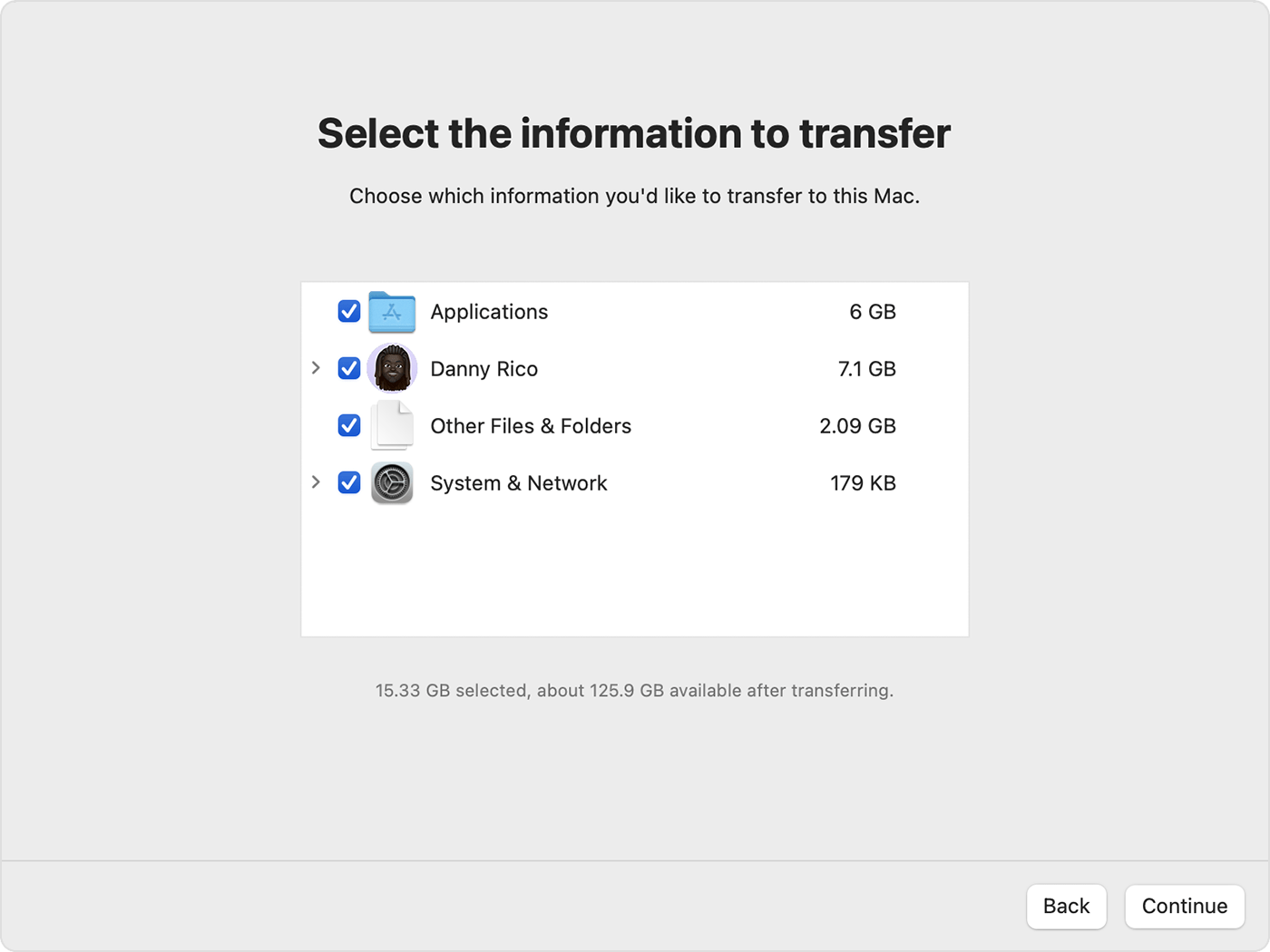
It’s important to note that Migration Assistant can only transfer files from a Mac running macOS Snow Leopard or later. Although the assistant can transfer your files wirelessly, this option will be slower than using a cable.

The Migration Assistant also allows users to transfer their data selectively. This means that users can choose which files and folders to transfer, instead of having to transfer everything. This feature is especially useful for users who want to keep certain files or folders.
The Migration Assistant is a very handy built-in utility that makes upgrading to a new Mac easy, safe and sound.