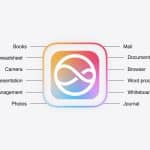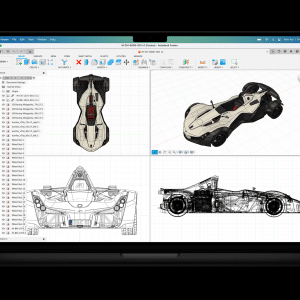Have you ever spotted an opportunity to take a great photo, whipped out your camera-equipped iOS device and attempted to take the shot, only for an error message to pop up saying that there is insufficient storage space to do so? Owners of iPhones, iPads and iPod Touches of low storage can be too familiar with such a scenario, but it could be much easier to overcome than you currently realize.
What’s the real reason why your free storage space is low?
Truthfully, even if you encounter this situation regularly, it could be much more attributable to disorganized data than a poor choice of storage option when you were buying that shiny new iOS device. And, much like tidying a bedroom can uncover loads of junk that you don’t need and perhaps hadn’t even realized you had, the same can occur when giving your iOS device, let’s just say, a spring clean.
Get a closer look at what’s on your device
Start by heading into Settings on your device, then scrolling down the page headed General, pressing Usage, and – only if you’re not using an iPad – also hitting Manage Storage. That should bring you to a section showing how much storage is used, how much is free and what apps are installed. Though it will look similar on an iPhone or iPod Touch, here is how the section will generally look on an iPad:
Now, you will probably immediately be able to spot apps that are good candidates for deletion. These could include games that you have long lost interest in playing and professional apps that you no longer need – for example, because you now use a different device for this kind of app.
Get more trim on the app-kins diet (Groan…)
However, you might also be able to significantly trim how much storage particular apps take up without completely getting rid of the actual apps. That’s because many apps can store data that you have personally added, like photos taken using the Photos app and music downloaded within the Spotify app.
You can typically delete any such additional but unnecessary data through heading into the app itself. As you carefully look through data, decide which of it you would never miss and which of it you would prefer to keep, but just not on the device. With the latter, you could back it up to iCloud and then safely remove it from the device.
By this stage, you could find your iOS device with several gigabytes of free space that you had never previously expected to see. Turns out that 16GB iPhone could take you far after all…