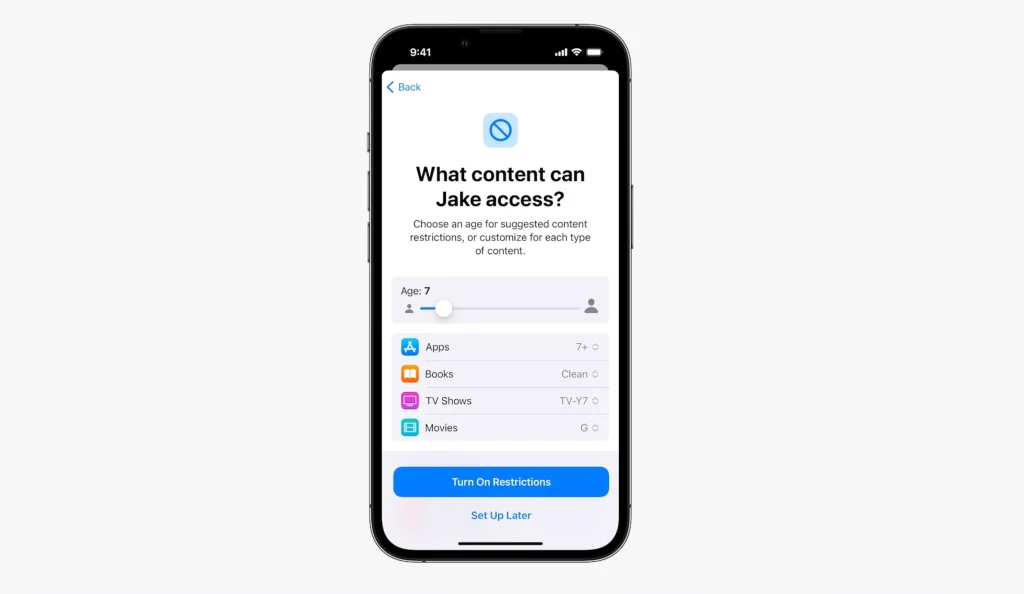The advent of iOS 18 and iPadOS 18 has brought forward a comprehensive suite of parental controls. These tools are designed to:
- Help parents manage their children’s screen time.
- Monitor online activities for safety.
- Encourage responsible digital habits.
Whether you’re setting up a new device or enhancing existing settings, iOS 18 makes it easier than ever to protect young users from inappropriate content and distractions.
Understanding Parental Controls in iOS 18 and iPadOS 18
Parental controls are built-in tools that allow parents to:
- Restrict access to apps, websites, and content.
- Limit screen time based on specific schedules.
- Monitor device usage through real-time reports.
With children spending increasing amounts of time online, parental controls:
- Provide peace of mind by blocking harmful content.
- Promote healthier screen time habits.
- Ensure that children use technology in a productive and secure way.
Setting Up Parental Controls on iOS 18 and iPadOS 18
The foundation of parental controls lies in Apple’s Screen Time feature. To activate it:
- Go to Settings > Screen Time.
- Tap Turn On Screen Time and follow the prompts.
- Select whether the device is for you or your child.
Once enabled, you can customize various settings to suit your family’s needs.
Step 2: Set App Limits
To restrict how much time children can spend on specific apps or categories:
- Navigate to Settings > Screen Time > App Limits.
- Tap Add Limit and select the desired app or category.
- Set a daily time allowance.
Step 3: Restrict Content and Privacy
Protect children from accessing inappropriate content by:
- Going to Settings > Screen Time > Content & Privacy Restrictions.
- Enable the toggle for Content & Privacy Restrictions.
- Customize restrictions for:
- Explicit music, podcasts, and books.
- Movies and TV shows based on age ratings.
- Web content (limit adult websites or allow specific sites).
New Features in iOS 18 and iPadOS 18
Apple has improved real-time app monitoring, allowing parents to see:
- Which apps children use most frequently.
- How much time is spent on each app.
This insight helps parents identify and address potential distractions or overuse.
With iOS 18, geofencing features have been integrated into parental controls, enabling parents to:
- Set location-based restrictions (e.g., limit app usage during school hours).
- Receive notifications if a child leaves a designated safe zone.
Apple has introduced AI-based content filtering, which:
- Automatically blocks inappropriate material across apps and websites.
- Adapts to new threats by using machine learning algorithms.
Managing Device Usage with Family Sharing
What Is Family Sharing?
Family Sharing allows multiple devices to be linked under one Apple ID family group, enabling parents to:
- Share app subscriptions and purchases.
- Monitor children’s device usage from their own device.
- Approve or deny app downloads in real-time.
How to Set It Up
- Go to Settings > Your Name > Family Sharing.
- Tap Add Member to include your child’s account.
- Customize parental controls for each linked account.
Tips for Maximizing Parental Controls
While parental controls provide robust digital safeguards, it’s important to:
- Discuss rules and expectations with children.
- Explain the purpose of restrictions to build trust and understanding.
As children grow, their needs and habits change. Periodically review and adjust parental controls to:
- Ensure they remain age-appropriate.
- Adapt to new apps or technologies your child uses.
Leverage the Downtime feature to:
- Create schedules for device-free periods, such as during homework or family meals.
- Encourage a healthy balance between screen time and offline activities.
The Benefits of iOS 18 and iPadOS 18 for Families
The enhanced parental controls in iOS 18 provide:
- Greater visibility into children’s digital habits.
- Peace of mind through real-time monitoring and customizable restrictions.
These tools empower children to:
- Develop healthier digital habits.
- Focus on productive activities without unnecessary distractions.
Comparing iOS 18 Parental Controls to Competitors
While both platforms offer parental controls, iOS 18 stands out for its:
- Intuitive interface and seamless integration across devices.
- Advanced features like geofencing and AI-powered filtering.
Although third-party apps provide additional customization, Apple’s built-in tools:
- Offer a comprehensive solution without the need for additional downloads.
- Ensure data privacy by keeping sensitive information within Apple’s network.
Overcoming Challenges with Parental Controls
Parental controls should strike a balance between:
- Allowing children to explore and learn independently.
- Protecting them from harmful content and excessive screen time.
For older children who may try to bypass restrictions:
- Use Family Sharing to receive real-time notifications.
- Regularly discuss the importance of following agreed-upon rules.
The Future of Parental Controls in iOS
As technology evolves, so too will Apple’s parental control features. In future updates, users can expect:
- More granular controls for specific apps and activities.
- Integration with new devices and services in Apple’s network.
By continuously innovating, Apple remains committed to providing families with tools that promote safe and productive digital experiences.
Creating a Safer Digital Environment
The release of iOS 18 and iPadOS 18 has redefined parental controls, offering parents unparalleled tools to manage their children’s digital interactions. With features like app limits, content filtering, and geofencing, these updates empower families to create a safer, healthier relationship with technology.
By utilizing the robust parental controls on iOS 18, parents can confidently guide their children through the digital world, fostering habits that prioritize safety, balance, and well-being.