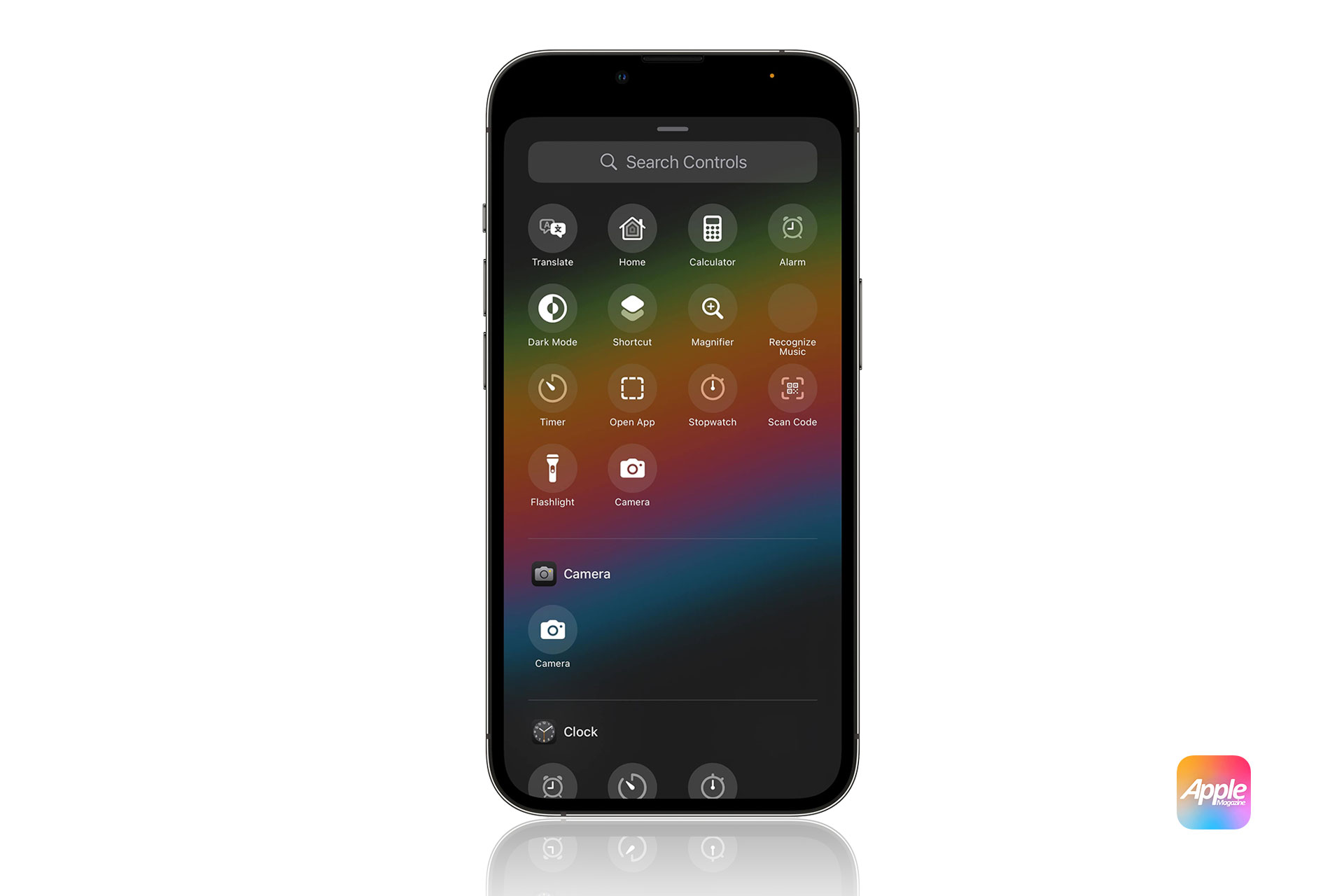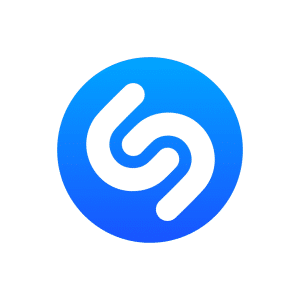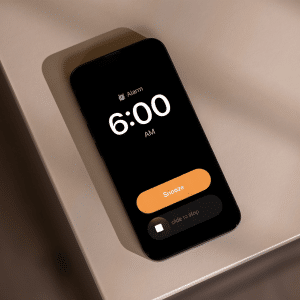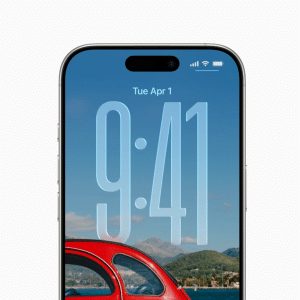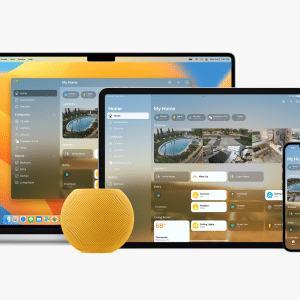Before exploring the new feature, ensure your device is updated to iOS 18. Navigate to Settings > General > Software Update to check for the latest version.
Launch the Notes app, either by locating it on your Home Screen or searching for it via Spotlight. Create a new note or open an existing one to add an audio recording.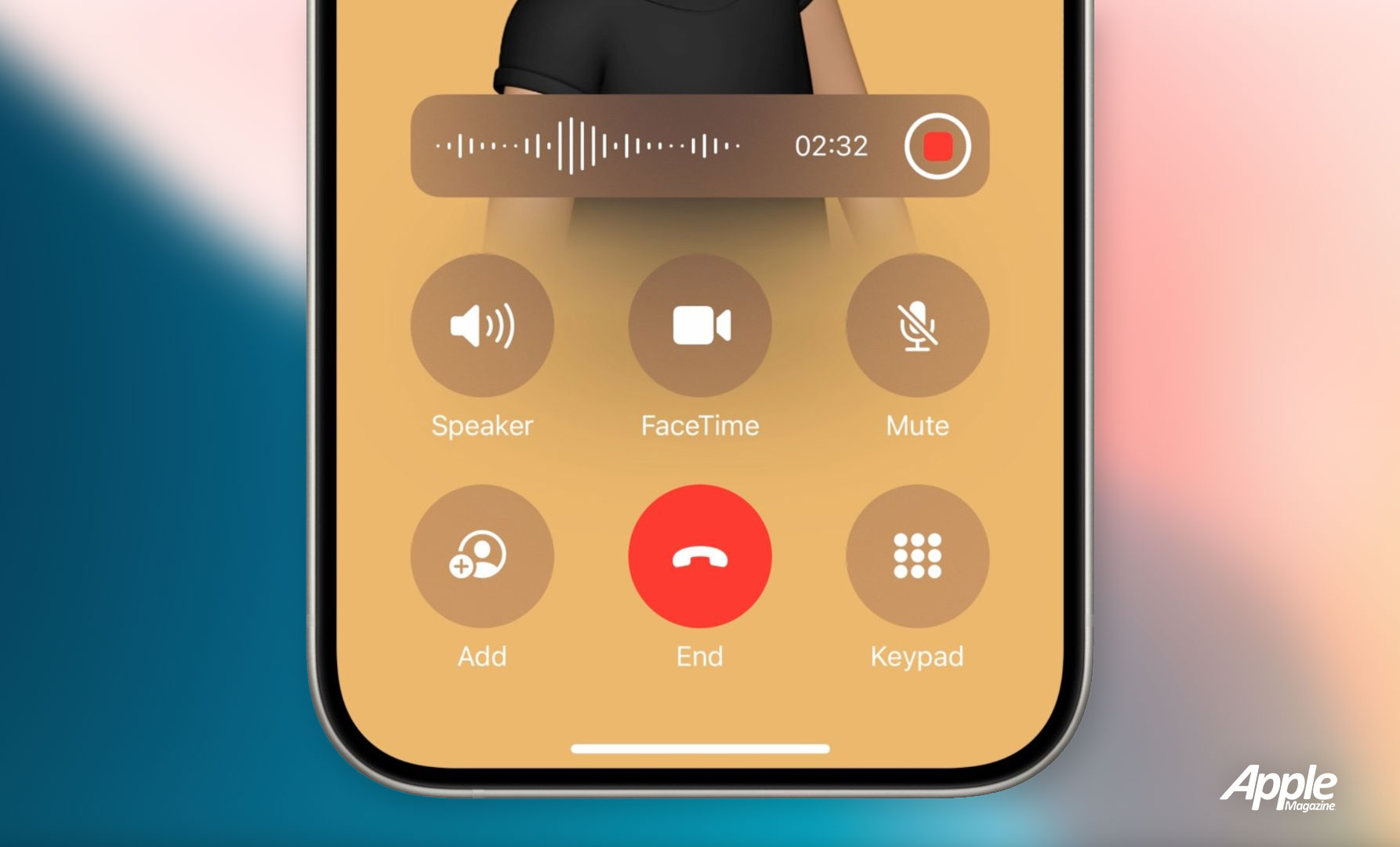
Recording Audio in Notes
Step 1: Initiating the Recording
Within the Notes app, look for the microphone icon in the toolbar. Tap it to start recording audio.
Step 2: Real-Time Feedback
As you record, the app provides a visual waveform, allowing you to monitor audio input levels. This feature is particularly useful for ensuring clear recordings in noisy environments.
Step 3: Pause or Stop Recording
You can pause and resume the recording at any time by tapping the appropriate controls. Once finished, tap Stop to finalize the audio file.
Generating Transcripts in Notes
After stopping the recording, iOS 18 automatically generates a text transcript. This transcription appears below the audio file in the same note.
For accuracy, you can manually edit the transcript. Simply tap the text to make corrections or highlight sections for emphasis.
The transcription feature supports multiple languages, making it ideal for multilingual users or those working in diverse environments.
Advanced Features of Audio and Transcription in iOS 18
You can share audio recordings and transcripts across other Apple apps like Mail or iMessage, or export them to third-party applications such as Microsoft Word or Google Docs.
Each section of the transcript is time-stamped, helping users identify specific parts of the recording quickly. This is particularly useful for students or professionals reviewing lengthy recordings.
Recordings and transcripts sync across your Apple devices via iCloud, allowing access from your iPhone, iPad, or Mac.
Tips for Effective Use of the Notes Audio Feature
For higher audio quality, consider using an external microphone. This minimizes background noise and enhances clarity.
Ensure a quiet setting to reduce noise interference and improve the accuracy of the transcription.
Name your recordings descriptively and organize them into folders within the Notes app. This practice aids in quick retrieval.
Potential Use Cases for the Notes Audio Feature
Students can record lectures and generate transcripts, saving hours of manual note-taking and ensuring no crucial details are missed.
Professionals can use the feature to document meetings, brainstorm sessions, or interviews. The transcription adds an extra layer of convenience for post-meeting reviews.
For personal use, this feature is perfect for journaling, recording ideas, or creating voice memos with transcriptions for future reference.
Addressing Privacy Concerns
Apple ensures that all transcription processing is done locally on the device, maintaining user privacy.
Both audio recordings and transcripts are protected with end-to-end encryption, ensuring your data remains secure.
Users have full control over microphone access for the Notes app, and permissions can be adjusted via Settings > Privacy > Microphone.
Enhancing Accessibility with Notes in iOS 18
The transcription feature doubles as a live captioning tool for individuals with hearing impairments, promoting inclusivity.
Combine this feature with Siri to initiate recordings or manage transcripts hands-free, enhancing ease of use for users with physical disabilities.
Troubleshooting Common Issues
If the transcription is inaccurate, ensure proper enunciation during recording and check that the correct language is selected in Settings.
For issues with iCloud sync, verify that your devices are connected to the internet and that iCloud Drive is enabled for the Notes app.
Why This Feature is a Game-Changer
The ability to record audio and generate transcripts directly in the Notes app aligns with Apple’s commitment to enhancing productivity and accessibility. Whether for academic, professional, or personal use, this feature simplifies the process of capturing and managing information, making iOS 18 a must-have update.
Recording audio and creating transcripts in Notes with iOS 18 is an innovative feature that streamlines note-taking and transcription. By combining advanced recording tools, automatic transcription, and robust privacy measures, this feature offers a comprehensive solution for users across various scenarios. Whether you’re a student, professional, or casual user, this feature enhances productivity and ensures seamless organization.