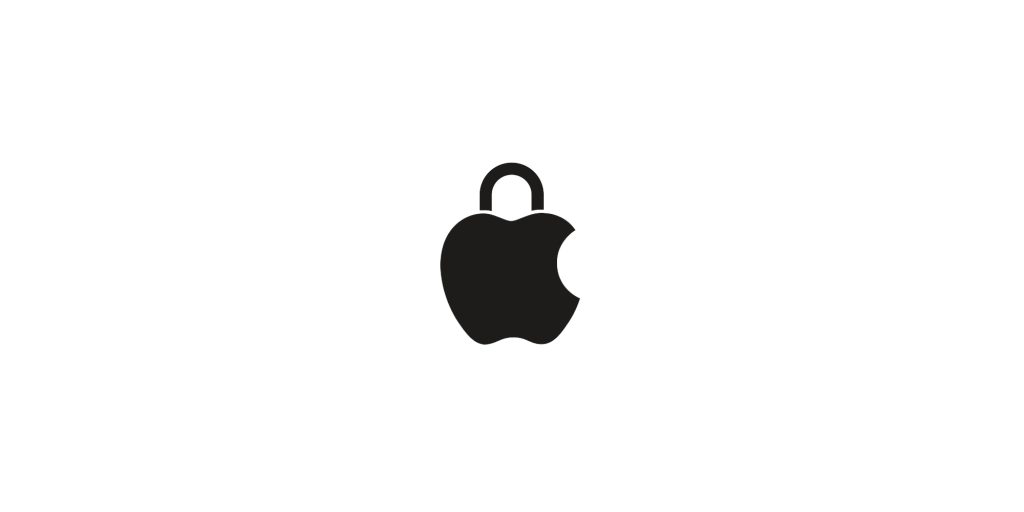macOS comes equipped with several built-in security mechanisms designed to protect against malware and unauthorized software.
Gatekeeper is a security feature that ensures only trusted software runs on your Mac. It verifies downloaded applications against a list of identified developers and checks for notarization by Apple. This process helps prevent the execution of malicious software.
XProtect is Apple’s built-in antivirus technology that scans for known malware signatures. Operating invisibly in the background, it requires no user configuration and is regularly updated to detect new threats.
Introduced in macOS Ventura, App Management prevents unauthorized apps from making modifications to other applications. It monitors for such activities and blocks them, alerting the user to any suspicious behavior.
Signs Your Mac May Be Infected
While macOS security features are robust, it’s essential to remain vigilant for signs of potential infection:
- Unexpected Pop-ups: Frequent and intrusive pop-up ads can indicate adware presence.
- Sluggish Performance: A noticeable decline in system speed may suggest malware activity consuming resources.
- Unfamiliar Applications: The appearance of software you didn’t install can be a red flag.
- Browser Redirections: Being redirected to unfamiliar websites or changes in your default search engine may indicate malware.
How to Scan Your Mac for Viruses
Regular scans can help detect and remove malware, ensuring your Mac remains secure.
macOS’s XProtect works automatically, but users can also utilize the Activity Monitor to identify suspicious processes:
- Open Activity Monitor: Navigate to Applications > Utilities > Activity Monitor.
- Review Processes: Look for unfamiliar or high-resource processes.
- Terminate Suspicious Activity: Select the process and click the ‘X’ to quit it.
For comprehensive scanning, consider reputable antivirus solutions:
- Intego Mac Internet Security X9: Offers real-time protection and thorough scanning capabilities.
- Bitdefender Virus Scanner for Mac: A free tool that effectively detects and removes malware.
- Avira Free Security for Mac: Provides robust antivirus protection with additional privacy tools.
Steps to Remove Malware from Your Mac
If a scan detects malware, follow these steps to remove it:
- Isolate the Infected Device: Disconnect from the internet to prevent further data transmission.
- Delete Malicious Applications: Move the identified malware to Trash and empty it.
- Remove Suspicious Login Items:
- Go to System Preferences > Users & Groups > Login Items.
- Identify and remove unfamiliar items.
- Clear Browser Settings:
- Reset your browser to default settings.
- Remove unwanted extensions or plugins.
- Update macOS: Ensure your system is up-to-date to benefit from the latest security patches.
Preventative Measures to Keep Your Mac Secure
Maintaining your Mac’s security involves proactive habits:
- Regular Updates: Keep macOS and all applications updated to patch vulnerabilities.
- Download from Trusted Sources: Only install software from the Mac App Store or verified developers.
- Enable Firewall: Activate the built-in firewall via System Preferences > Security & Privacy > Firewall.
- Use Strong Passwords: Implement complex passwords and consider a reputable password manager.
- Regular Backups: Utilize Time Machine or other backup solutions to safeguard your data.
While macOS offers robust security features, staying vigilant and proactive is essential. Regularly scanning your Mac for viruses and malware, combined with good security practices, will help ensure your system remains secure and your data protected.