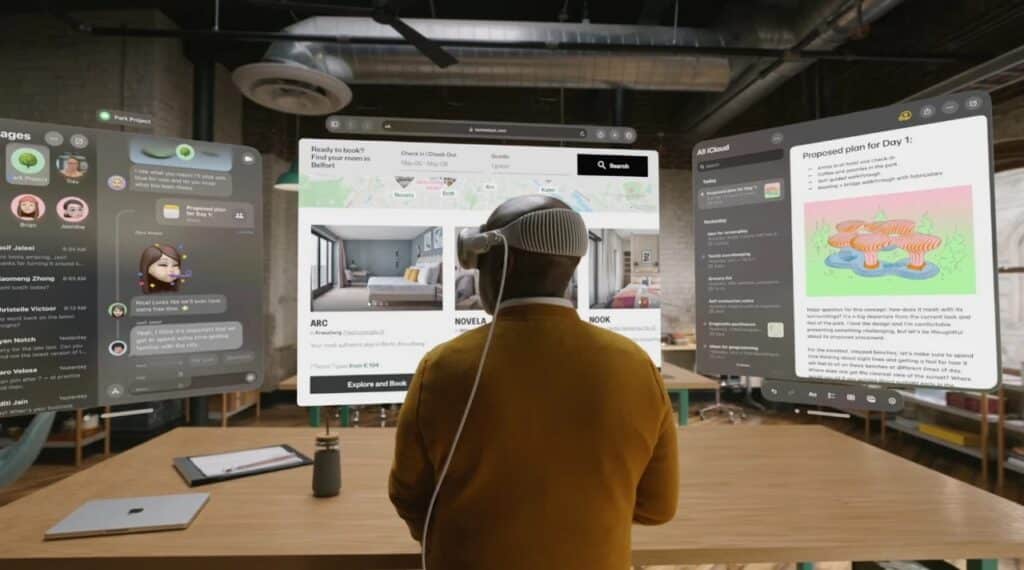The Vision Pro’s virtual keyboard, while innovative, can be cumbersome for extended typing sessions. Users often find it less efficient than a physical keyboard, especially for complex tasks. Similarly, hand gestures excel for casual navigation but lack the precision of a trackpad for tasks like graphic design or detailed cursor work. By connecting a Bluetooth keyboard and Apple’s Magic Trackpad, users gain tactile feedback and pinpoint accuracy, turning the headset into a mobile workstation. ZDNET reported that these accessories make workflows smoother, particularly for those avoiding the virtual keyboard’s limitations.
Compatibility and Limitations
Most Bluetooth keyboards from Apple and third-party manufacturers are compatible with Vision Pro, provided they use built-in, rechargeable batteries. Older Apple keyboards with removable AA batteries, such as the original Apple Wireless Keyboard, won’t work due to their outdated Bluetooth 2.0 technology. The Apple Magic Keyboard, introduced in 2015 with Bluetooth 3.0, is a reliable choice. For trackpads, only Apple’s Magic Trackpad with a built-in battery is supported; third-party trackpads and Bluetooth mice are not compatible, as visionOS does not recognize their input protocols. AppleInsider noted that this restriction ensures optimized performance but limits options for non-Apple accessories.
Step-by-Step Pairing Process
Connecting a Bluetooth keyboard and trackpad to Vision Pro is straightforward. First, ensure the devices are charged and in pairing mode. For the Magic Keyboard, turn it on using the side switch; for the Magic Trackpad, toggle the power switch off and on to initiate pairing, indicated by a flashing light. On the Vision Pro, unlock the headset using Iris ID or a passcode, then press the Digital Crown to access the App View. Open Settings, select Bluetooth, and tap the name of the keyboard or trackpad when it appears in the device list. If the device doesn’t show, ensure it’s not paired to another system, as Cult of Mac advises disconnecting it from other computers first.
Enhancing the Experience with Keyboard Passthrough
Vision Pro’s keyboard passthrough feature, accessible via Settings > Awareness & Safety > Keyboard Awareness, lets users see their physical keyboard through the headset’s display when their hands are nearby. This is particularly useful for non-Apple keyboards, which don’t trigger automatic passthrough. Users can also enable Full Keyboard Access under Settings > Accessibility > Keyboards to customize interactions. XR Today highlighted that this feature, while innovative, requires manual activation for third-party devices, which may disrupt immersion for some users.
Practical Benefits and Considerations
Pairing a keyboard and trackpad unlocks new possibilities for Vision Pro users. For professionals, it simplifies tasks like document editing or data analysis in apps like Microsoft Excel or Xcode. Creatives benefit from precise cursor control in design software, while students can type notes efficiently during virtual lectures. However, Apple warns that multiple Bluetooth connections may cause Wi-Fi or Bluetooth interference, potentially affecting performance. To mitigate this, disconnect unused devices via Settings > Bluetooth > Disconnect, as suggested by Apple’s support page. For users integrating Vision Pro with a Mac via Mac Virtual Display, the Mac’s connected keyboard and trackpad can control both macOS and visionOS apps, offering a seamless hybrid workflow.