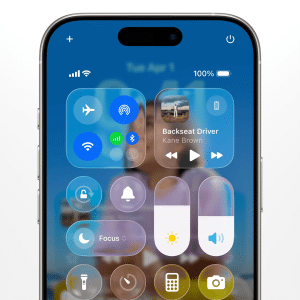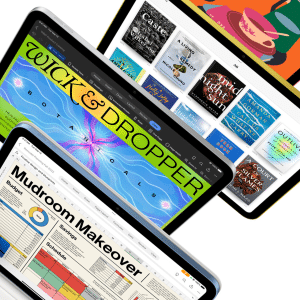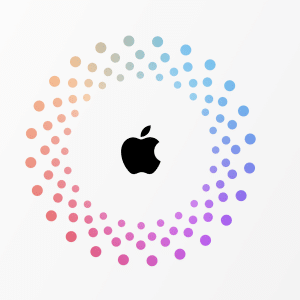The first step to a robust Time Machine setup is selecting an appropriate external storage device. For a Mac Studio, which often handles large files like high-resolution media, the backup drive should have at least twice the capacity of your internal storage. For instance, if your Mac Studio has a 1TB SSD, opt for a 2TB or larger external drive to accommodate multiple backup versions. Solid-state drives (SSDs) are ideal for faster backups, especially when connected via Thunderbolt for high-speed transfers. Alternatively, a network-attached storage (NAS) device supporting Time Machine over SMB can work for users prioritizing accessibility. Always format the drive as APFS or Mac OS Extended (Journaled) to ensure compatibility, using Disk Utility to erase and prepare the drive before setup.
Setting Up Time Machine for Success
Configuring Time Machine on a Mac Studio is straightforward but requires attention to detail. Connect your external drive via a Thunderbolt or USB-C port, ensuring it’s recognized in Finder. Navigate to System Settings, select General, then Time Machine, and click “Add Backup Disk” to choose your drive. For added security, enable encryption during setup to protect sensitive data—crucial for professionals handling client work. Time Machine will begin its first backup, which may take hours depending on your data volume. Subsequent backups are incremental, capturing only changes since the last snapshot, making them faster and less resource-intensive. To ensure visibility, enable the Time Machine icon in the menu bar via Control Center settings for quick access to backup status.
Optimizing Your Backup Strategy
To maximize Time Machine’s effectiveness, tailor its settings to your Mac Studio’s workload. Exclude unnecessary files, such as temporary caches or large, static media libraries already backed up elsewhere, to save space and speed up backups. In Time Machine settings, use the Options menu to add folders to the exclusion list. For redundancy, consider rotating multiple backup drives—storing one offsite to protect against theft or disaster. Regularly verify backups by checking the Time Machine menu bar icon to confirm hourly backups are running. For critical workflows, initiate manual backups via “Back Up Now” after significant file changes, such as completing a video edit or software project, to capture your latest work.
Restoring Files and Systems with Ease
Time Machine shines when recovery is needed. To restore individual files, click the Time Machine icon and select “Browse Time Machine Backups.” Navigate the timeline to locate deleted or modified files, then click Restore to return them to their original location. For full system recovery—necessary after hardware failure or when migrating to a new Mac Studio—boot into macOS Recovery by holding the power button, then select “Restore from Time Machine Backup.” Connect your backup drive and follow the prompts to reinstall macOS and your files. Always verify restored files and settings post-recovery to ensure data integrity, especially for professional projects.
Complementing Time Machine with a Robust Plan
While Time Machine is powerful, it’s not infallible. A single backup drive stored near your Mac Studio risks loss from fire, theft, or power surges. Adopt the 3-2-1 backup rule: maintain three copies of your data (original plus two backups), on two different media types (e.g., external SSD and NAS), with one copy offsite (e.g., cloud or a drive stored elsewhere). Pair Time Machine with iCloud for smaller, critical files or a disk cloning tool like Donemax Disk Clone for bootable backups. Regularly test restores to confirm backups are functional, and replace aging drives every three to five years to prevent hardware degradation.