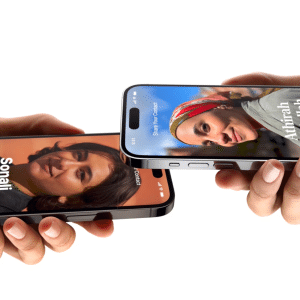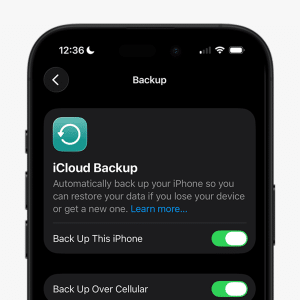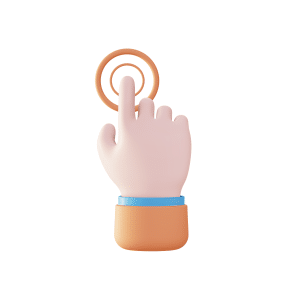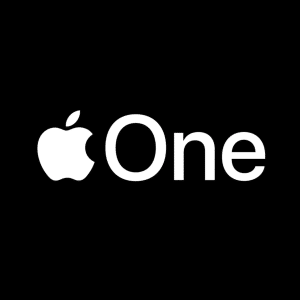Security Delay iPhone feature is a game-changer for anyone serious about safeguarding their device. Imagine losing your iPhone and worrying about someone changing critical settings, like your Apple ID password. With this new feature, you’ll have extra time to lock down your phone before anyone can make those crucial changes. Curious to know how this feature could be your phone’s ultimate shield? Keep reading to discover why it’s a must for every iPhone user.
In this article, I will explain how to set it up quickly and use the delayed security feature on an iPhone. You will learn what this feature is and how it protects you overall. You will also get simple steps to activate it for maximum security.
Benefits of the Security Delay iPhone Feature
The security delay iPhone feature helps keep your phone safe by preventing immediate access to essential settings. It’s like adding an extra layer of armor that keeps your data and privacy secure in case of theft or loss. Let’s discuss the benefits in detail:
Extra Time for Recovery
The security delay iPhone feature gives you time to act if your phone goes missing. You can lock your phone remotely when someone else has it. Find My or Lost Mode secures your data before it’s accessed. This extra time helps ensure the information is correct.
Preventing Account Lockouts
The security delay iPhone feature will also enable you to keep control of your Apple ID. If someone steals your phone, they can’t quickly change your Apple ID password. The delay feature prevents them from locking you out, so you can stay safe and secure even if your phone gets stolen. If you want to turn off security delay on your iPhone, you should know if it’s off. Then, anyone that has your phone may change the settings.
How do you set up a security delay for an iPhone feature?
Before you set up the security delay iPhone feature, make sure your phone meets a few requirements:
- Your iPhone should be running iOS 17 or later.
- Check that you have either Face ID or Touch ID turned on.
- Enable Find My iPhone and Location Services.
Step-by-Step Instructions
- First, you must get to your Settings application on your iPhone.
- Scroll down and tap on Face ID & Passcode or Touch ID & Passcode – different iPhone models have different options.
- When asked, enter your device passcode.
- Then, scroll down to find the Stolen Device Protection option.
- Toggle Security Delay on.
Now you have set up the security delay iPhone feature. If you ever want to disable security delay on your iPhone, follow these steps again and toggle it off.
Manage and Customize the Security Delay iPhone Feature.
- Open the Settings app on your iPhone.
- Scroll down and tap Face ID & Passcode or Touch ID & Passcode.
- Enter your device passcode.
- Find the Stolen Device Protection option.
- Tap on it to see your settings.
- Choose when to require the security delay iPhone:
- Away from Familiar Locations: This setting activates the delay only when you are not at home or work.
- Always ON: This setting always activates the delay, even at home or work.
- If you want to disable the security delay on your iPhone, tap the option and toggle it off.
Limitations of the Security Delay iPhone Feature
- The security delay iPhone feature can slow you down when changing settings.
- If It’s Always On, you may have some latencies even in your home or workplace with which you are familiar.
- This function relies on location services that do not pinpoint with absolute accuracy.
- If Face ID and Touch ID do not work, you cannot fall back on a passcode.
- It can only be accessed if the user has an iOS 17 or later iPhone.
- It may make transferring data to a new device slower.
- You might experience delays when getting help or troubleshooting at a support center.
Conclusion
Security delay in the iPhone feature is essential to upgrading the device’s protection. It ensures your information stays safe if your phone is lost or stolen. The delay prevents quick changes to sensitive settings. Extra time is given to secure accounts, which prevents unauthorized access. It has an easy setup procedure and allows options to be customized according to your security needs.
While the security delay iPhone feature has many benefits, it also has some limitations. Users might find it frustrating. When they face delays in making necessary changes or when the feature relies on location services. The added security it provides makes it worth considering. With both the benefits and limitations, you can make informed decisions about using the security delay feature on your iPhone.
FAQs
How do I set up the Security Delay feature?
Go to the Settings app and look at the Face ID & Passcode or Touch ID & Passcode section to access stolen device protection. It is where you can activate Security Delay by toggling the option on.
Can I disable the Security Delay iPhone feature?
You can easily disable the security delay feature by following the same steps in the Settings app. Just toggle it off when you no longer want the extra protection.
What happens if my iPhone is stolen?
If your iPhone gets stolen, the security delay will give you ample time to enable Lost Mode or use Find My iPhone to lock it and guard it from falling into another person’s hand, where your data will be compromised.
Does the security delay feature work in all locations?
The feature usually works best in unfamiliar locations, but you can set it to “Always On.” If you choose “Always On,” the delay applies at home or work.
Are there any downsides to using the security delay feature?
Sometimes, the security delay can slow you down when changing your settings. If you set it to “Always On,” you might face delays even in places you feel safe.