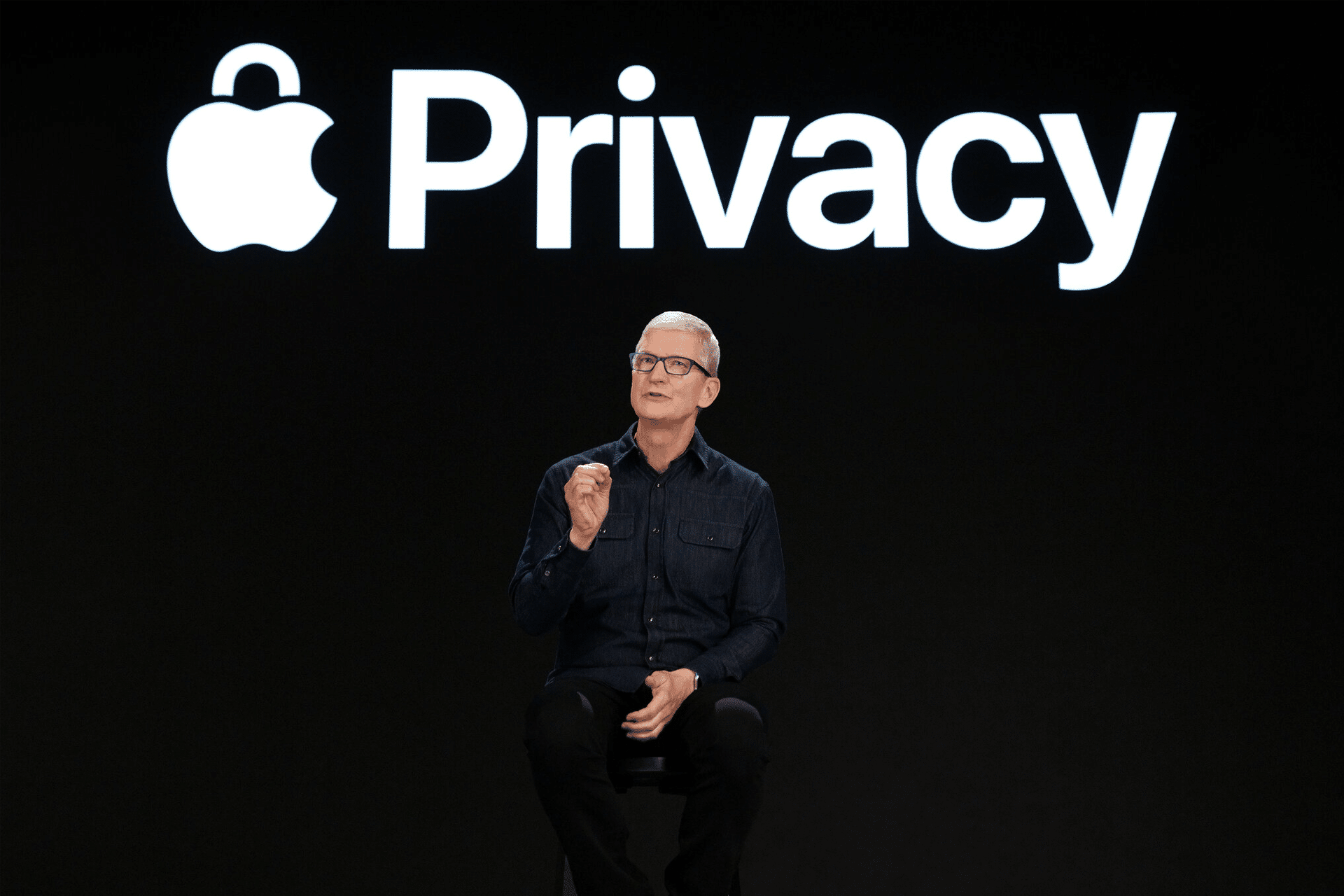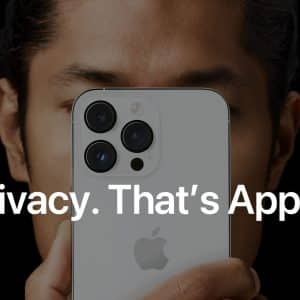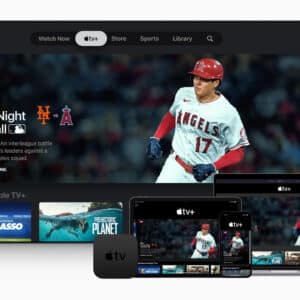In 2023, data breaches set a record with over 3,205 publicly reported compromises, impacting an estimated 353 million individuals. Taking immediate control of your data establishes a strong foundation for long-term security.
Mac users need a straight-to-the-point walkthrough of critical configurations in macOS System Settings. Here, you learn how to harden Safari against trackers and detail the final, most crucial step: securing your internet connection. This ensures you control your personal information, a necessary practice given the rising threat to the Apple ecosystem. For instance, a 2023 report from Check Point Research noted a significant rise in mobile phishing attacks targeting iOS users in the first half of 2023.
Mastering macOS System Settings for Privacy
Your first line of defense is built directly into macOS, but you must configure its features for maximum privacy. Timely updates are critical; the macOS Sonoma 14.8 update, released on September 15, 2025, patched 39 vulnerabilities, emphasizing the ongoing importance of managing software permissions.
Managing Location and Tracking Permissions
Location Services allow apps to determine your geographical position, which can be risky if left unchecked. Navigate to System Settings > Privacy & Security > Location Services to disable access for any app that does not strictly require it. Set access to While Using for necessary apps, such as Maps, and Never for all others.
Controlling App Data Access
Apple’s App Tracking Transparency framework, introduced with iOS 14.5 and macOS 11.3, forces apps to request permission before tracking activity across other apps and websites. In Privacy & Security, ensure that apps can ask to track if it is turned off, or adopt a default no mindset for each request.
Beyond tracking, many apps request access to sensitive data (microphone, camera, photos). Managing these permissions creates a crucial barrier against intrusive developers.
- Microphone/Camera: Grant access only to trusted communication or recording apps during active use.
- Contacts: Restrict any app from uploading your entire address book to its servers.
- Photos: Choose Selected Photos instead of granting blanket All Photos access.
- Files and Folders: Scrutinize any app that requests broad access to your documents or downloads.

Disabling Analytics and Data Sharing
macOS asks if you want to Share Mac Analytics and Improve Siri & Dictation. Although Apple states the data is anonymized, the most private choice is to prevent any usage data from leaving your device. Even with these settings disabled, a persistent, low-level transmission of data to Apple servers occurs. For maximum privacy, navigate to Privacy & Security > Analytics & Improvements and uncheck these boxes.
Hardening Your Browser for Secure Web Surfing
Trackers primarily target web browsers. Safari includes powerful anti-tracking tools that must be optimized for key protection.
Configuring Safari for Maximum Privacy
In Safari > Settings > Privacy, ensure that Prevent cross-site tracking is enabled. This feature leverages Apple’s Intelligent Tracking Prevention (ITP) to stop data brokers from following your activity between websites, breaking the data collection chain that fuels behavioral advertising.
Recent macOS versions also include Advanced Fingerprinting Protection by default, simplifying your system configuration and making your device harder to profile. For greater protection, manually enable the separate Advanced Tracking and Fingerprinting Protection for all browsing within the Safari privacy settings. Maintain browser hygiene by regularly clearing history and website data to remove lingering cookies.
Layering security is the best defense. A hardened Safari provides robust protection but remains susceptible to threats targeting the network layer. The ultimate level of protection is achieved by combining a hardened browser with a VPN, which encrypts your connection and masks your IP address.
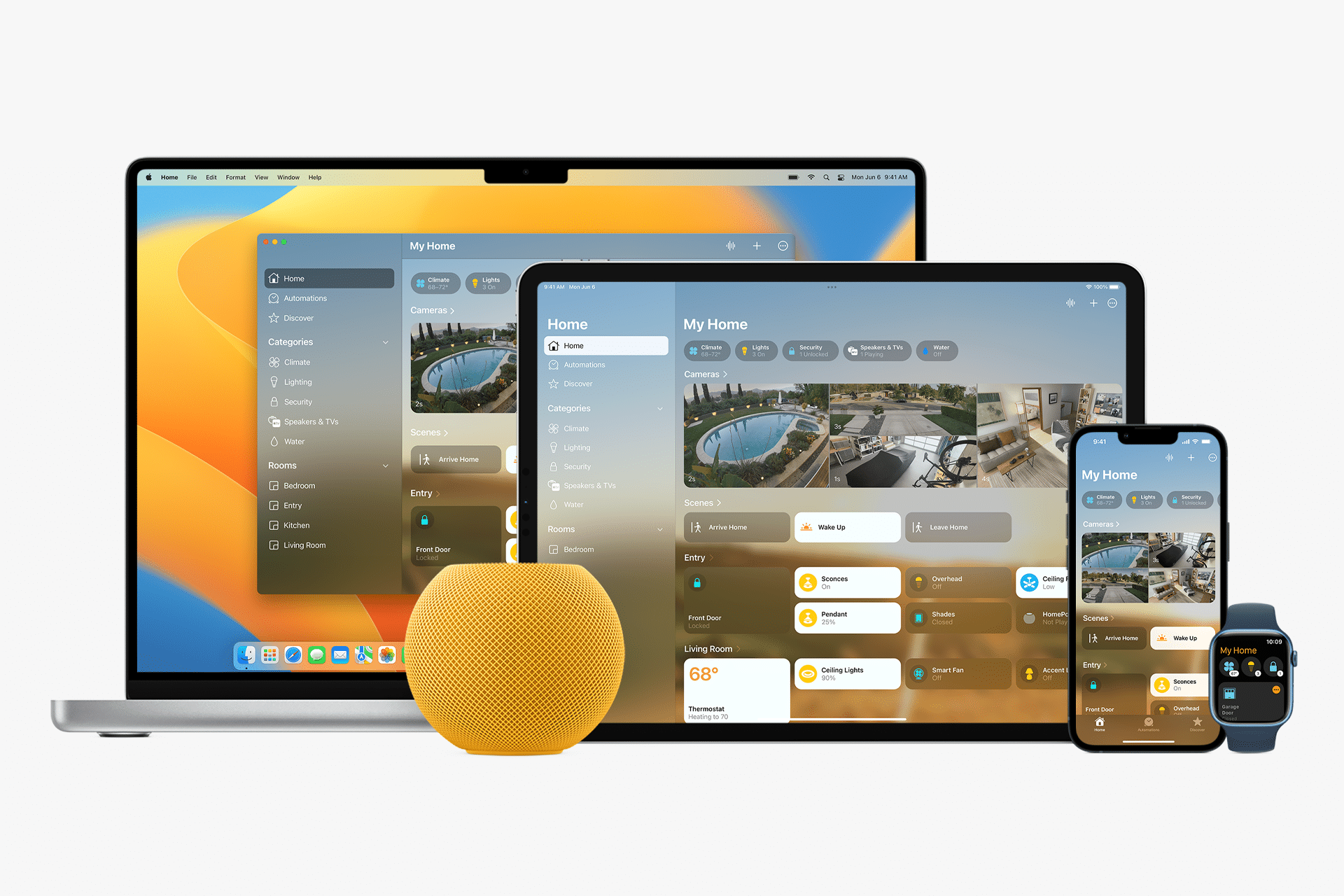
Securing Your Internet Connection: The VPN for Mac Essential
Your raw internet traffic remains exposed even with strong app and browser settings. Your ISP sees every site you visit, and your data is vulnerable on public Wi-Fi. This vulnerability is significant, and a Virtual Private Network (VPN) becomes an essential tool to address it.
Why a VPN Is Your Ultimate Privacy Shield
A VPN for MAC creates a secure, encrypted tunnel for your entire internet connection. It masks your actual or real IP address and replaces it with one selected from the VPN server. This anonymizes your online activities from your ISP and prevents websites from tracking your physical location. Encryption is critical for protecting personal information from hackers who attempt Man-in-the-Middle attacks on public networks. Encrypted data is unreadable, so a VPN for MAC is vital to securing your digital life.
IPVanish: The Trusted Choice for Mac Protection
For users seeking an effective VPN for MAC, IPVanish prioritizes security, speed, and ease of use. It operates on a strict, independently audited no-logs policy, ensuring activity is never recorded. Core security features include:
- RAM-only servers: Ensure no data survives a reboot.
- Automatic Kill Switch: Blocks all internet traffic if the VPN connection drops, preventing data leaks.
- WireGuard® protocol: Delivers fast speeds without compromising security.
Setting up IPVanish is seamless with the native macOS app. It offers Threat Protection to actively block ads, online trackers, and malicious websites, complementing Safari’s defenses. Furthermore, routing traffic through its 3,100+ global servers helps combat censorship and provides access to content freely. A reliable VPN for MAC is now a necessity in the digital landscape.
Taking Control of Your Digital Footprint
Configuring a new Mac for privacy is an essential first step toward a secure digital foundation. By methodically reviewing system settings, hardening your browser, and encrypting your connection with a trusted VPN, you move from a default state of exposure to one of empowered control.
This proactive approach ensures your powerful new Mac also serves as a fortress for your digital privacy, allowing you to explore the online world confidently and safely.