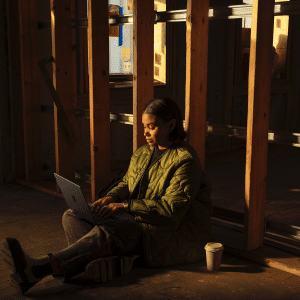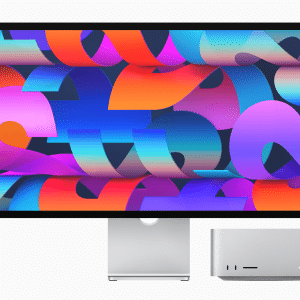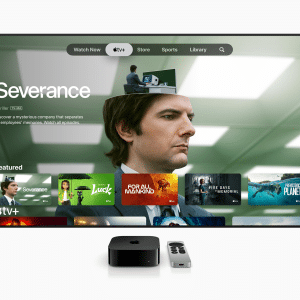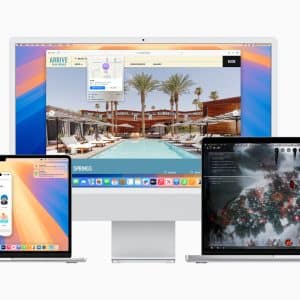It’s a common dilemma: should I opt for an iMac, packed with state-of-the-art internals and a stunning new design, or an iPad, a workhorse tablet that’s crossed over into the professional world?
iPadOS continues to excel in its field, offering cutting-edge touchscreen capabilities that make it easier than ever to express yourself, customize artwork, and access the latest and greatest technology from some of the world’s biggest developers.
Combined with the power of AR, which Apple is increasingly keen to exploit, and it’s clear that an iPad is now an essential tool in any professionals’ arsenal. And when you add in the power of the Apple Pencil and indeed Apple’s new floating Magic Keyboard for iPad Air, allowing users to convert their iPad Pro and iPad Air into a MacBook-esque device, there’s now no need for an Apple laptop. Add in the fact that you can use SideCar to use an iPad as a second iMac display, and you’ll soon have the ultimate desktop experience with the added benefit of the iPad’s portability.
Of course, the above assumes that you’re comfortable switching from one piece of software to another, and back again. Although Apple has made great improvements in compatibility with the launch of Project Catalyst, it’s still difficult to find professional software that works on both macOS and iPadOS seamlessly, and therefore many consumers rely on separate iOS and macOS software. A
pple’s M1 chip hopes to address this. Thanks to the introduction of ARM-based processors, now common for both mobile and desktop devices, it’s now possible to now run iOS apps on Macs natively, making these apps truly universal. The truth is that there’s still work involved for developers, but it’s often possible for them to press a button and suddenly have their app available on macOS as well as iPadOS and iOS, and the number of developers doing so will continue to rise as the Mac line-up grows in popularity.
Could you use both?
It’s also important to note that macOS and iOS are already deeply integrated, and there are lots of ways that you can utilize both platforms to your benefit to make life much easier. For example, the Universal Clipboard feature allows you to copy content from your iPad and paste it onto your Mac, and you can resume tasks using Hand-Off.
For example, you can start typing a note in Notes on your iPhone and finish it within Notes on your Mac. AirDrop continues to perform as one of the most convenient file management and file transfer features, and you can also turn your Mac’s internet connection into a Wi-Fi hotspot. First, head to System Preferences > Sharing and enable the checkbox for Internet Sharing.
Then click on the Start button at the confirmation prompt, and it’s also possible to use your iPhone’s internet connection on your Mac. If you enable iCloud sync for Safari on your Mac and iPhone, you can close tabs open on one device from the other, and you can unlock your Mac using your Apple Watch for uber convenience.
If an iPhone app you’re typing into has a Mac version and supports iCloud sync, anything you type into the app on your desktop shows up in the mobile version soon and vice-versa, and for those working from home, you can receive and make both cellular and FaceTime calls on your iPhone from your Mac. The above are just a few of the many macOS and iOS integrations, and with new releases every year, we’ll see even more convenient, time-saving features and functionality in the months and years ahead.
With WWDC 2021 just around the corner, we’ll soon get to see what the future holds for macOS, iPadOS, and iOS – and with even more new M1 Macs on the way, including a redesigned MacBook Pro, the future is bright!