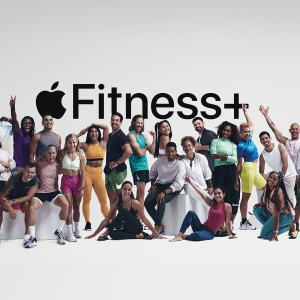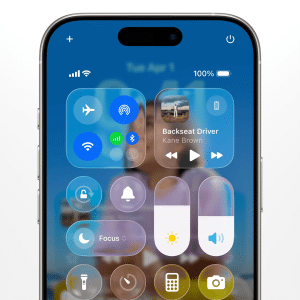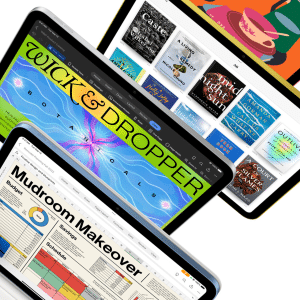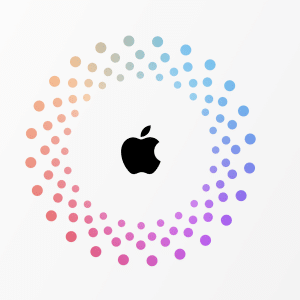Siri is the voice assistant provided by Apple and allows you to do lots of stuff on your iPhone, like sending a message, calling someone, or setting reminders. Sometimes, Siri not working can be particularly infuriating when it just does not work anymore or responds at its best. It can be especially frustrating when quick actions and hands-free assistance are required through Siri.
Weak internet connections, microphone problems, or improper configuration of settings are just a few common reasons for Siri not working. These problems can be easily rectified by following a few simple steps.
Common Reasons Why Siri May Not Be Working
If Siri is not working, that is all good because most problems have pretty simple solutions. Many reasons stop Siri from working:
- The problem might be that your settings need to be corrected.
- You need to be connected to the internet.
- You might be facing an issue with your microphone.
Sometimes, it’s just because you still need to update the latest version of the software on your iPhone or sometimes due to a third-party conflict. With the correct identification of the source, Siri should return to normal.
1. Siri Not Activated
Sometimes, Siri does not work on CarPlay or other devices because Siri has been turned off. You might have accidentally turned it off, or it wasn’t set up when you bought your phone. Check to see if Siri is enabled by going to Settings > Siri & Search. Enable both “Listen for ‘Hey Siri'” and “Press Side Button for Siri.” Activate Siri so she will react to your voice commands again.
2. Poor or No Internet Connection
Siri requires a stable internet connection to work. If Siri is not working on an Apple Watch or other devices, the reason may be a weak Wi-Fi or mobile data connection. With a strong connection, Siri may be able to fetch answers or process your requests.
3. Microphone Issues
Another similar problem includes a faulty or blocked microphone. Sometimes, Siri may not work with your AirPods or other devices due to a malfunctioning microphone. Because Siri will not hear your voice commands. Much dust or debris will block the microphone openings of Apple devices, thus not detecting sound.
4. Outdated iOS Version
An outdated iOS version sometimes causes problems requiring iPhone Siri dictation fixing. Apple periodically updates iOS about some bugs, including those that have a bearing on Siri. Therefore, compatibility issues about the new features may arise with older device versions.
5. Conflicts with third-party apps
Third-party applications will work against Siri, and that is when Siri does not work on Mac or other devices. Such apps may disable Siri from reacting to voice commands. This is especially true when such third-party applications have microphone access, which is in contrast to Siri.
4 Solutions to Fix Siri Not Working
Do you respond differently? No problem. You can take several easy steps to ensure the problem gets fixed. These range from checking Siri settings to reconnecting your internet or updating your app. Let’s get through each one of them step by step.
1. Check Siri Settings
If the Siri microphone is not working, you must check the Siri settings. Go to Settings > Siri & Search and make sure Siri is turned on. On this page, enable the “Hey Siri” option so you can use Siri while your phone doesn’t touch you. Then, you continue through the voice recognition setup so that Siri learns your Voice. That will enable Siri to respond better to your commands.
2. Restart Siri
Sometimes, if Siri not working then you just have to restart Siri by turning it off and then on again. Navigate to Settings > Siri & Search, and flip Siri to the Off position. Wait a few seconds, then turn it back on. This usually refreshes Siri’s system and fixes the same problems with Siri volume not working or some other small bugs.
3. Test and Fix Microphone Issues
If Siri can’t hear you, then there can be a problem with your microphone. You need to check whether the issue lies with your iPhone’s microphone, you can do so by opening Voice Memos and recording a short message. If it is indistinct, use the soft brush provided to clear the microphone. This helps to sort out problems like Siri’s microphone not working, which may also help Siri improve listening to you.
4. Reinstall or Update Problematic Apps
You may have some applications interfering with Siri and causing problems, such as Siri dictation not working. You must uninstall or update that app if you suspect this. This is done by going to the App Store and checking whether they have updates or deleting the app and reinstalling it. Many times, this has worked to resolve some conflicts and enhance your systems if Siri not working.
When to Contact Apple Support?
If you’ve tried all the easy fixes and Apple CarPlay Siri is still not working, or any problem with Siri persists, it’s time to reach out to Apple Support. Most problems, like hardware damage and more complex software issues, require assistance from experts. Apple Support can identify and solve the problem for you either by remote or at an Apple Store.
Preventing Future Siri Issues
Update your software regularly. This can prevent future Siri problems. Check whether you have it enabled properly. Clean up your microphone a little bit from time to time. Ensure your apps are compatible with Siri. That quick solution to any issues, such as Hey Siri not working, will prevent further long-term problems. Over time, this ensures that everything runs smoothly with Siri.
Conclusion
Siri is a helpful tool that makes using your iPhone easier, but sometimes it can run into problems. To check Siri settings, reconnect to the internet, clean your microphone, or update, these kinds of steps are relatively easy in most cases to help with problems such as “Siri not working.” Most solutions listed take very little time and are pretty easy, so you’ll get Siri back on your case in no time.
But if the problem persists even after trying all the solutions and can’t be solved by the steps above, you may need to seek Apple Support. Updated regular maintenance of your device will also help avoid problems in the future, ensuring Siri works without a hassle and continues to assist you with your daily tasks.
FAQs
Why is Siri not responding on my iPhone?
Siri might not talk if Siri is turned off, if there is no connection to the internet, or if the microphone is blocked. Check your settings to make sure Siri is on and that your device has an active internet connection.
How can I fix Siri not working on my Apple Watch?
If Siri is not working on your Apple Watch, restart it and then connect it to the internet before determining if Siri is enabled under Settings > Siri.
What should I do if Siri not working on CarPlay?
Siri is not working on CarPlay. You might need to ensure your CarPlay is properly connected and that Siri is activated. Sometimes, you may need to restart your iPhone or upgrade the iOS to fix the problem.
Why is Siri not Working or hearing me properly?
If Siri cannot hear you well, your microphone is most likely blocked or dirty. So clean it gently and test it further by recording a voice memo.