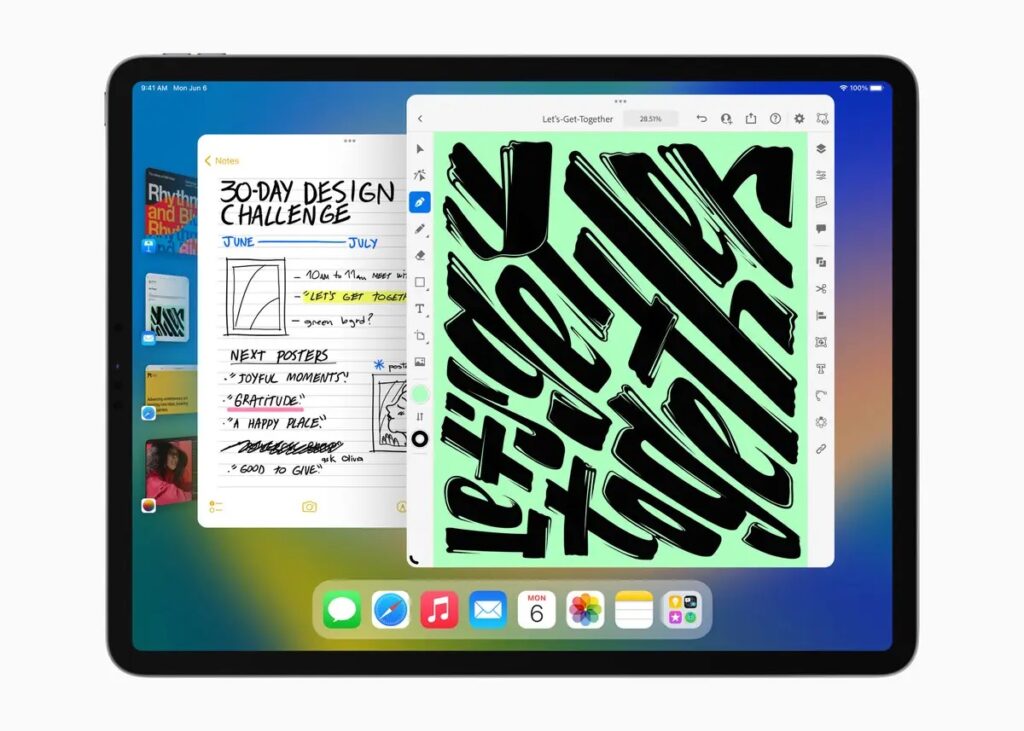To use Stage Manager, you need a compatible iPad running iPadOS 16.1 or later. Supported models include the iPad Air (5th generation), iPad Air 11-inch (M2), iPad Air 13-inch (M2), iPad Pro 11-inch (3rd generation and later), iPad Pro 11-inch (M4), iPad Pro 12.9-inch (5th generation and later), and iPad Pro 13-inch (M4). If your iPad qualifies, enabling Stage Manager is straightforward.
Open the Control Center by swiping down from the top-right corner of the screen and tap the Stage Manager icon (a rectangle with three dots). Alternatively, navigate to Settings > Multitasking & Gestures, select Stage Manager, and toggle it on. To disable it, repeat the process or select Off in the same menu. For a distraction-free setup, you can hide the Dock or Recent Apps sidebar via Settings > Multitasking & Gestures, toggling off Dock or Recent Apps for more screen space.
Core Features and Navigation
Once enabled, Stage Manager centers your active app, with up to four apps displayed as resizable windows. Recent apps appear as thumbnails on the left sidebar, allowing quick switching with a tap. The Dock, accessible by swiping up from the bottom, lets you drag apps into the main workspace. Unlike traditional Split View or Slide Over, Stage Manager allows overlapping windows, which you can resize by dragging the curved handle in the bottom-right or bottom-left corner, as noted by AppleInsider.
To reposition a window, tap and drag the three dots at the top. For full-screen mode, tap the three dots and select Fullscreen. To close an app, select Close from the same menu. iPadOS 17 and 18 improved window flexibility, allowing near-freeform resizing and placement, though windows snap to predefined sizes to maintain readability, per The Verge. This makes Stage Manager ideal for tasks like drafting emails while referencing a browser or editing documents alongside a notes app.
Grouping Apps for Efficiency
Stage Manager shines in its ability to group apps for specific tasks. To create a group, drag an app from the Dock, Recent Apps, or App Library into the active workspace. For example, group Pages, Safari, and Notes for research projects. Tap the group’s thumbnail in the sidebar to recall the entire setup instantly. Apple Support highlights that you can have multiple stages, each with up to four apps, enabling distinct workspaces for different projects—like one for writing and another for media editing.
For power users, creating multiple instances of the same app can supercharge workflows. As Medium contributor Denis Volkov points out, opening multiple Safari or Mail windows allows simultaneous access to different tabs or inboxes, mimicking a desktop setup. However, not all apps support multiple instances, and heavy use (e.g., four+ instances) may strain older devices, potentially causing crashes.
External Display Support
A game-changer for professionals, Stage Manager supports external monitors on iPadOS 16.2 and later, effectively doubling your workspace. Connect your iPad to a monitor via USB-C or wirelessly, then arrange displays in Settings > Displays & Brightness > Arrangement. Drag apps between screens by holding the top of the window or its Dock icon. Each display supports up to four apps, allowing eight active apps total across both screens, as ZDNET explains. This is perfect for tasks like editing in Final Cut Pro on the iPad while monitoring email on the external display. A keyboard and trackpad are required for external monitor use, ensuring precise control.
To maximize screen real estate, go to Settings > Display & Brightness > Display Zoom and select More Space on supported models. This increases pixel density, fitting more content into each window, ideal for multitasking with dense apps like spreadsheets or design tools.
Customization and Workflow Tips
Stage Manager’s flexibility lets you tailor your workspace. Here are practical tips to optimize your setup, drawing from sources like 360-Reader and Beebom:
-
Strategic Grouping: Create task-specific groups, such as Mail, Calendar, and Teams for work, or Photos, Procreate, and Notes for creative projects. This keeps relevant apps at hand without clutter.
-
Sidebar Management: Hide the Recent Apps sidebar for a cleaner look by disabling it in Settings > Multitasking & Gestures. Swipe from the left edge to reveal it when needed.
-
Full-Screen Toggle: Switch apps to full-screen for focused tasks, then revert to multi-window mode for collaboration. Tap the three dots at the top and select Fullscreen.
-
Multiple Instances: For apps like Safari or Mail, open multiple windows to compare content side-by-side. Drag a new instance from the Dock or App Library.
-
External Display Workflow: Use the iPad for primary tasks and the external monitor for reference materials, like PDFs or Slack, to streamline complex projects.
For a seamless experience, use a trackpad or mouse for precise window adjustments, especially on larger displays like the 12.9-inch iPad Pro. iPadOS 18 further refines Stage Manager with smoother animations and better app compatibility, per 360-Reader.
Limitations and Considerations
While powerful, Stage Manager has quirks. Older non-M1 iPads, like the 2018 iPad Pro, may experience stuttering, as noted by Numeric Citizen, due to resource demands. Apps that don’t support multiple instances or resizing limit flexibility. The sidebar’s auto-hiding can be finicky, and window placement isn’t fully freeform, with apps snapping to preset sizes. The Verge suggests Apple could improve integration with other iPadOS features, like widgets or Spotlight, to make Stage Manager feel more cohesive.
Battery life may take a hit with multiple apps running, especially on external displays. To mitigate this, close unused apps by tapping the three dots and selecting Close. If Stage Manager feels overwhelming, revert to Split View or Slide Over via Settings > Multitasking & Gestures for simpler multitasking.
Why Stage Manager Matters
Stage Manager transforms the iPad into a productivity powerhouse, bridging the gap between tablet and laptop. Its ability to manage multiple apps, support external displays, and create task-specific groups makes it ideal for professionals, students, and creatives. For instance, a designer can edit in Procreate, reference assets in Photos, and chat on Messages simultaneously, all while monitoring a second screen. By customizing layouts and leveraging iPadOS 18’s refinements, users can craft a workflow that feels intuitive and efficient.
As Apple continues to polish Stage Manager, per Craig Federighi’s comments to TechCrunch, future updates may address user feedback, such as simpler full-screen toggling or saved workspaces. For now, it’s a robust tool for tech users seeking a desktop-like experience on their iPad, aligning with AppleMagazine’s mission to deliver practical, impactful tech insights.