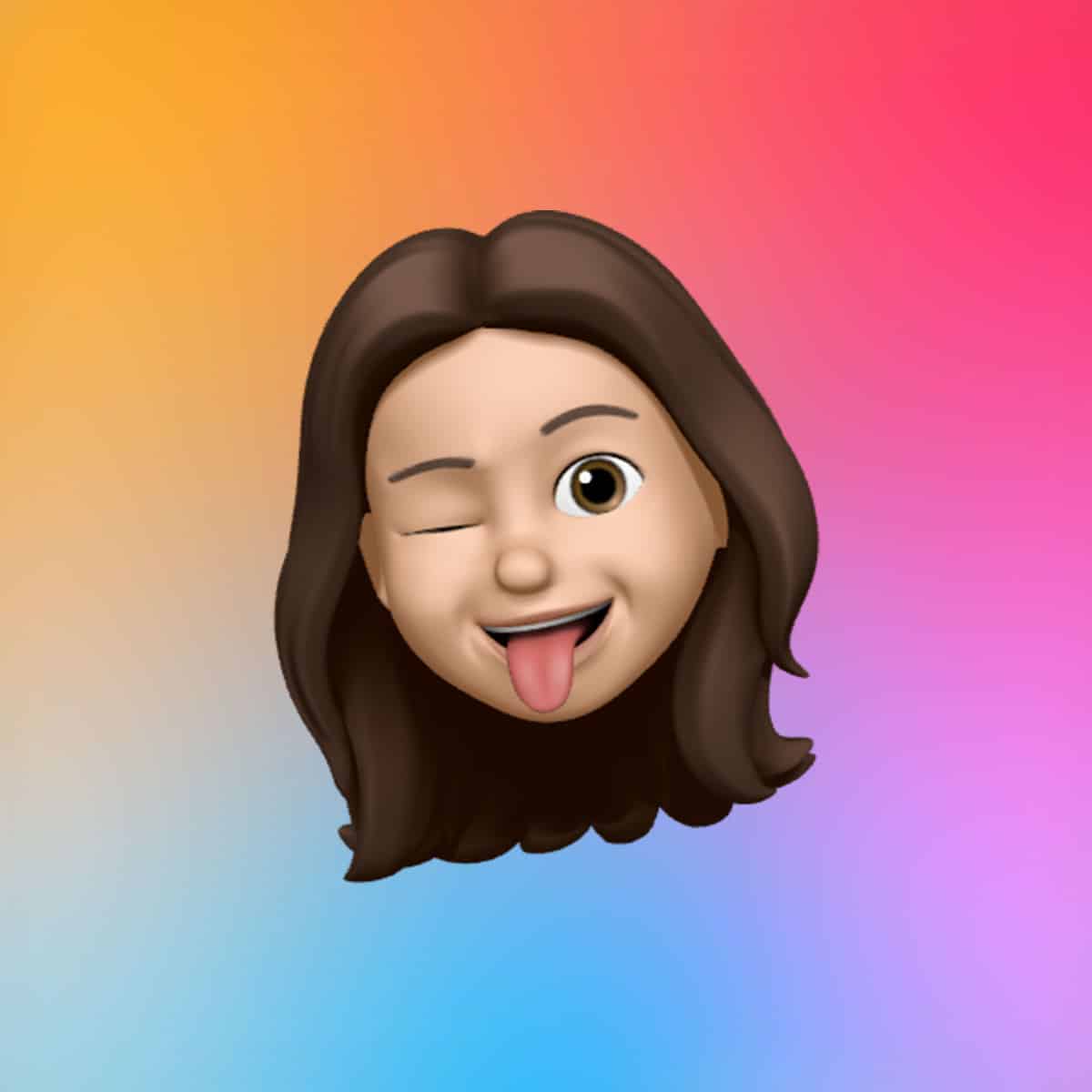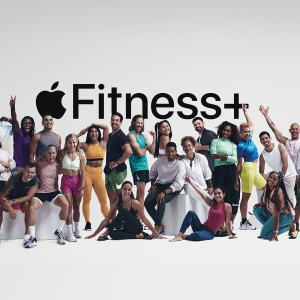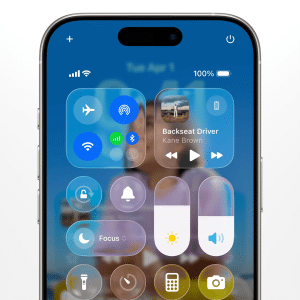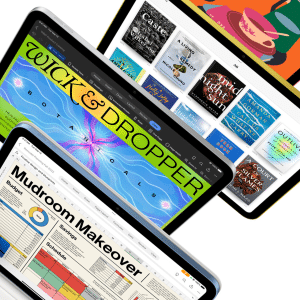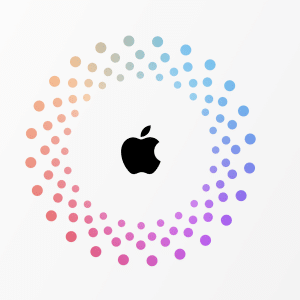The Shortcuts app comes pre-installed on macOS, ready to use on your Mac Studio. Open it via Spotlight (Command + Space) or the Applications folder, and you’ll find an intuitive interface with sections like Gallery, All Shortcuts, and Folders. The Gallery offers pre-made shortcuts for common tasks, while All Shortcuts displays your custom creations. For Mac Studio users, the app leverages the device’s M2 Max or Ultra chip to execute actions swiftly, even for resource-heavy tasks like batch photo editing or video rendering.
To begin, explore the Gallery’s curated options, such as shortcuts for resizing images or scheduling emails. These pre-built automations are ideal for getting familiar with the app’s capabilities. If you use the same Apple ID across devices, shortcuts sync via iCloud, letting you access iPhone or iPad creations on your Mac Studio. This seamless integration ensures your workflows remain consistent, whether you’re editing on the go or at your desk.
Creating Your First Shortcut
Building a custom shortcut is straightforward, thanks to Shortcuts’ drag-and-drop interface. Click the “+” button in the app to start a new project. The right sidebar lists actions—individual tasks like opening an app or renaming a file—that you can combine into a workflow. For example, to streamline your morning routine, create a shortcut that opens your email, calendar, and a specific website in Safari. Search for “Open App,” drag it to the workspace, and select Mail. Repeat for Calendar and add “Open URLs” for your site. Save it as “Morning Setup” and trigger it with a click or Siri command like “Hey Siri, Morning Setup.”
This process taps into the Mac Studio’s processing power, ensuring smooth execution even for multi-step tasks. You can test your shortcut by clicking the Play button, tweaking actions if needed. For instance, add a “Wait” action (e.g., 5 seconds) between steps to prevent apps from overloading. This customization makes Shortcuts ideal for tailoring workflows to your specific needs, whether you’re a video editor organizing assets or a writer managing drafts.
Enhancing Accessibility and Triggers
Shortcuts shine when you make them quick to access. On your Mac Studio, assign a keyboard shortcut for instant activation: open your shortcut, click the settings icon, and select “Add Keyboard Shortcut” to set a combination like Command + Shift + M. Alternatively, pin it to the menu bar for one-click access—perfect for frequent tasks like exporting files from Final Cut Pro. You can also add shortcuts to the Dock by right-clicking and selecting “Add to Dock,” leveraging the Mac Studio’s large display for easy navigation.
For hands-free use, integrate Siri by naming your shortcut something memorable, like “Start Workday.” Saying “Hey Siri, Start Workday” on your Mac Studio triggers the automation instantly. You can also set shortcuts as Quick Actions in Finder, letting you right-click files to perform tasks like converting PDFs or resizing images. These options make Shortcuts a versatile tool, especially when paired with the Mac Studio’s high-resolution display and fast SSD for quick file access.
Practical Shortcuts for Mac Studio Users
The Mac Studio’s robust hardware makes it ideal for automations that save time on creative and professional tasks. Here are a few examples tailored to its capabilities:
- File Organization: Create a shortcut to sort files in your Downloads folder. Use “Get Files” to select Downloads, filter by type (e.g., images), and move them to a Pictures folder. This keeps your workspace tidy, especially for designers handling large asset libraries.
- Batch Photo Editing: Combine actions like “Get Selected Files” and “Resize Images” to process multiple photos at once, perfect for photographers using the Mac Studio’s GPU for rendering.
- Daily Backup: Automate backups by scripting a shortcut to copy project folders to an external drive, leveraging the Mac Studio’s Thunderbolt ports for fast transfers.
These shortcuts capitalize on the Mac Studio’s speed, ensuring tasks that once took minutes are done in seconds. For example, a video editor could automate exporting clips to specific formats, saving hours over a project’s lifespan.
Advanced Customization Options
For power users, Shortcuts supports scripting with AppleScript or JavaScript for Automation, letting you create complex workflows. Imagine a shortcut that checks your Mac Studio’s disk space, generates a report, and emails it to your IT team—all with one click. To enable scripting, go to Shortcuts > Settings > Advanced and toggle “Allow Running Scripts.” This unlocks deeper integration with apps like Adobe Premiere or Logic Pro, streamlining professional workflows.
You can also import Automator workflows, a legacy macOS tool, into Shortcuts. Drag an Automator file into the app, and it converts automatically, preserving functionality. This is useful for Mac Studio users transitioning from older setups, ensuring continuity without rebuilding workflows from scratch.
Best Practices for Seamless Automation
To maximize Shortcuts on your Mac Studio, start with simple automations to learn the app’s logic. Test each shortcut thoroughly to catch errors, like missing files, which can halt execution. Use trusted sources for downloaded shortcuts, as unverified ones may pose security risks. Organize your shortcuts into folders (right-click in the Folders section) to keep your library manageable, especially if you create dozens for different projects.
If a shortcut fails, check permissions in System Settings > Privacy & Security, as some actions require access to apps or files. Restarting the Shortcuts app or your Mac Studio can resolve glitches, ensuring smooth operation. These steps keep your automations reliable, letting you focus on creative or analytical tasks rather than troubleshooting.
By harnessing Shortcuts, Mac Studio users can transform repetitive chores into quick, automated processes. Whether you’re streamlining file management or launching a suite of apps, the app’s flexibility makes it a game-changer for productivity, backed by the Mac Studio’s unmatched performance.