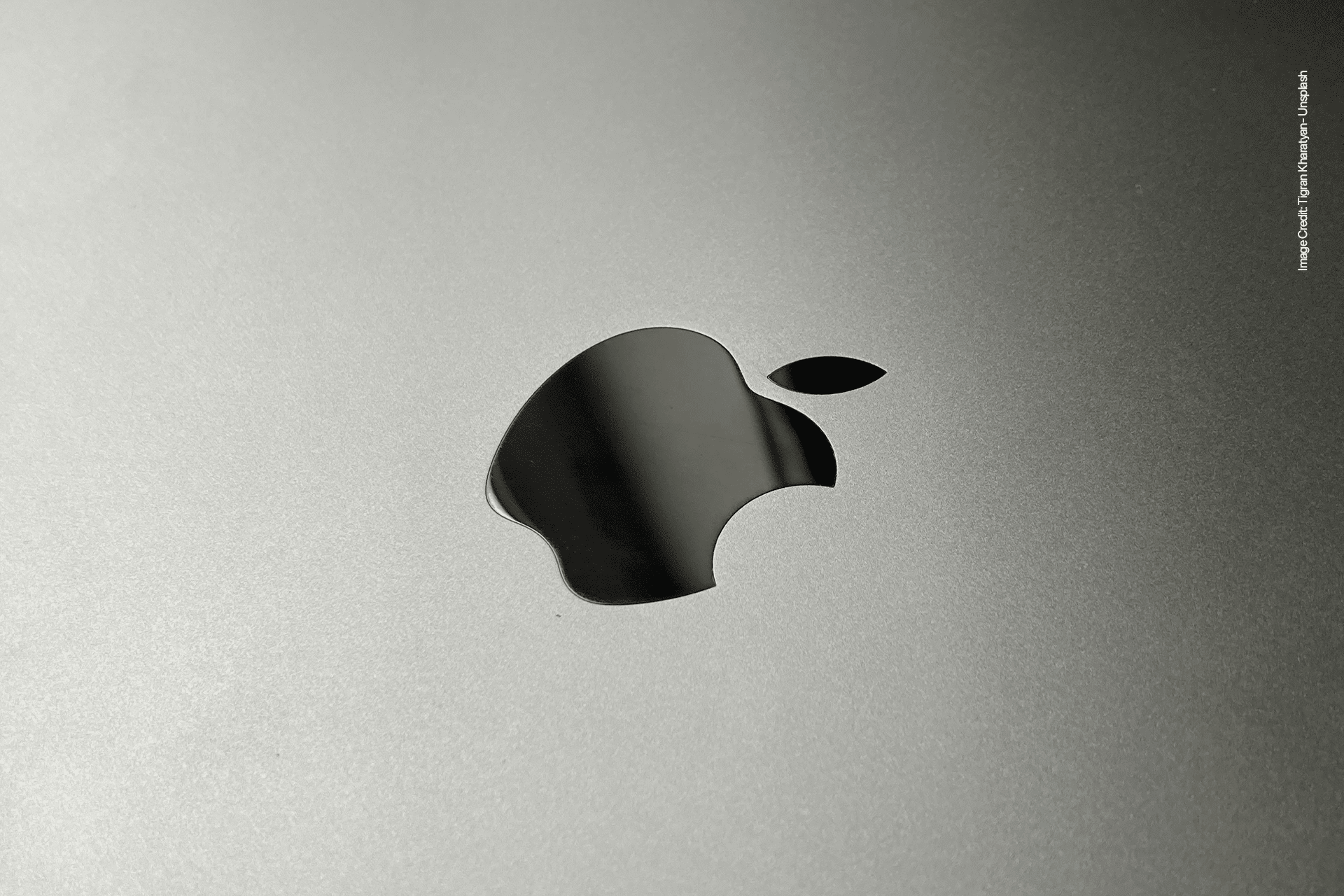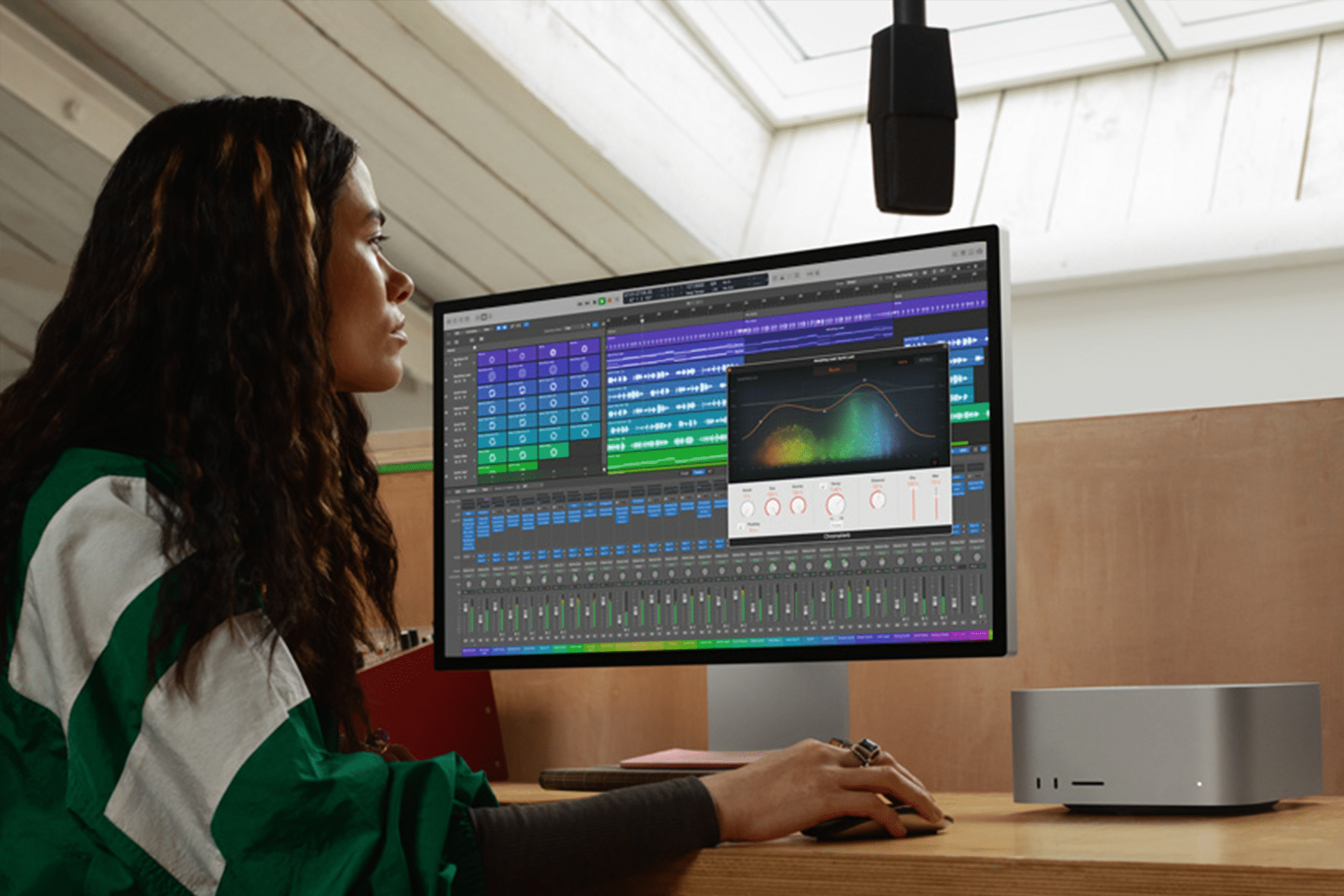A clean desktop is the foundation of a productive workspace. Scattered files and icons can overwhelm your visual field, slowing you down as you search for what you need. Start by removing unnecessary files from the desktop, organizing them into clearly labeled folders like “Work Projects” or “Personal Files.” Think of the desktop as a temporary workspace, not a storage hub—move completed files to appropriate folders in Finder. To hide desktop icons entirely, open Terminal and enter: defaults write com.apple.finder CreateDesktop false; killall Finder. This command clears the desktop visually while keeping files accessible in Finder’s Desktop folder, creating a minimalist environment that keeps your focus on the task at hand.
Optimize the Dock for Efficiency
The macOS Dock is your quick-access hub, but a cluttered Dock can hinder productivity. Customize it by removing unused apps and keeping only those you use daily, such as Xcode for developers or Final Cut Pro for video editors. Right-click an app icon and select “Remove from Dock” to declutter. To save screen space, enable auto-hide by going to System Settings > Desktop & Dock and checking “Automatically hide and show the Dock.” For faster app launching, use Spotlight (Command + Space) to open apps by typing their names, reducing reliance on the Dock. This approach minimizes visual noise and speeds up navigation, especially on the Mac Studio’s high-resolution displays.
Leverage Spaces for Task Segmentation
macOS Spaces allows you to create multiple virtual desktops, each tailored to specific tasks, which is ideal for the Mac Studio’s robust multitasking capabilities. For example, dedicate one Space to coding with Xcode and Terminal, another for communication apps like Slack and Mail, and a third for creative tools like Adobe Photoshop. Access Mission Control (F3 or swipe up with three fingers) to create new Spaces, then drag windows to organize them. Use a third-party app like Amethyst to automate window layouts, snapping apps to specific screen regions with keyboard shortcuts. This setup reduces clutter and lets you switch contexts seamlessly, enhancing focus during intensive workflows.
Enhance Accessibility with Widgets and Hot Corners
Widgets provide quick access to information without opening apps, saving time on the Mac Studio’s expansive desktop. Click the date in the top-right corner to open Notification Center, then select “Edit Widgets” to add tools like Calendar, Weather, or Notes. For example, a Calendar widget can keep deadlines in view while working on a project. Hot Corners, found in System Settings > Desktop & Dock > Hot Corners, let you trigger actions like launching Mission Control or showing the desktop by moving your cursor to a screen corner. These features streamline access to critical tools, keeping your workflow fluid and uninterrupted.
Personalize Visuals for Comfort
A visually comfortable desktop can reduce eye strain and maintain focus during long work sessions. Swap the default wallpaper for a solid color or a calming image from sites like Unsplash to minimize distractions. Go to System Settings > Wallpaper, select a static image, or choose “Colors” for a clean, single-tone background. Enable Dark Mode via System Settings > Appearance to ease eye strain, especially in low-light environments. For further customization, adjust the cursor size and color in System Settings > Accessibility > Display > Pointer to improve visibility on the Mac Studio’s Retina display, ensuring a workspace that feels tailored to your needs.
Boost Productivity with Third-Party Tools
While macOS offers robust customization, third-party apps can elevate your setup. Alfred, a powerful launcher, replaces Spotlight for faster app launching and custom workflows, such as opening multiple apps with a single shortcut. Magnet, available for $7.99 on the App Store, simplifies window management by letting you snap windows to specific screen areas using keyboard shortcuts, ideal for managing multiple apps on the Mac Studio’s large display. For menu bar organization, Vanilla (free with premium options) hides excess icons, keeping your interface clean. These tools complement macOS, transforming your Mac Studio into a productivity powerhouse.
Tailor Accounts for Work-Life Balance
For users juggling professional and personal tasks, separate user accounts can enhance focus. In System Settings > Users & Groups, create distinct accounts (e.g., “Work” and “Personal”) with customized desktops, docks, and app settings. For example, a work account might feature a minimalist desktop with only productivity apps, while a personal account includes entertainment apps like Music or Games. Fast User Switching lets you toggle between accounts without closing apps, making it easy to shift contexts. This setup leverages the Mac Studio’s performance to maintain separate, distraction-free environments, boosting efficiency across tasks.