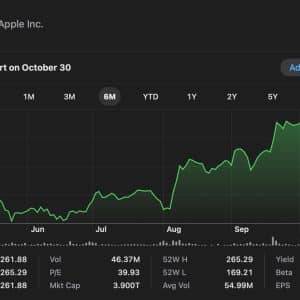If you want to take better photos and videos with your iPhone, there are several settings you can change to help you achieve your desired results – we’ve put together a few for you to consider below…
One setting you can change is the grid feature, which can be found in the Composition section of the Camera app’s settings. Turning on the grid will display lines on the screen of the Camera app, making it easier to position your phone correctly and center your focus.
Another setting you can change is the type of image or video format you use. On iPhone 12 Pro and newer models, you can capture images in the ProRAW format, which is a minimally post-processed image captured from the sensor with all the data about brightness, shadows, and colors intact.
You can also capture videos in the ProRes format, which is a codec with minimal compression that results in higher quality files that are better for post-editing. These options can be found in the Formats menu within the Camera app settings. Keep in mind that these options are only available on Pro models and will take up more storage space on your phone.
You can also change the way the front camera captures images by turning on the Mirror Front Camera option in the Composition section of the Camera app’s settings. This will make your selfies appear exactly as they do in the preview on the Camera app. Additionally, you can enable the Macro Control option in the Camera app’s settings to manually activate the Macro mode on the ultra-wide lens of iPhone 13 Pro and 14 Pro models.
Other camera settings you can change include Photographic Styles, which are presets that alter the tone and warmth of your photos, and the video resolution, which determines the quality of the video you capture. You can also preserve your current camera settings by enabling the Preserve Settings option in the Camera app’s settings. Finally, on iPhone 13 and newer models, you can access additional camera options by swiping up on the screen while in the Camera app.
Do you have any other tips? Let us know and check back soon for the latest!