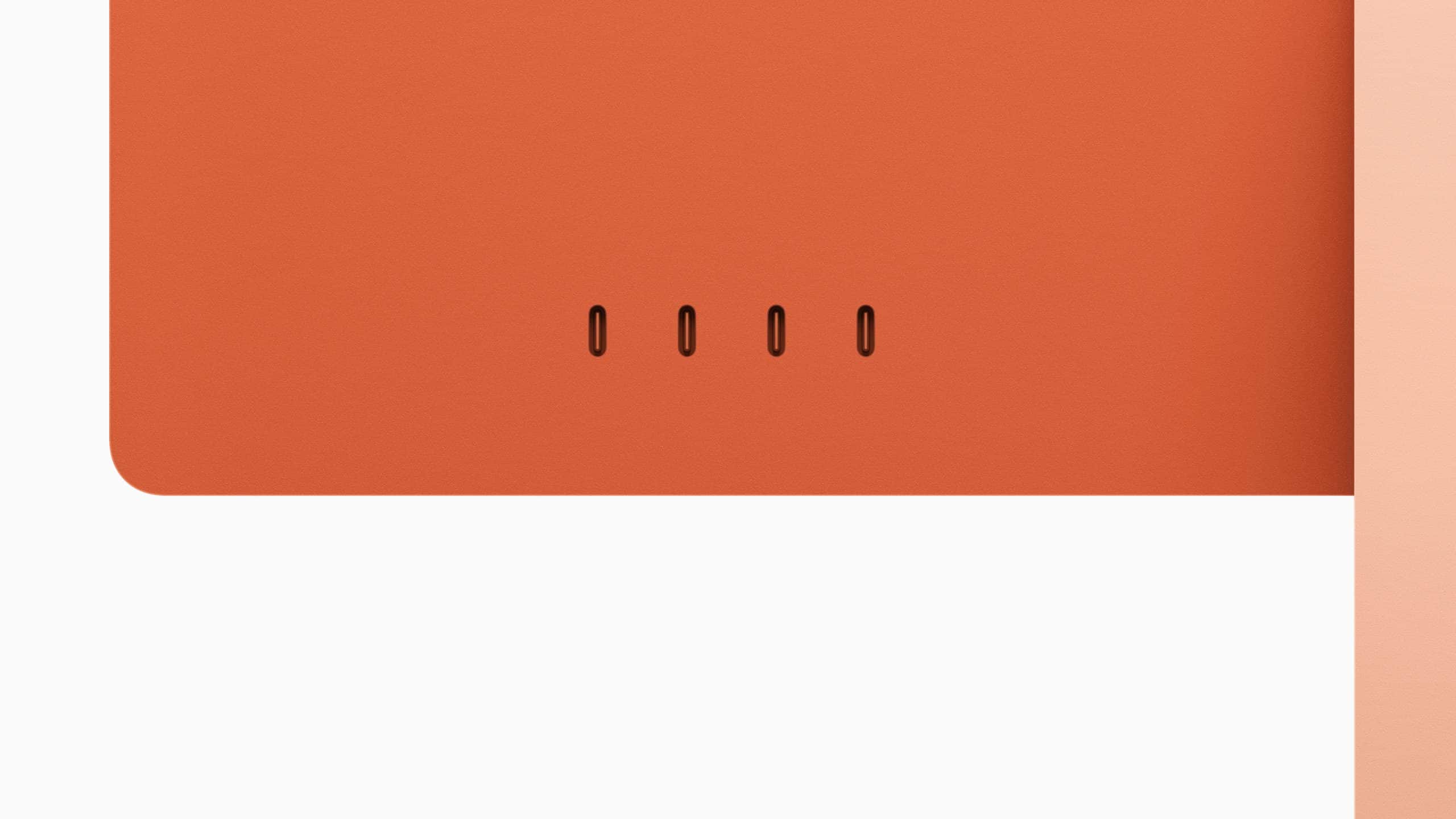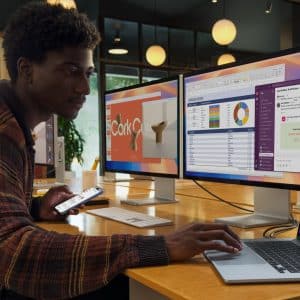Thunderbolt and USB4 are connectivity protocols that use the USB-C port, a small, reversible connector standard on all modern Macs. Thunderbolt 3, introduced in 2015, brought blazing-fast speeds and versatility to Macs, followed by Thunderbolt 4 in 2020 with enhanced features. USB4, also launched in 2020, builds on Thunderbolt 3’s foundation, offering similar capabilities but with broader compatibility across non-Apple devices. All three support data transfer, power delivery, and external display connections, but their specs and real-world performance vary.
Thunderbolt 3: The Game-Changer
Thunderbolt 3, found on Macs from 2016 to 2020, delivers up to 40Gbps data transfer—eight times faster than USB 3.1 Gen 2’s 5Gbps. It supports power delivery up to 100W, charging MacBooks or powering peripherals like external drives. Thunderbolt 3 also allows daisy-chaining up to six devices (e.g., monitors and storage) through a single port and supports dual 4K displays or a single 5K display at 60Hz. Its versatility made it a favorite for creatives, enabling workflows with high-speed SSDs, eGPUs (external graphics processors), and docking stations.
However, Thunderbolt 3 has limitations. Its cables must be high-quality to achieve full 40Gbps speeds, and passive cables are capped at 20Gbps unless shorter than 0.5 meters. It also requires Intel certification, making accessories pricier than USB-C alternatives.
Thunderbolt 4: The Refined Successor
Thunderbolt 4, standard on M1 Macs and later (2020-present), matches Thunderbolt 3’s 40Gbps data speed but adds stricter standards for consistency. It ensures 40Gbps even with longer cables (up to 2 meters) and supports power delivery up to 100W. Thunderbolt 4 doubles video bandwidth, driving dual 4K displays or a single 8K display at 60Hz, ideal for video editors or designers using high-resolution monitors. It also supports PCIe data transfer at 32Gbps, boosting performance for external SSDs and eGPUs.
A key upgrade is Thunderbolt 4’s hub and dock support, allowing up to four Thunderbolt ports on a single hub, compared to Thunderbolt 3’s two. This simplifies connecting multiple devices, like a 5K monitor, external drive, and keyboard, through one cable. Thunderbolt 4 also introduces wake-from-sleep functionality via docks and better security against unauthorized device access. While fully backward compatible with Thunderbolt 3 and USB-C, its premium features require Thunderbolt 4-certified accessories.
USB4: The Universal Option
USB4, supported on M1 Macs and later, is a flexible standard that incorporates Thunderbolt 3’s core technology but doesn’t require Intel certification, making it cheaper and more widespread. It offers up to 40Gbps data transfer, matching Thunderbolt, but this is optional—some USB4 devices may cap at 20Gbps. USB4 supports power delivery up to 100W and display connectivity, including dual 4K or a single 8K display, though performance depends on the device and cable quality.
Unlike Thunderbolt, USB4 prioritizes compatibility across ecosystems, working seamlessly with Windows PCs, Chromebooks, and Android devices. However, it lacks Thunderbolt 4’s guaranteed minimum specs, like PCIe bandwidth or hub support, and may not support advanced features like eGPUs on non-Apple devices. For Mac users, USB4 ports are often Thunderbolt 4 ports in disguise, ensuring full performance when paired with Thunderbolt accessories.
Key Differences for Mac Users
Here’s how the standards compare, based on Macworld’s analysis:
- Speed: All three max out at 40Gbps, but Thunderbolt 4 guarantees it across cables and devices. USB4’s speed varies (20Gbps or 40Gbps) depending on implementation.
- Display Support: Thunderbolt 4 leads with dual 4K or single 8K displays. Thunderbolt 3 supports dual 4K or single 5K, while USB4 matches Thunderbolt 4 but depends on device support.
- Power Delivery: All deliver up to 100W, sufficient for charging MacBooks or powering peripherals.
- Compatibility: Thunderbolt 4 and USB4 are backward compatible with Thunderbolt 3 and USB-C. USB4 offers broader cross-platform support, but Thunderbolt 4 ensures Mac-optimized performance.
- Accessories: Thunderbolt 4 supports advanced hubs and docks with up to four ports. Thunderbolt 3 supports fewer, and USB4’s hub support is less consistent.
- Cost: Thunderbolt 4 and 3 accessories are pricier due to Intel certification. USB4 devices and cables are often more affordable but may lack premium features.
For Mac users, Thunderbolt 4 is the gold standard, offering reliability and future-proofing. Thunderbolt 3 remains viable for older Macs, while USB4 is a cost-effective choice for cross-platform needs, though it may underperform with non-Apple devices.
Why It Matters for Users
For creative professionals, Thunderbolt 4’s enhanced display and hub support streamline complex setups—think a video editor connecting a 5K monitor, SSD, and audio interface via one dock. Students benefit from USB4’s affordability, using budget cables to connect external drives or monitors for study. Casual users can charge devices and transfer files quickly with any of these standards, but Thunderbolt 4’s consistency ensures a seamless experience on newer Macs.
The choice impacts workflows. A photographer transferring 50GB of RAW images will appreciate Thunderbolt 4’s 40Gbps speed, cutting wait times compared to USB 3.1’s 5Gbps. A gamer using an eGPU for Mac gaming needs Thunderbolt 3 or 4 for reliable PCIe performance. Understanding these standards helps users invest in the right cables, docks, or drives, avoiding compatibility issues or wasted spending.
Practical Tips for Choosing
- Check Your Mac’s Ports: M1 Macs and later support Thunderbolt 4/USB4. Intel-based Macs (2016-2020) use Thunderbolt 3. Check your model in System Information > Hardware > Thunderbolt.
- Match Accessories to Needs: For high-resolution displays or docks, choose Thunderbolt 4. For basic file transfers or charging, USB4 or USB-C cables suffice.
- Invest in Quality Cables: Thunderbolt 4 cables ensure 40Gbps speeds up to 2 meters. Thunderbolt 3 cables need “active” certification for full speed. USB4 cables vary, so verify specs.
- Consider Budget: USB4 accessories are cheaper but may lack Thunderbolt’s reliability. Thunderbolt 4 is pricier but ideal for demanding tasks.
- Future-Proof Your Setup: Thunderbolt 4 supports emerging tech like 8K displays, making it a safer long-term investment for Macs.
Looking Ahead
As Macs evolve, Thunderbolt 4 and USB4 will dominate, with Thunderbolt 5 (up to 80Gbps) on the horizon for 2026. For now, Thunderbolt 4 offers Mac users the best balance of speed, versatility, and reliability, while USB4 provides a budget-friendly alternative for cross-platform flexibility. By choosing the right standard and accessories, you can maximize your Mac’s potential, whether for work, study, or play.