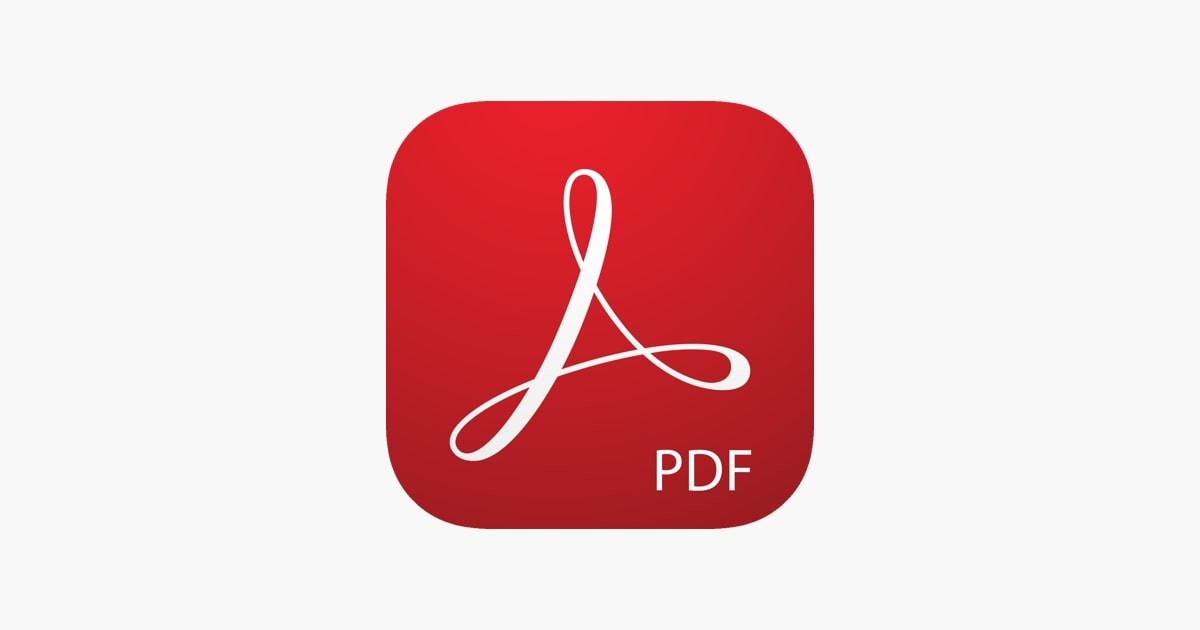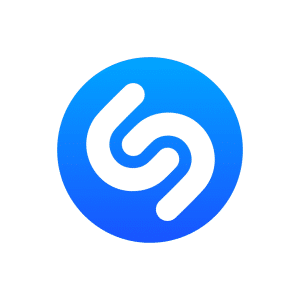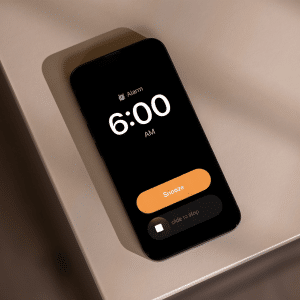Many would say that the world currently has much better document editing tools than it did several years ago, and we’re not here to contradict them. But an PDF editing tool released in 2021 isn’t necessarily better than any other that was released a few years ago. There are many softwares online that allow you to edit PDF files easily.
Today we’ll gladly be proposing the best document editing tools that we can use for Mac in 2021:
Lua
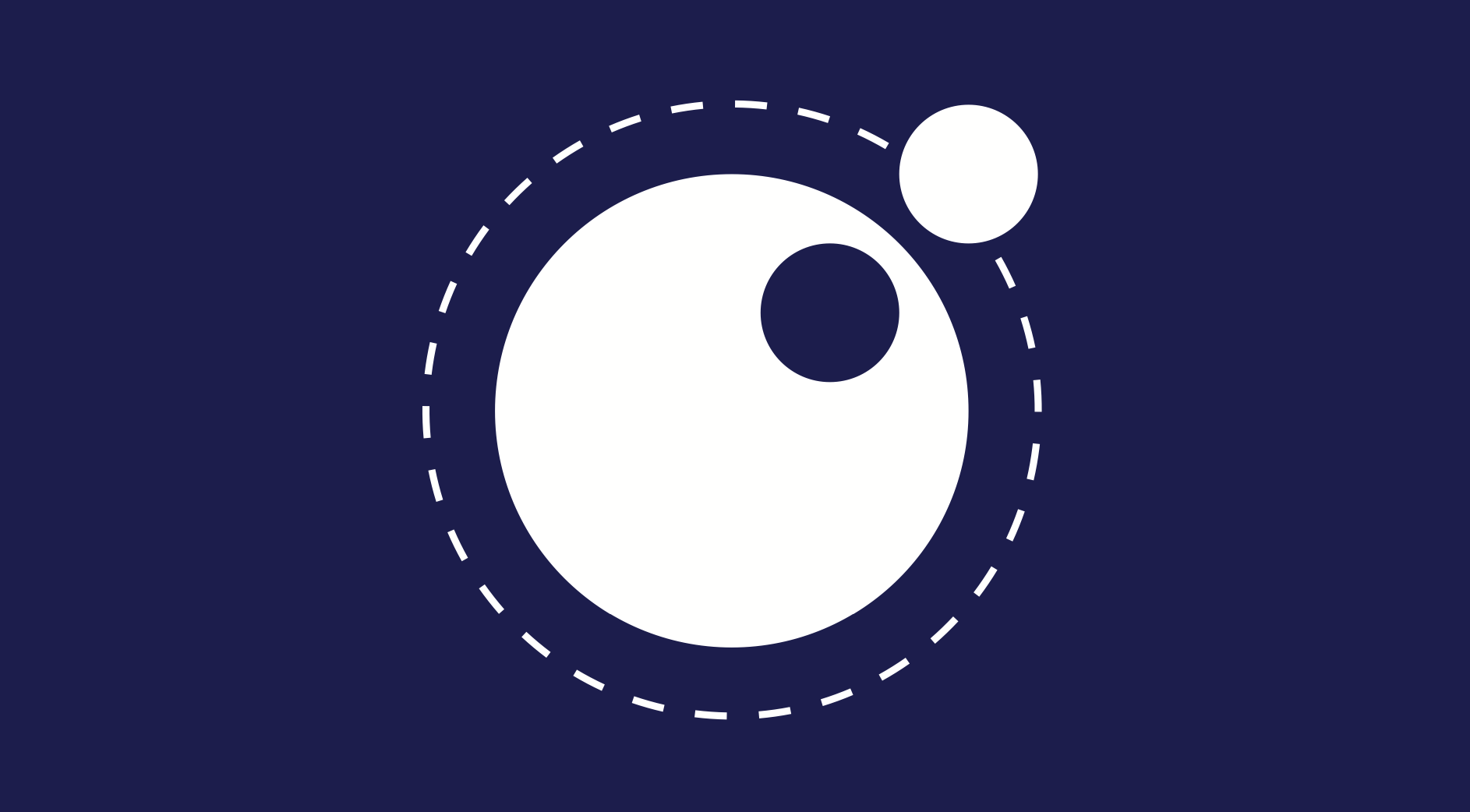
Lua allows the user to maneuver PDF files in a lot of ways: convert them from and into other formats, merge them, and even compress them. The interface is extremely friendly and deductible, and you won’t have to wait more than a few seconds for each task to finish. Lua is free, and it works directly in the browser. Not only word documents, but even for image file conversions such as PDF to JPG or PDF to PNG, Lua works seamlessly on the web.
LibreOffice
LibreOffice is open-source and a suite that consists of programs of word processing, creation, and editing of spreadsheets, diagrams, drawings, and slideshows. LibreOffice even allows the user to work with databases and compose mathematical formulae.
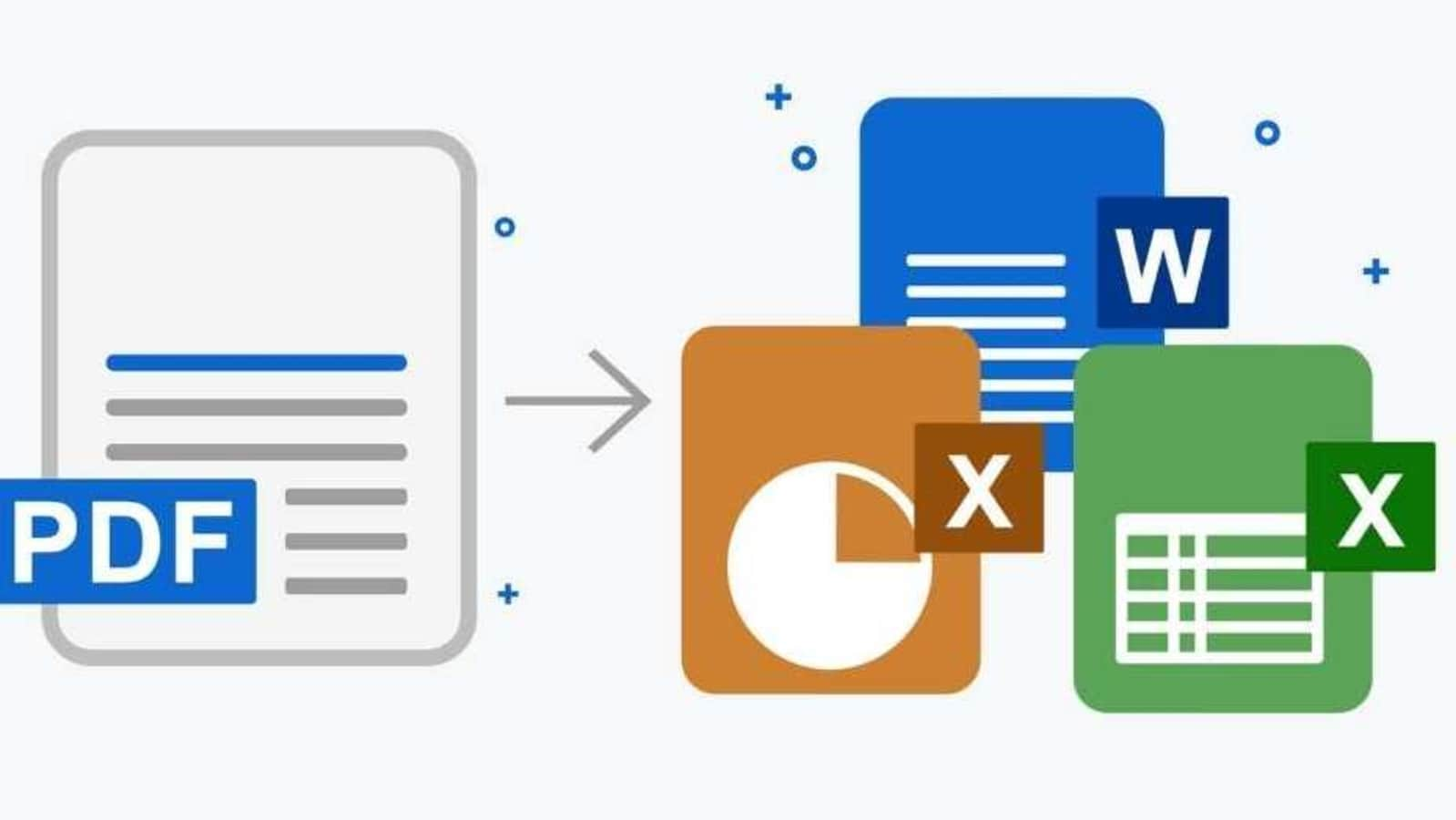
Skim
Skim can extend the capabilities of the Preview program of Mac, and it’s equipped with a nice set of features. You can use Skim to view PDF files in full-screen mode, edit them, highlight important text, crop, and even download remote PDF automatically.
Adobe Acrobat
Adobe Acrobat has many useful features that shall give the user full control over PDF documents, so there’s no wonder why the program has been the industry standard in PDF editors for Mac for a lot of time.
PDF Expert

They don’t call it ‘expert’ for no reason. This app offers very innovative functions, such as fluency in adding annotations and editing, fast speed for page organization, and simple editing functions for both text and images.
PDFPen
With PDFPen, you can do a lot of useful stuff on your Mac! You can add text and images, as well as make other changes and correct typos. You can also fill out forms and proofread OCR text!
PDFescape
PDFescape is a free online editor, and if you’re not satisfied with what Lua gives you, you can try out this app. PDFescape limits the file size to 10MB (compared to only 5MB that Lua offers) and 100 pages. Except for usual PDF editing functions such as creating, editing, or annotating such files, this app also offers the option to password-protect PDF.
PDF Nomad

PDF Nomad is a great app not only for its basic package of tools involving editing images and texts. The program also allows the user to split, arrange, and merge PDF in a document. There are even tools for rotating, scaling, and cropping PDF.
However, we must pinpoint that the free version of PDF Nomad lacks a lot of features and that the pro version is pretty expensive: $75.
Scribus
Scribus is another good option when it comes to opening and editing PDF on the Mac. You can use the app to annotate and highlight PDF. The interface is extremely simple and intuitive, meaning that you should gladly use this app if you’re a beginner at editing documents.
Foxit PhantomPDF Mac
You may have already chosen your favorite document editor, but having more options can only be beneficial. That’s why you should also give Foxit PhantomPDF Mac a try, as it’s a reliable tool for editing, compressing, annotating, converting, OCR, signing, and even adding password protection for PDF.
Tech Radar even ranked Foxit Reader as the best PDF reader that’s free of charge. The software even goes toe-to-toe with Adobe Acrobat on most features and has a few advantages: easier to use, sharing options, and some PDF editing capabilities.
Having a good program to help you edit your documents is so much fun and useful, and we’d be glad to know about your own personal favorites!