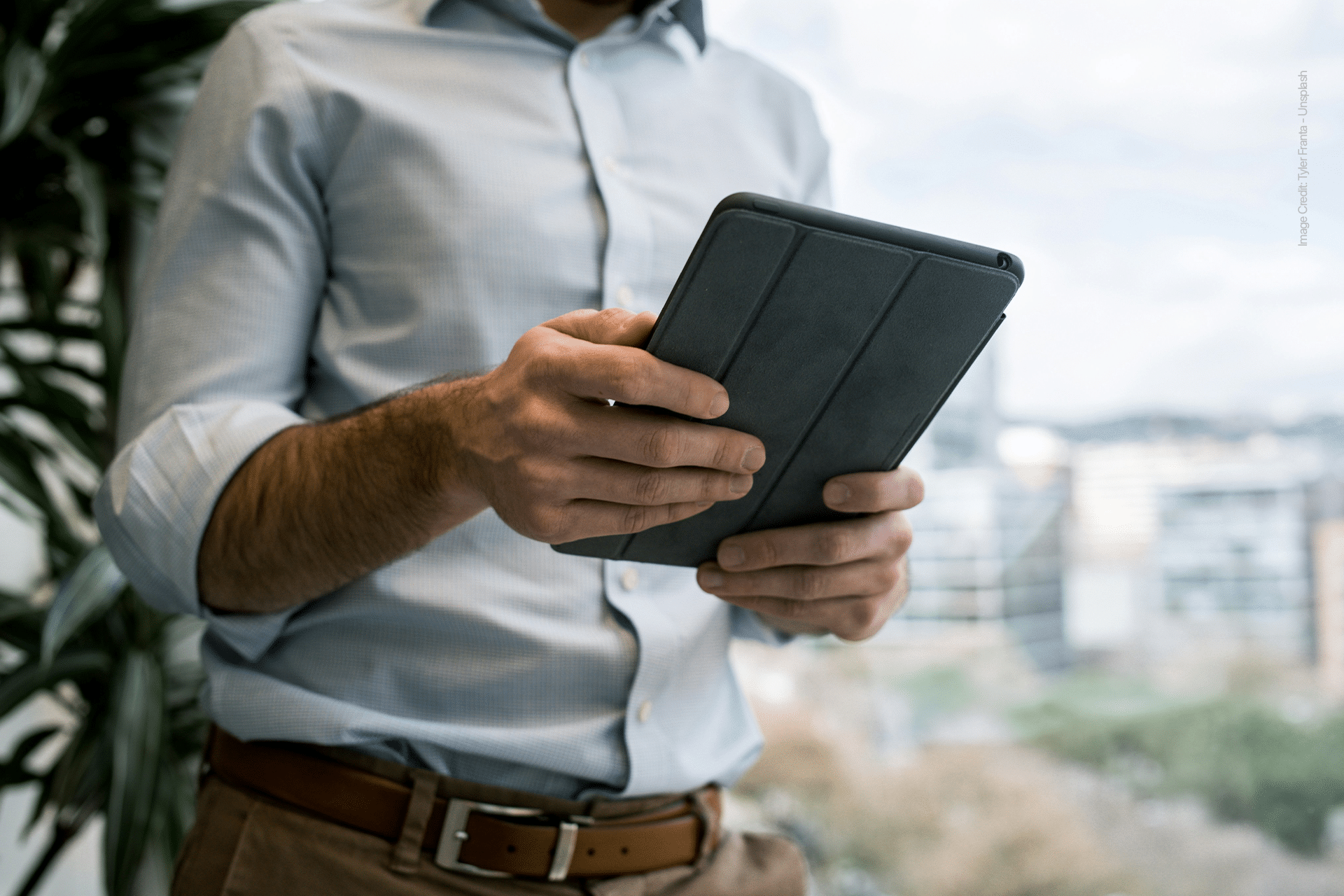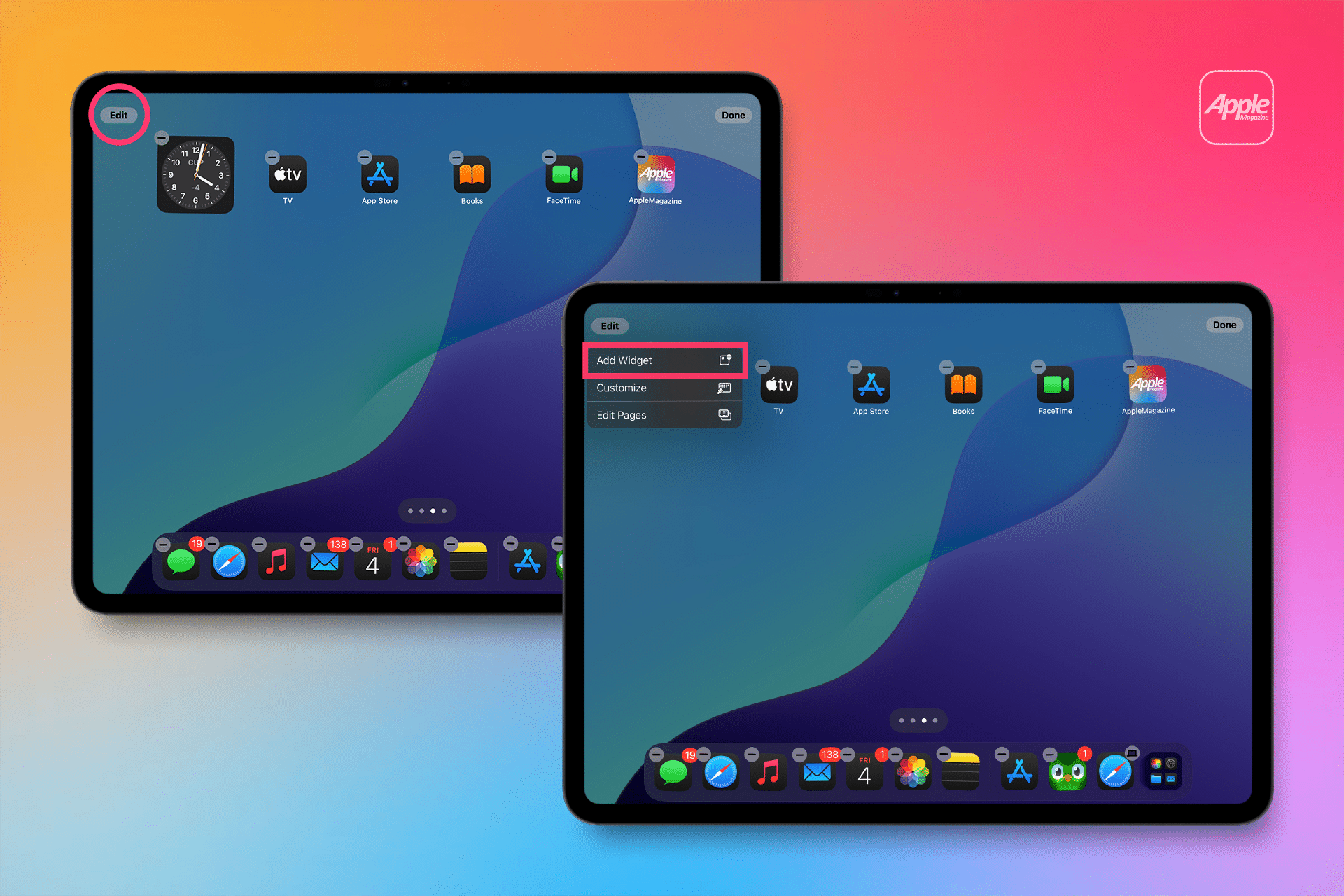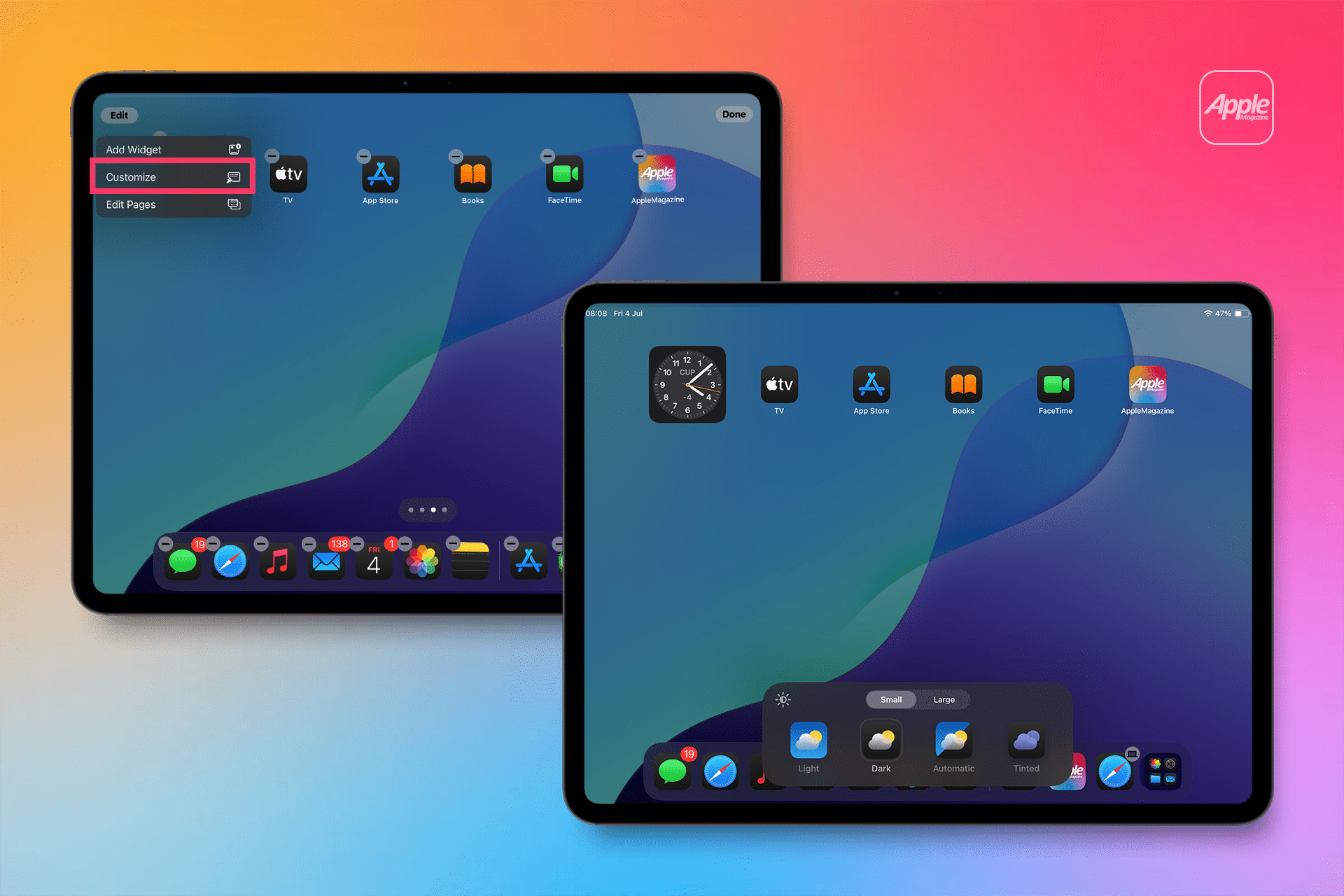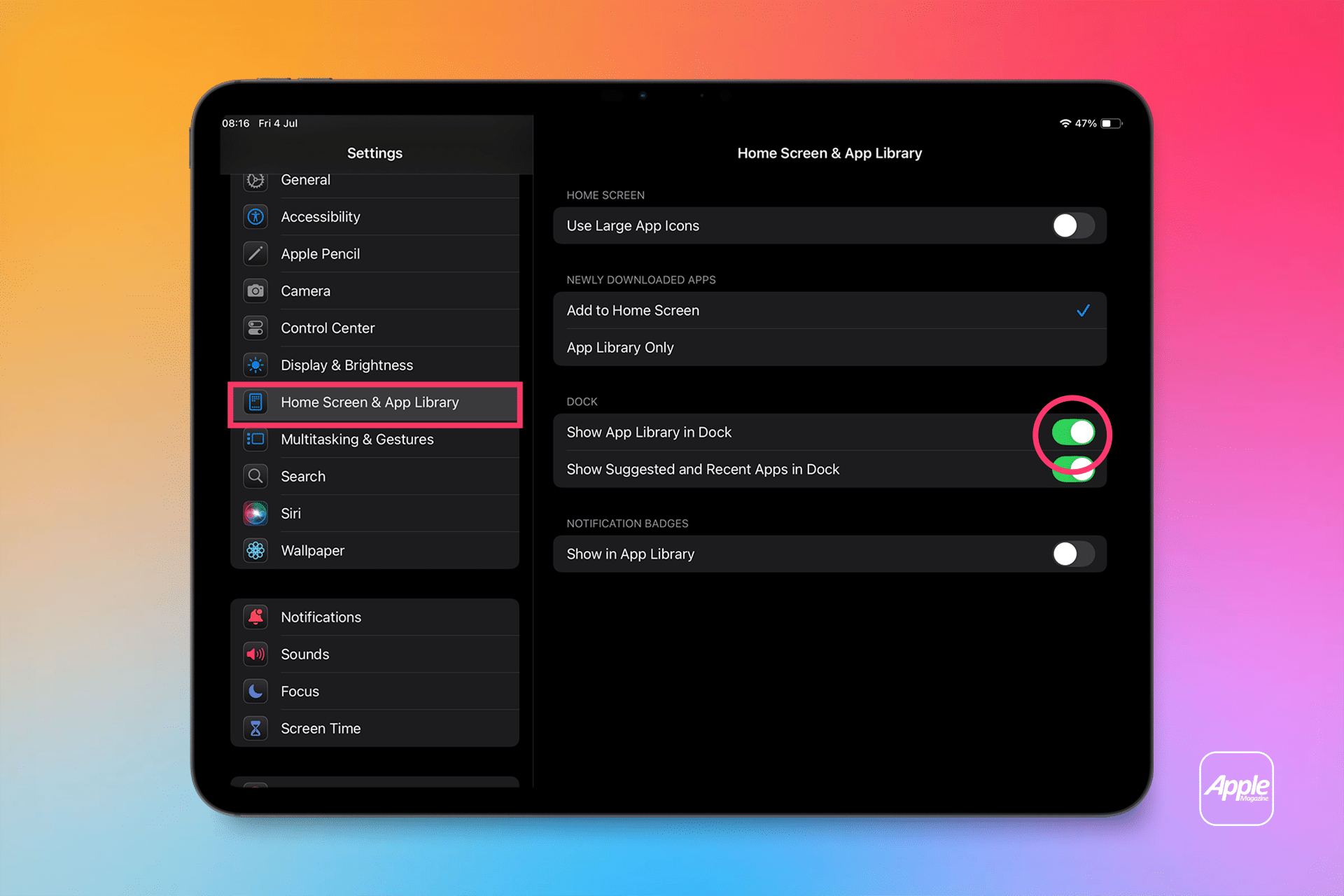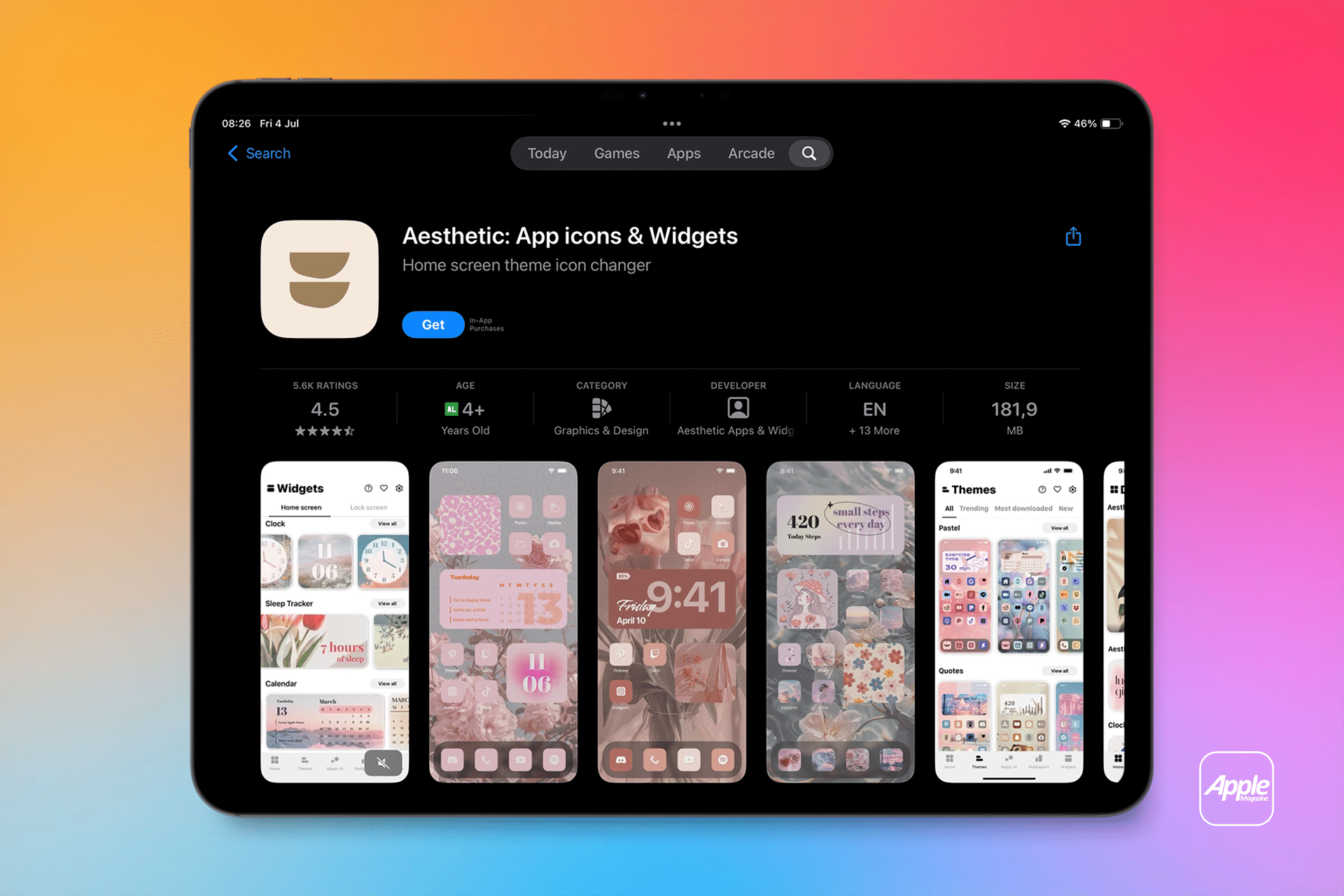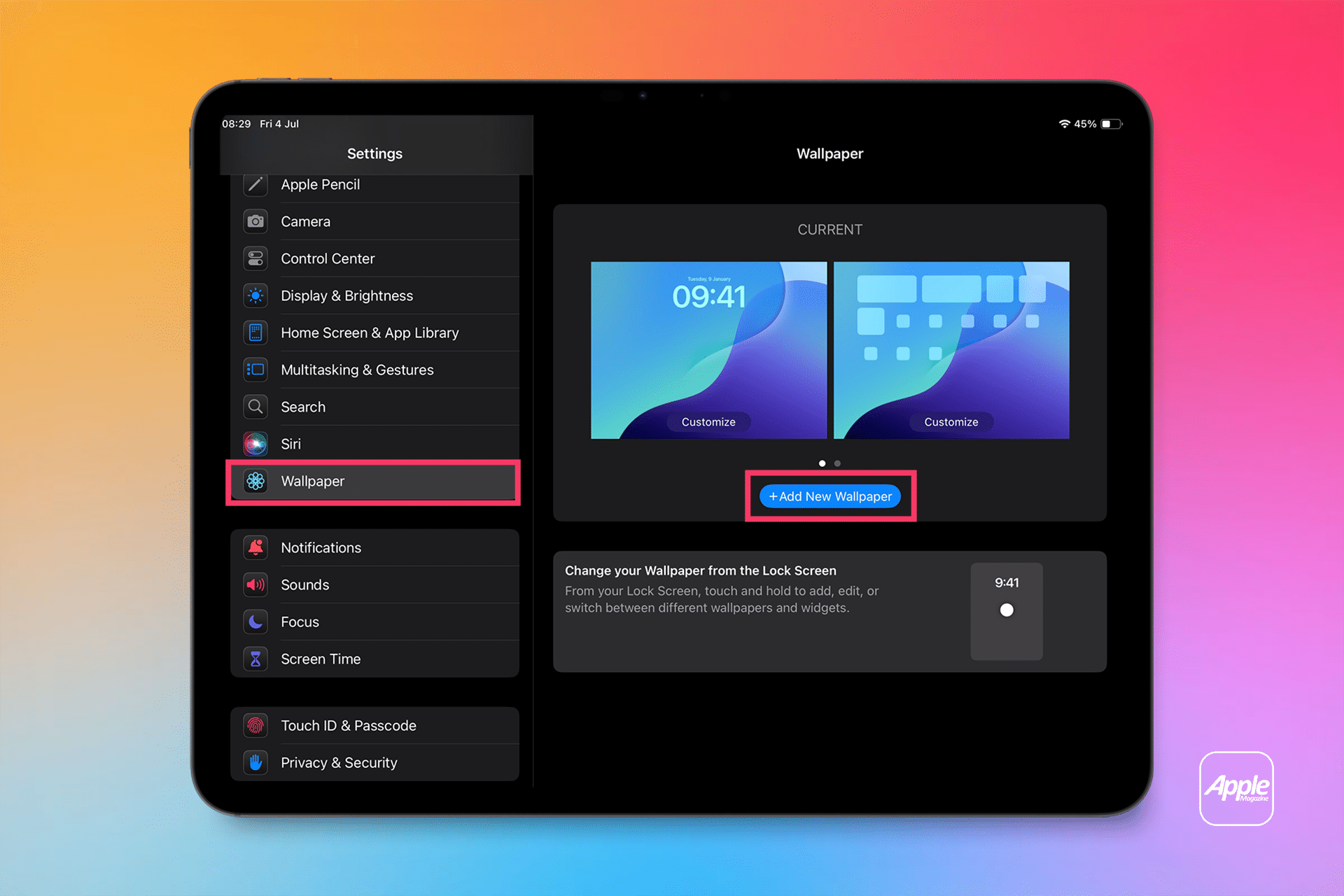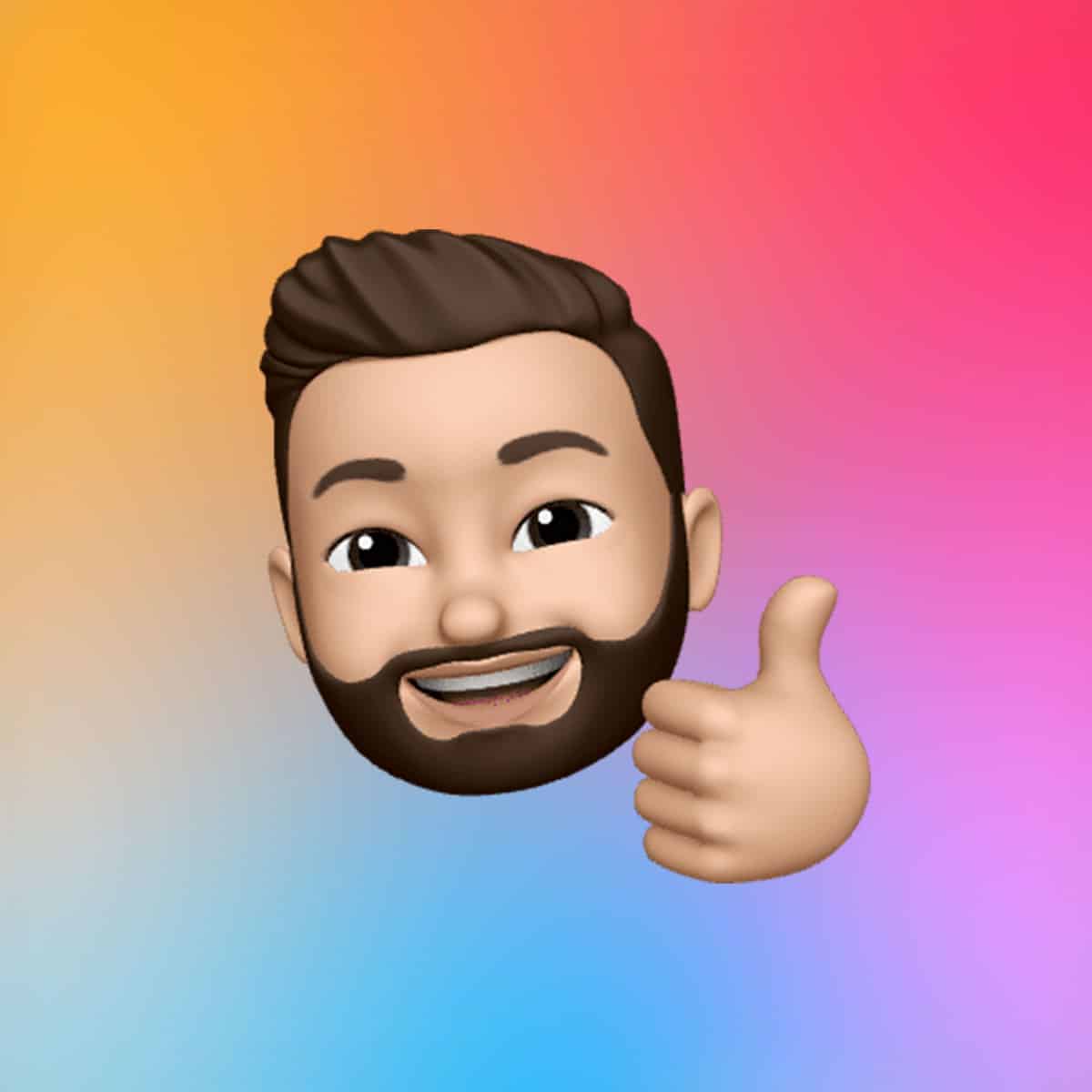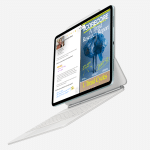Widgets bring real-time information from your favorite apps directly to your Home Screen, making it easier to check weather updates, calendar events, or news headlines at a glance. To add a widget, press and hold an empty area on the Home Screen until the apps start to jiggle. Tap the plus (+) icon in the top-left corner to open the Widget Gallery. Here, you’ll find options for apps like Clock, Calendar, Weather, and Notes, as well as third-party apps. Select a widget, choose from small, medium, or large sizes, and tap “Add Widget” to place it on your screen.
Once added, you can reposition widgets by long-pressing and dragging them to your desired spot. Unlike earlier iPadOS versions, iPadOS 18 allows widgets to be placed anywhere, not just in a rigid grid, giving you freedom to create a layout that suits your workflow. For example, a large Weather widget can sit prominently at the top, while a smaller Notes widget tucks neatly below. To remove a widget, long-press it, select “Remove Widget,” and confirm. You can also stack up to 10 widgets of the same size by dragging one onto another, creating a Smart Stack that you can swipe through for quick access.
Customizing Widget Appearance
iPadOS 18 introduces new ways to tweak the look of your Home Screen. To customize, long-press an empty area, tap “Edit” at the top, and select “Customize.” You can switch between Light, Dark, or Automatic modes, which adjust the appearance of icons and widgets based on the time of day. For a bolder look, the Tinted option lets you apply a color wash to icons and widgets, with sliders to adjust hue and saturation. An eyedropper tool allows you to match the tint to your wallpaper, creating a cohesive aesthetic. For users who prefer simplicity, choosing the Large icon size removes app names, giving the screen a cleaner, more spacious feel.
Third-party apps like Widgetsmith and Color Widgets take personalization further. Widgetsmith, for instance, lets you create custom widgets with photos or themed designs, such as motivational quotes or calendar layouts. After downloading Widgetsmith from the App Store, you can select a widget size, choose a photo or theme, and add it to your Home Screen. These apps are ideal for users seeking a unique vibe, like a Halloween-themed setup with pumpkin widgets or a minimalist look with monochromatic designs.
Leveraging the App Library
The App Library, introduced in iPadOS 15 and refined in iPadOS 18, organizes all your apps into smart folders like Productivity, Games, and Creativity, eliminating the need to clutter your Home Screen. Access it by swiping left through your Home Screen pages until you reach the end. To keep your Home Screen clean, you can hide apps by long-pressing an app icon, selecting “Remove App,” and choosing “Remove from Home Screen.” The app remains in the App Library, accessible via search or its category folder.
For quick access, you can add the App Library to your Dock. Go to Settings > Home Screen & App Library and toggle on “Show App Library in Dock.” This places an icon in the Dock’s right-hand section, alongside recently used apps, making it easy to jump into any app without overcrowding your Home Screen. You can also hide entire Home Screen pages by entering jiggle mode, tapping the page dots at the bottom, and unchecking pages you don’t need. These pages remain saved and can be restored later.
Creating Shortcuts for Quick Access
The Shortcuts app, preinstalled on your iPad, lets you add custom icons for specific files or actions, streamlining your workflow. For example, to create a shortcut for a GoodNotes digital planner, open Shortcuts, tap the plus (+) icon, and select the file from your app of choice. Tap the info icon, choose “Add to Home Screen,” and customize the icon with a photo or design. This is particularly useful for students or professionals who want instant access to planners, journals, or project files directly from the Home Screen.
Third-party apps like Aesthetic Kit offer pre-made icon packs and widgets for a polished look. These can be downloaded from the App Store and applied via Shortcuts, letting you theme your Home Screen for holidays or personal aesthetics, such as a teal calendar widget or a floral Notes icon. Combining these with a matching wallpaper—sourced from your Photos app or sites like Unsplash—ties the look together.
Choosing the Perfect Wallpaper
A wallpaper sets the tone for your Home Screen’s aesthetic. iPadOS 18’s built-in wallpaper collection is limited, so consider sourcing high-quality images from sites like Unsplash or Pexels for minimal, abstract, or bold designs. To set a wallpaper, go to Settings > Wallpaper > Add New Wallpaper, and choose an image from your Photos or a downloaded file. For a cohesive look, use the eyedropper tool in the Customize menu to tint widgets and icons to match your wallpaper’s dominant color. A minimal gradient can keep things sleek, while a vibrant abstract image adds personality.
The iPad’s Home Screen is no longer bound by rigid grids or limited widget placement. With iPadOS 18, you can craft a layout that’s both functional and visually striking, whether you’re a student organizing study tools or a creative professional curating a motivational workspace. Experiment with widgets, the App Library, and custom shortcuts to make your iPad a reflection of your unique style and needs.