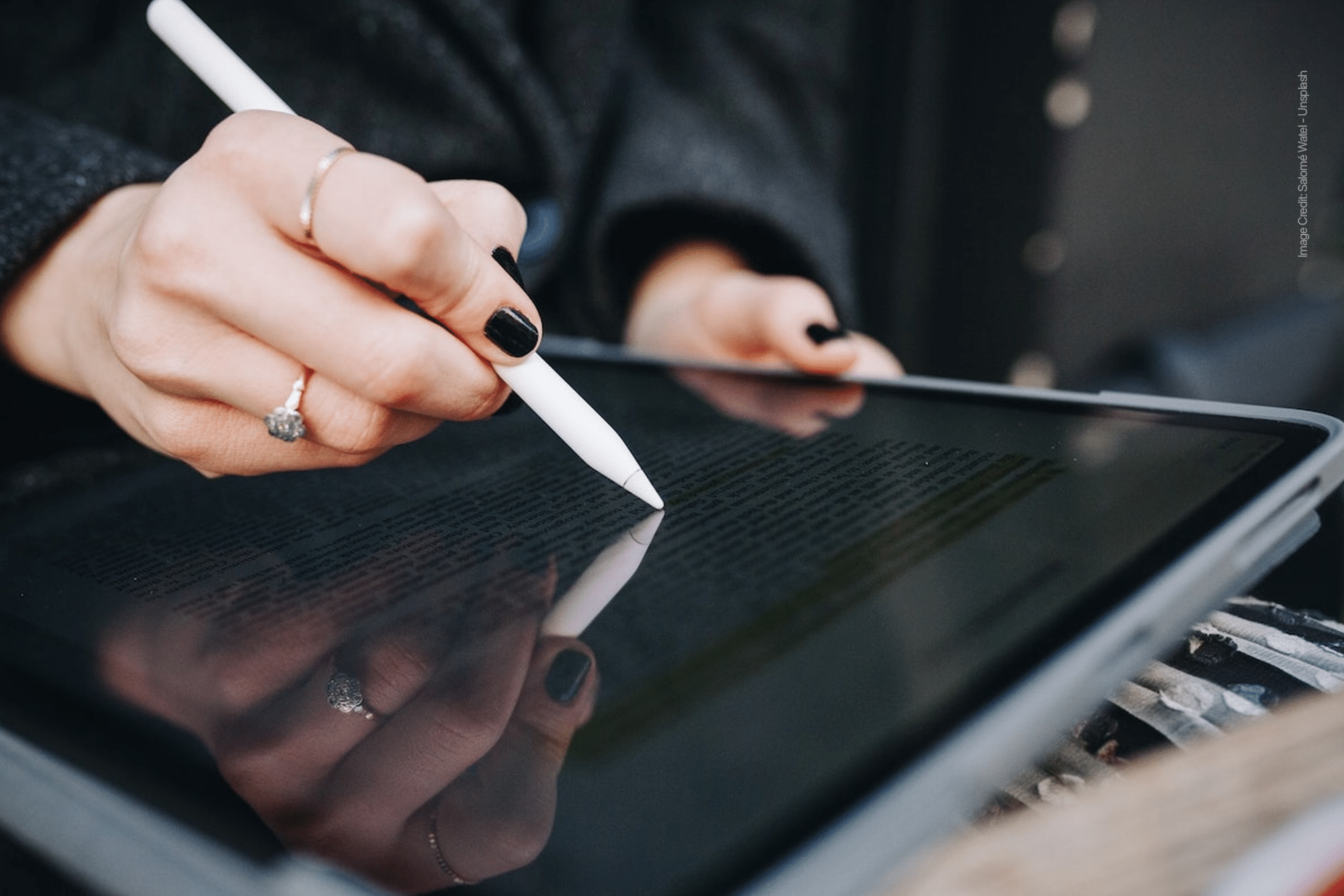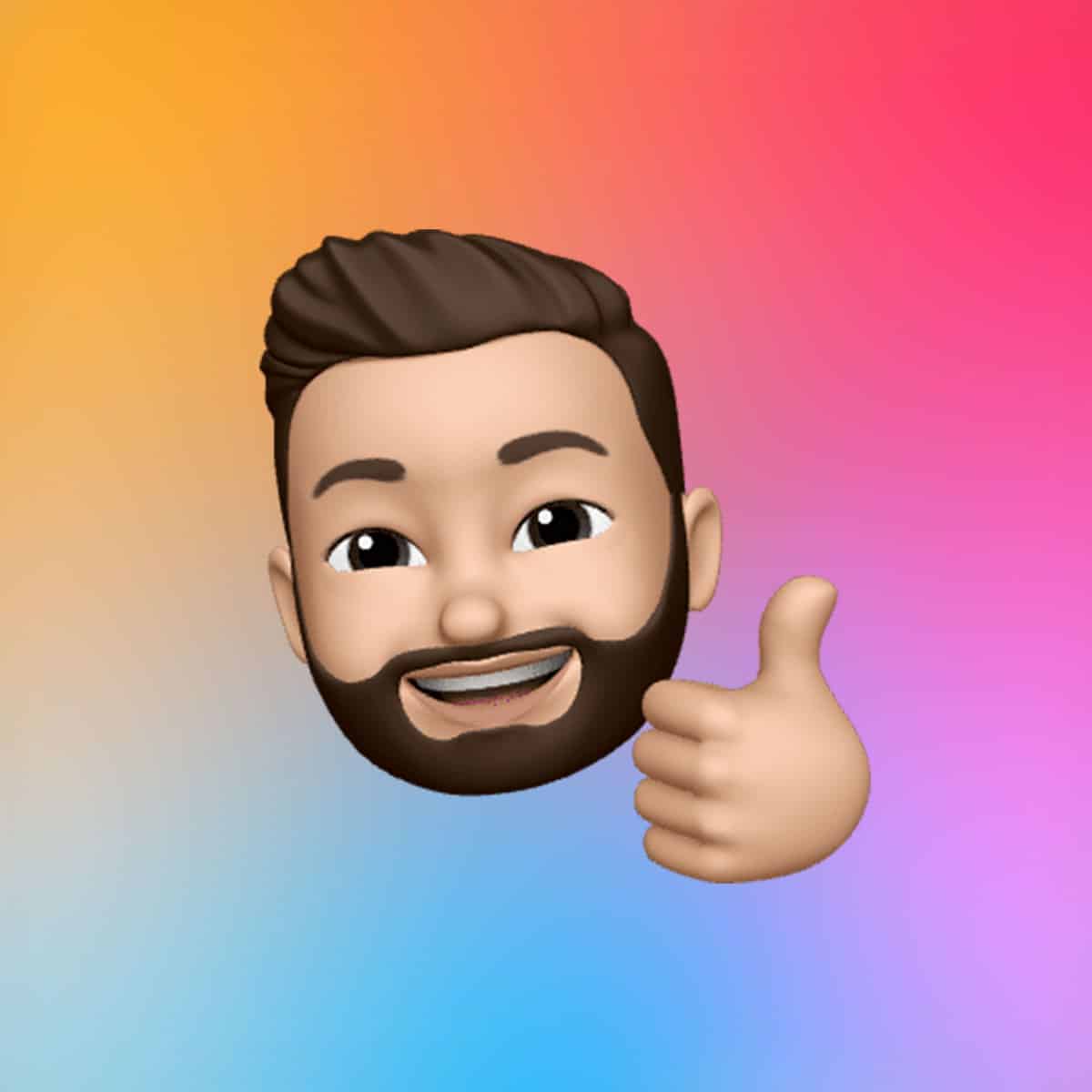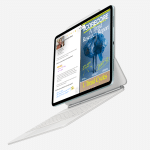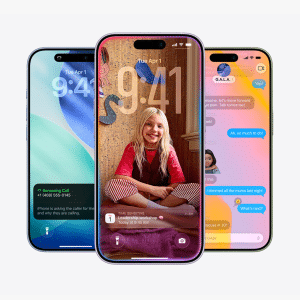Scribble isn’t just about conversion—it offers intuitive gestures to make editing a breeze. To delete a word, simply scratch it out with your Apple Pencil, and it vanishes instantly. To select text, draw a circle around a word or phrase, or double-tap to highlight a single word. For inserting text, tap and hold to place the cursor, then write to add new content. These gestures, combined with the ability to copy handwritten text as typed text, make Scribble a versatile tool for refining notes on the fly. For instance, you can select a handwritten sentence in Notes, choose “Copy as Text,” and paste it into an email or Pages document as typed text.
The Scribble toolbar enhances functionality with shortcuts like Undo, Show Keyboard, or Auto-minimize, which shrinks the toolbar for more writing space. To toggle this, go to Settings > Apple Pencil and enable Auto-minimize. If you prefer handwriting without conversion, you can disable Scribble in the same menu, ensuring your notes remain as ink. This flexibility makes Scribble ideal for users who switch between handwritten and typed workflows, such as sketching ideas in Freeform and typing them out later.
Enhancing Productivity Across Apps
Scribble’s power extends beyond Apple’s native apps. In GoodNotes 6, for example, it integrates with the app’s native text fields for notebook titles, search bars, or text boxes, though GoodNotes uses its own handwriting recognition for other conversions. Apps like Notability and Microsoft OneNote also support similar features, but Scribble’s system-wide compatibility gives it an edge. For instance, you can write a URL in Safari’s address bar or a message in WhatsApp, and Scribble converts it instantly, saving time on repetitive tasks. Social media buzz on X highlights Scribble’s appeal, with users praising its ability to “translate” even messy handwriting, though some note occasional misinterpretations with cursive.
For power users, Scribble pairs well with iPadOS features like multitasking. Write notes in Split View with Notes on one side and Safari on the other, converting text as you research. The feature also supports iCloud syncing, so your converted notes are accessible across Apple devices, ensuring seamless transitions from iPad to iPhone or Mac. To optimize accuracy, write legibly and update to the latest iPadOS version, as newer releases refine handwriting recognition.
Troubleshooting and Best Practices
While Scribble is highly effective, its performance hinges on handwriting clarity and device settings. If recognition falters, try writing more slowly or using block letters, as cursive can sometimes trip it up. Restarting the Notes app or your iPad can resolve minor glitches. For languages not supported by Scribble, such as those outside Apple’s Feature Availability list, third-party apps like Pen to Print or Transkribus offer robust OCR alternatives, though they require uploading images rather than real-time conversion. In Notes, the search feature indexes handwritten text, letting you find phrases even without converting them, a boon for organizing long notes.
Some users on X report that Scribble struggles with very small or densely packed handwriting, suggesting you leave space between words. If you encounter issues, check Settings > Apple Pencil to ensure Scribble is enabled, and verify your Apple Pencil is paired correctly. For non-Apple Pencil users, third-party styluses may not support Scribble, so an Apple Pencil (1st or 2nd generation, depending on your iPad) is essential.
Why Scribble Stands Out
Scribble transforms the iPad into a hybrid tool for analog and digital workflows, blending the freedom of handwriting with the convenience of typed text. Its system-wide integration, intuitive gestures, and compatibility with apps like Notes and GoodNotes make it a standout for anyone looking to digitize notes efficiently. Whether you’re a student capturing lecture points, a professional drafting emails, or an artist annotating sketches, Scribble saves time and enhances creativity. As Apple continues to refine iPadOS, Scribble remains a cornerstone of the iPad’s appeal, making handwritten notes more versatile than ever.