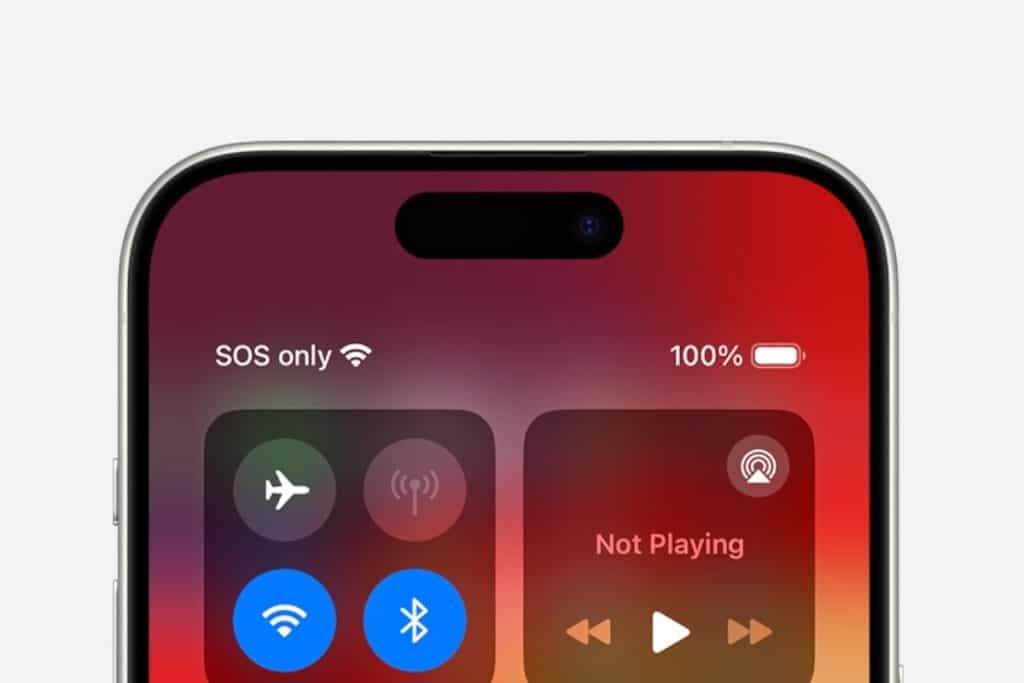Before diving into settings to troubleshoot Wi-Fi iPhone iPad, verify your internet service. Many providers, like Verizon or Comcast, offer outage maps on their websites or apps to confirm local disruptions. Ensure your router is powered on, with all cables (e.g., Ethernet, power) securely connected. For fiber users, check the optical network terminal (ONT) is operational. Test another device, like a laptop or smart TV, to isolate the issue. If other devices also fail to connect, the router or ISP is likely the culprit, not your iPhone or iPad, per Apple Support. Restarting your router by unplugging it for 30 seconds can resolve temporary glitches, a step users on MacRumors forums often recommend.
Forget and Rejoin the Network
If your iPhone or iPad connects but has no internet or drops frequently, troubleshoot Wi-Fi iPhone iPad by forgetting the network. Go to Settings > Wi-Fi, tap the blue “i” next to your network, select “Forget This Network,” and confirm. Then, reselect the network and enter the password, ensuring it’s correct, as Wi-Fi passwords are case-sensitive. If the device reconnects automatically, toggle Wi-Fi off and on to ensure a fresh connection. This step clears corrupted settings or cached credentials, a fix praised by X users for resolving post-iOS 18 update issues, [X post ID: 178563214]. Move closer to the router to rule out weak signal strength, especially in crowded neighborhoods where network interference is common.
Update Software and Reset Settings
Outdated software can cause compatibility issues, particularly after iOS 18 or router firmware updates. To troubleshoot Wi-Fi iPhone iPad, check for updates in Settings > General > Software Update and install any available patches, ensuring you’re connected to cellular data or another network if Wi-Fi is down. If issues persist, reset network settings via Settings > General > Transfer or Reset [Device] > Reset > Reset Network Settings (iOS 15 or later). This clears Wi-Fi passwords, VPN, and cellular settings, so note your credentials beforehand, Apple Support warned. Users on Reddit reported this fixed “incorrect password” errors after iOS 18 updates, though it requires rejoining networks manually.
Advanced Fixes and Hardware Checks
If the above steps fail to troubleshoot Wi-Fi iPhone iPad, test another network, like a public hotspot, to isolate the issue. If your device connects elsewhere, your home router may need a firmware update or ISP support, per TechRadar. For persistent problems, a factory reset is a last resort: back up to iCloud, then go to Settings > General > Transfer or Reset [Device] > Erase All Content and Settings. Test Wi-Fi before restoring your backup, as a faulty app or setting may cause issues. If Wi-Fi still fails, a damaged antenna or chip could be the issue. Contact Apple Support or visit an Apple Store for diagnostics, especially if under warranty or AppleCare+, which may cover repairs, Apple Support advised.
Why Wi-Fi Issues Persist in 2025
Wi-Fi problems remain a pain point, with X posts reflecting frustration over iOS 18’s occasional network bugs, [X post ID: 178563215]. Apple’s iOS 18 introduced features like private Wi-Fi addresses to enhance security, but these can conflict with older routers, per Macworld. Signal interference from neighboring networks or devices like microwaves also disrupts connections, TechRadar reported. While Apple’s quality focus ensures robust hardware, software updates can introduce temporary glitches, as seen with iOS 14’s Wi-Fi issues fixed in 14.0.1, per OSXDaily. Regularly updating your device and router minimizes these risks, ensuring a stable connection for Apple’s 10% U.S. streaming market share, Counterpoint Research estimated.
Looking Ahead
To troubleshoot Wi-Fi iPhone iPad effectively, start with simple checks—outages, router restarts, and network rejoining—before escalating to resets or Apple Support. Most issues stem from software glitches or router settings, fixable without professional help. As iOS 19 looms, Apple’s focus on seamless connectivity will likely reduce such problems, but for now, these steps keep your iPhone or iPad online in 2025.