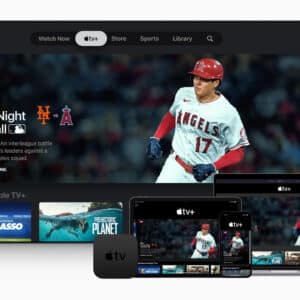Are you having trouble connecting your AirPods? Don’t worry, you’re not the only one – and we’re here to help!
In this article, we’ll guide you through the most common AirPods connection problems and help you fix them quickly and easily. Read on to learn more, and get your AirPods working without a hitch!
AirPods are quickly becoming the go-to choice for wireless headphones, but they aren’t without their flaws. If you’re having trouble connecting your AirPods to your iOS device—or need a refresher on how they work—it helps to understand how AirPods function and connect.
When you first get your AirPods, you will need to pair them with an iPhone, iPad, or iPod touch running iOS 10 or later prior to using them so that they can connect wirelessly. This is done by placing the AirPods in the open charging case—with the lid open—and then opening your device’s Bluetooth settings. The device should recognize the AirPods and show them as Ready To Connect on your list of available devices. Tap this option and you’ll see a message stating “Your headphones are connected” which signals that a successful pairing has occurred.
You’ll also notice that each time you take out an AirPod, it will automatically connect to whatever Bluetooth device is nearby (providing it has been previously paired). This ability is thanks to Apple’s W1 Chip which allows for incredibly fast connection times between compatible devices (which include all Apple products). Additionally, while listening, audio output is carefully optimized; if one earbud falls out of range from one’s audio source (perhaps if it drops onto the floor), then both earbuds immediately pause until connected again.
Many users have reported issues when trying to connect their new buds to an iPhone, iPad, or other Apple device. This could be due to a variety of reasons, such as a faulty Bluetooth connection, internet connection issues, software or hardware malfunctions, or even an incompatible Mac/PC.
To start troubleshooting an AirPods connection problem, you should review the common problems below and try the recommended solutions. If you’re still having difficulty with AirPods not pairing, contact an Apple store or other technician for assistance.

Common Connection Problems:
Poor Bluetooth Connection
If your AirPods often disconnect from your device during use, check the Bluetooth range between your AirPods and device and ensure it is within 33 feet (10 meters). Otherwise, you may experience connection disruption and audio drop-outs.
Incorrect device pairing
Make sure you’re connecting your AirPods with the correct device. If you’re not sure how to pair them correctly with multiple devices then consult Apple’s official support page on how to set up multiple devices with one set of AirPods.
Interference from other wireless devices
If you have multiple Wireless networks connected in close proximity such as Wi-Fi routers, Bluetooth speakers, etc., This can cause interference with connectivity between your Mac/PC and your AirPods so it’s recommended that if possible move further away from these devices when attempting to connect them.

Troubleshooting AirPods Connection Issues
Here are some common AirPods troubleshooting tips that can help get your connection back up and running!
Ensure Your AirPods Have Enough Charge
A low battery in your AirPods could lead to poor sound quality or even connection problems. To resolve these issues, make sure that your AirPods are fully charged. You can also try resetting your AirPods by putting them into their charging case and then putting the case on a wireless charger for at least 30 minutes before trying again.
Check Network Connectivity
Weak or unstable internet connections can cause connectivity issues with any device, so check if your Wi-Fi is working properly and if you need to reset the router/modem by unplugging them for at least 10 seconds before plugging them back in. Additionally, Bluetooth signals need an unobstructed line of sight between the device and receiver for optimal performance, so make sure nothing is blocking the signal.
Make Sure You’re Updating Your Firmware
Any major bug releases or updates introduced by Apple should automatically be installed whenever there is an available update available; however, sometimes they require user permission in order for them to install it on your device. Make sure that you’ve checked Apple’s list of updates every now while so that any compatible ones will install properly and ensure the optimal performance of your earbuds!
Reset Your Earbuds
Resetting or ‘forgetting’ your earbuds will erase any stored pairing information which could help fix connection issues associated with them confusingly connecting with other devices nearby which have similar names but different frequencies than yours for example–or maybe just fix random connection glitches in general!
The steps for resetting AirPods will vary depending on the operating system you have installed on your device.
On iPhones, iPads, and iPod touch with iOS 13 or later, simply go to the Settings app > General > Reset and tap “Reset Network Settings”. This will automatically reset all Bluetooth devices connected to your device.
If using macOS or iTunes, ensure your AirPods are powered off, and then open the Bluetooth menu on your Mac and select “Forget Device”. Once forgotten, turn off Bluetooth then turn it back on again. Then press and hold the Setup/Power button on each AirPod until they start flashing amber or white, depending on their model (the older models will flash amber). Once they begin flashing white or amber, they should show up in the Bluetooth devices list ready for pairing.
The procedure necessary for Windows users varies based on the version of Windows in use; consult Microsoft’s support page for instructions specific to your setup.

The process of troubleshooting AirPods connection issues is never easy. Keeping up with the various updates and maintenance tasks can help but it’s always wise to seek professional assistance if you find yourself stuck. There are a variety of Apple-certified companies and technicians, as well as forum communities, that can provide excellent advice for diagnosing and solving your problem.
Additionally, being familiar with the basics of network settings like Wi-Fi passwords and Bluetooth is crucial to maintaining a steady connection. Understanding how each type of connection works and differs from another can save valuable time in identifying potential sources of the issue. Properly labeling devices on your network can be very helpful in isolating where the trouble originates when trying to fix an AirPods connection issue.

Although most modern AirPods are designed to last years without needing replacement batteries or parts, wear and tear occurs after extensive use, leading some users to overlook basic maintenance tasks or protect their wireless devices when not in use. Making sure your AirPods are clean and stored safely may seem like easy steps but they help ensure optimal performance in the long run!