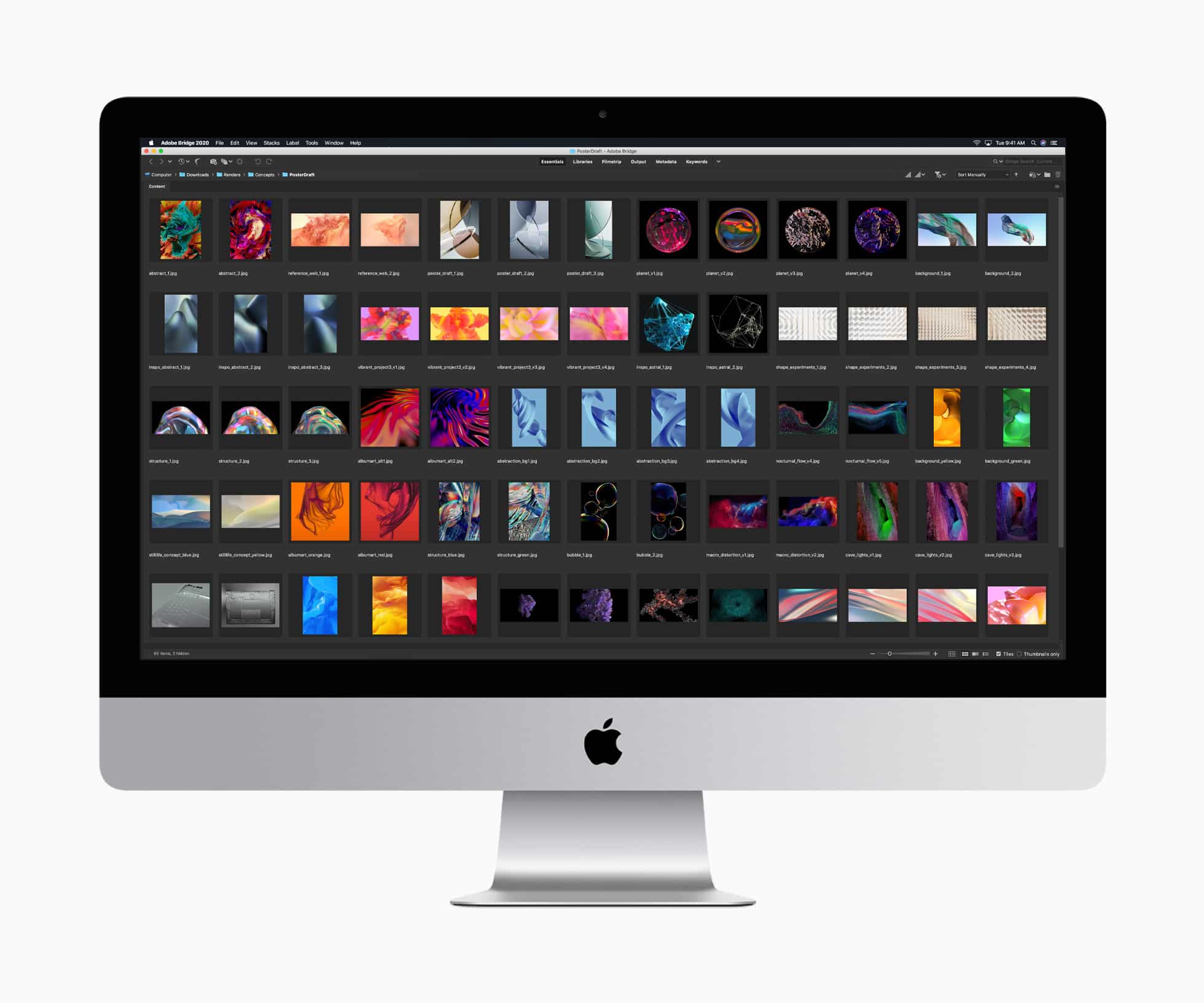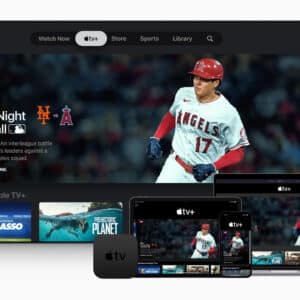Uploading files to Google Drive is pretty straightforward. Today, you’ll learn how to do that – along with finding out how you can make the process even easier.
Google Drive: what you need to know
Google Drive gives you 15GB of free cloud storage, regardless of your plan. As a result, you can easily upload files from your computer and access them on any device whenever you want. To edit Google Docs, Sheets, and Slides on your mobile device, you’ll need the dedicated mobile app.
This 15GB free allowance is significantly higher than most cloud storage solutions. For example, the free version of OneDrive only gives you 5GB of storage. If you buy a premium Google One subscription, you’ll get larger file storage limits.
The most common ways to upload files to Google Drive are via the web app, on Google Drive for desktop, and via third-party applications such as CloudMounter. Google Drive’s web app is typically used more often than the desktop version.
While the built-in Google Drive methods are both fine, you can take things to the next level with CloudMounter. Besides being easy, the software makes uploading more efficient. You can access all of your files across multiple cloud storage solutions and bring them together in one place.
Since you can access numerous files and folders in one place, it’s easy to bring all of your content from several Google Drive accounts under the same umbrella.

How to upload to Google Drive with CloudMounter
Once you’ve installed CloudMounter, you can make all of your cloud storage services – including Google Drive – accessible like a local drive. So, you can quickly upload and download your content, in addition to moving files and folders between your cloud storage solutions.
To use CloudMounter for uploading large files to Google Drive on your Mac, follow these steps.
Step 1: Install CloudMounter on your computer. You can do so by clicking on the “Download” tab on the official website or by going to the App Store.
Step 2: Launch the CloudMounter app once the download has finished.
Step 3: Click on the Google Drive icon in CloudMounter. Follow the instructions to mount your cloud storage as a local drive; this must be done before you can add files to Google Drive.
Step 4: Open Finder and find the files you wish to upload to Google Drive.
Step 5: Drag and drop the files from your computer into your mounted Google Drive folder. This process works in the same way as if you moved files to a regular folder on your computer.
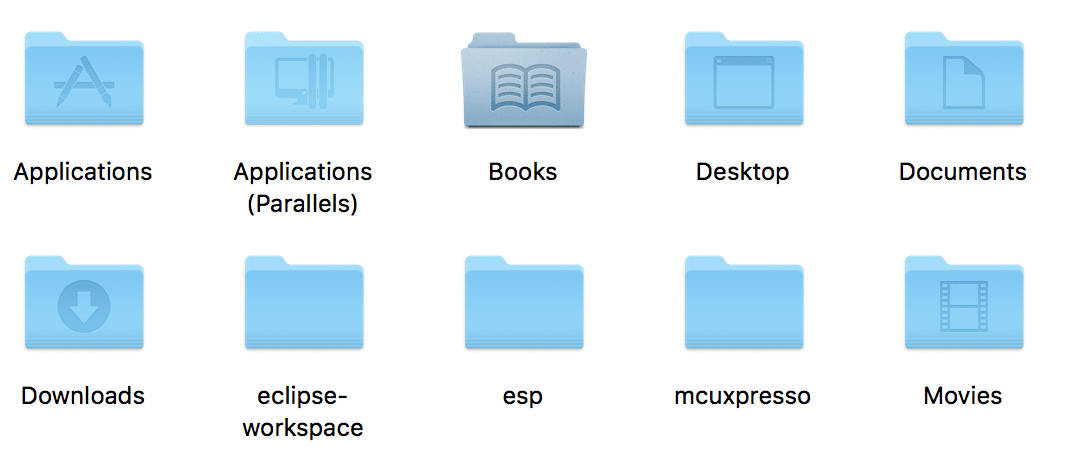
Using CloudMounter brings several unique advantages. It’s a comprehensive, all-in-one solution that makes file management way more efficient. Some of the tool’s best features are:
- Manage Multiple Clouds: Access and manage all of your cloud accounts in a single interface. You no longer need to open multiple browsers and manually sign into your accounts.
- Cloud Storage Encryption: Built-in encryption keeps your files secure while they’re being secured and during the transfer phase.
- Support for Multiple Cloud Services: Easily connect to Dropbox, Google Drive, pCloud, Amazon S3, and many other cloud storage solutions.
- Integration with Finder: After downloading and setting up CloudMounter, you can easily manage and navigate your cloud files from your desktop.

Uploading files to Google Drive manually is relatively straightforward, but the process can be time-consuming. The easiest way to manage all of your cloud storage files and folders is by integrating them under a single umbrella.
With CloudMounter, you can access files and folders from your computer as local files. You no longer need to manually sign in or perform complicated tasks.