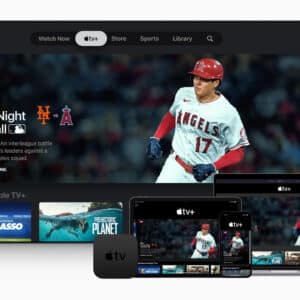There is a lot of heated debate in the gaming community about which system is best. Playstation and Xbox users are always at each other’s throats, claiming they have the superior console. And the only time they join together is when they have to face off against PC players, who loudly exclaim that PC is the ultimate way to game.
But, there is a huge catalog of games that can be enjoyed on iPhones and iMacs. But they can sometimes be a hassle to install and run. Today we are going to guide you through how to play Minecraft on your iMac.
Which version to buy
Minecraft is one of the most popular games ever made. Some would argue it is THE most popular. And because of that, there have been a few different versions of the game released over the years. Playing on your iPhone is easy as you just need to download the IOS-specific app.
But playing on a Mac computer is a bit trickier. There is no specific macOS version of the game. Instead, you need to use the Java edition of the game. To do this you will need to ensure you have Java installed on your Mac.
It is important to note that Minecraft Java editions beyond 1.18 aren’t supported by any Mac system below 10.14.5. This is because this OS system doesn’t support the required versions of the Java app. You will still be able to play the older versions of Minecraft before 1.18. But this precludes you from playing online multiplayer with anyone using the newer version.
If your current macOS system doesn’t support the latest Java updates you might want to make sure you have downloaded all the newest OS updates for your system. If it continues to not work correctly we recommend contacting Java and Apple customer support.

Playing Minecraft on Mac
Playing Minecraft on a Mac is no different from playing any other version except that some of the key controls will be different. But since they are completely customizable anyway this isn’t really an issue.
We mentioned multiplayer before. Playing Minecraft on a Mac will allow you to enjoy all the same multiplayer functionally as any other player unless you aren’t on the latest version of the game. And it isn’t locked to playing with other Mac users either.
Most modern servers are completely compatible with playing on a Mac, meaning if you find a huge list of servers for Minecraft you will be able to join anyone you like. This also works for hosting servers as well. As long as you have the necessary infrastructure in place. I.e a working server, then you can have anyone join.
Installing Mods
Minecraft is arguably better when you are using Mods. Mods, for those who don’t know, are modifications made to the game by players. They can be anything from a simple graphical update to something as game-changing as a brand-new world to explore.
Mods are the backbone of Minecraft’s success. The open-ended and creative nature of the game is what draws players in at first. And the freedom to customize the game to your preference with mods is what keeps most players hooked.
Installing mods is a fairly simple process. First, you need to download a program called Minecraft Forge. Forge is what we call a ModLoader. A program that puts the mods into your game and makes sure they are running as intended. When you install Forge make sure you follow the installation guide to ensure it functions correctly.
Some more popular mods include the Aether, which adds a hidden world similar to the Nether to the game. Airships, allow you to create a flying blimp to explore the world with. Or you can just install some texture packs to change up the gameplay experience.

It is important to keep in mind that, however good a mod is, it isn’t officially supported by Mojang. So any issues you encounter, technical or otherwise, can’t be sorted by them. Using too many mods does present a risk of lagging or crashing your game. Especially on a Mac, as they aren’t designed to handle as much processing of this nature when compared to a PC. The upside is that Mac systems are often fantastic at handling graphical processing.