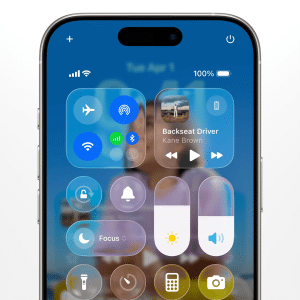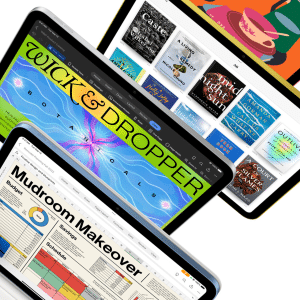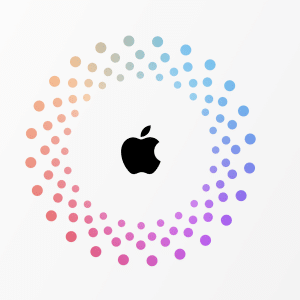Whether you’re experiencing pauses during music playback, calls, or streaming video, understanding the causes and how to address them can help you enjoy seamless audio once again.
Common Reasons Why AirPods Keep Pausing
Several factors can cause your AirPods 4 and AirPods Pro to Keep Pausing unexpectedly. Identifying the root cause is the first step toward fixing the issue. Here are some of the most common reasons:
1. Automatic Ear Detection Issues
One of the standout features of AirPods is Automatic Ear Detection. This feature pauses audio when you remove an AirPod from your ear and resumes it when you put it back in. However, if this feature malfunctions, your AirPods may pause even when securely in your ears.
2. Connectivity Problems
Bluetooth connectivity issues between your AirPods and your device can cause frequent pausing. These interruptions can happen due to interference from other wireless devices, a weak Bluetooth signal, or software glitches.
3. Sensor or Fit Problems
AirPods use sensors to detect whether they’re in your ears. If your AirPods don’t fit well or if the sensors are dirty, they may not register correctly, leading to unintended pauses.
4. Battery Issues
Low battery levels or battery-related glitches can also cause your AirPods to pause unexpectedly. If one AirPod has significantly less charge than the other, it may drop out, causing the audio to pause.
5. Software Bugs or Outdated Firmware
Occasionally, software bugs or outdated firmware can cause your AirPods to behave unpredictably, including frequent pauses. Keeping your AirPods and connected devices updated can prevent these issues.

How to Fix AirPods That Keep Pausing
If your AirPods keep pausing, try the following troubleshooting steps to resolve the issue:
1. Disable Automatic Ear Detection
If you suspect that Automatic Ear Detection is causing the problem, you can disable this feature to see if it resolves the issue:
- Go to Settings on your iPhone or iPad.
- Tap on Bluetooth and find your AirPods in the list of devices.
- Tap the i icon next to your AirPods.
- Toggle off Automatic Ear Detection.
Disabling this feature will prevent your AirPods from pausing when you remove them from your ears, which might fix the pausing problem.
2. Check Bluetooth Connection
Ensure that your AirPods are properly connected to your device. If the connection is unstable, try the following steps:
- Turn Bluetooth off and on again on your device.
- Restart your device.
- Forget your AirPods from the Bluetooth settings and reconnect them.
- Ensure no other devices are causing interference by moving closer to your device or turning off other Bluetooth devices.
3. Clean Your AirPods
Dirt, sweat, and debris can accumulate on your AirPods, particularly around the sensors. This can cause misdetection, leading to pauses. Clean your AirPods carefully:
- Use a soft, dry cloth to wipe your AirPods.
- Gently clean the sensors with a dry cotton swab.
- Avoid using liquids or sharp objects that could damage the AirPods.
4. Ensure Proper Fit
If your AirPods don’t fit well, they might shift in your ear, causing the sensors to think they’ve been removed. Ensure they’re seated correctly:
- Adjust the AirPods in your ears to get a snug fit.
- If you’re using AirPods Pro, try different ear tips to find the best fit.
5. Charge Your AirPods
A low battery can cause connectivity issues or pauses. Make sure your AirPods are fully charged:
- Place your AirPods in the charging case and charge them for at least 15 minutes.
- Ensure both AirPods are charging evenly.
6. Update Firmware
Firmware updates can fix bugs that cause issues like pausing. Ensure your AirPods’ firmware is up to date:
- Connect your AirPods to your iPhone.
- Ensure your iPhone is connected to Wi-Fi and has the latest iOS version.
- Place your AirPods in their case and keep them near your iPhone.
- The update should happen automatically if a new firmware version is available.
Additional Tips to Prevent AirPods from Pausing
Here are some extra tips to ensure a smooth listening experience with your AirPods:
- Reset Your AirPods: If none of the above solutions works, consider resetting your AirPods. To do this, press and hold the setup button on the back of the charging case until the light flashes amber, then white. Reconnect your AirPods to your device.
- Keep Devices Updated: Regularly update your iPhone, iPad, or Mac to the latest software version. This ensures compatibility and reduces the chances of encountering software-related issues.
- Avoid Interference: Keep your AirPods and connected devices away from sources of interference, such as microwaves, cordless phones, or Wi-Fi routers, which can disrupt the Bluetooth connection.
By following these steps, you should be able to resolve the issue of your AirPods pausing unexpectedly. With proper care and the right settings, your AirPods can provide a seamless, uninterrupted audio experience, allowing you to enjoy your favourite music, podcasts, and calls without interruption.