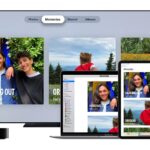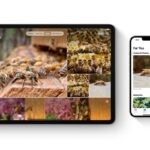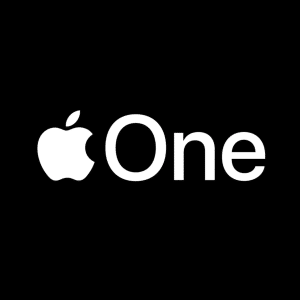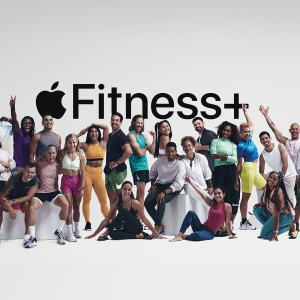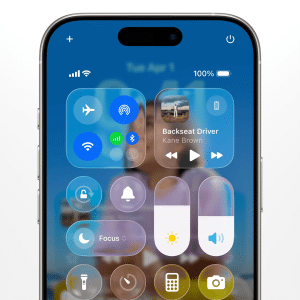The issue led to old photos resurfacing on devices, raising concerns about how images from as far back as 2010 could reappear. Apple clarified that iCloud Photos was not responsible; instead, the problem was due to corrupt database entries on the device’s file system.
Photos that didn’t fully delete were not synced with iCloud Photos but persisted on the device itself. These files could have transferred from one device to another via backups or device-to-device transfers, even without using iCloud Photos. Importantly, these photos did not reappear on sold devices. Apple refuted a Reddit user’s claim that photos reappeared on an iPad sold to a friend, confirming that a complete device erase permanently deletes all files.
To erase all content:
- Open “Settings”
- Go to “General”
- Click on “Transfer or Reset”
- Select “Erase All Content and Settings”

Apple emphasized that this issue was rare, affecting a small number of users and photos. The company assured that it does not and cannot access users’ photos or videos.
The underlying issue relates to how NAND storage functions. Deleted files remain on the storage until overwritten; until then, such files could conceivably be recovered with specialized software.
Notably, iOS 17.5.1 does not automatically delete the photos that reappeared after updating to iOS 17.5. Users must manually delete these images from the Photos app. These photos will move to the “Recently Deleted” album for 30 days, after which, users can permanently delete them by selecting “Delete from All Devices”.