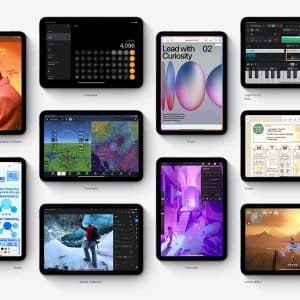Freeing up disk space on a Mac is essential for ensuring optimal performance and a smooth user experience. Over time, your Mac’s hard drive can become cluttered with temporary files, duplicate content, and unused applications that take up valuable storage space. To regain that space, several steps can be taken, such as emptying the Trash regularly, uninstalling applications you no longer use, deleting old files, or moving them to external storage devices. Apple also provides a built-in tool under the “Storage Management” section, where you can easily identify what’s consuming your disk space and get recommendations on what to delete or offload.
Another effective way to free up disk space is by utilizing third-party cleaning utilities specifically designed for macOS. These tools can perform deep scans of your system to find and remove temporary files, browser caches, and other non-essential files that may be harder to locate manually. In addition, they often come with features to help you find and delete duplicate files, as well as options for secure file deletion. Always exercise caution when using third-party software and ensure you download from reputable sources to avoid malware.
One good provider is BuhoCleaner, known for its simple and easy-to-use interface. Its clear layout makes it easy to navigate, including features like disk storage cleaning, app uninstaller, old or duplicated file deletion, and system monitoring.

The Basics of Disk Space Cleanup
Starting with the basics, it’s crucial to routinely empty your Trash and uninstall unused applications. Apple’s built-in “Storage Management” tool can also give you a comprehensive overview of what’s taking up space on your disk. With just a few clicks, you can identify and remove files you no longer need, providing your Mac with some much-needed breathing room.
Eliminating Temporary Files & Browser Caches
Temporary files and browser caches might not seem like a big deal, but they can accumulate and consume a significant amount of disk space over time. You can manually clear your browser’s cache or use the “Disk Utility” feature to remove system caches and temporary files. Alternatively, third-party cleaning utilities offer thorough scans that target these elusive files, making it easier to reclaim that precious space.
How to Find and Delete Duplicate Files
Duplicate files can be a silent storage killer. Whether they’re identical downloads or redundant backups, these duplicates occupy space that could be used for more important files. There are built-in methods on your Mac to search for duplicate files manually, but you can also use specialized third-party software that scans for duplicates and helps you easily remove them.
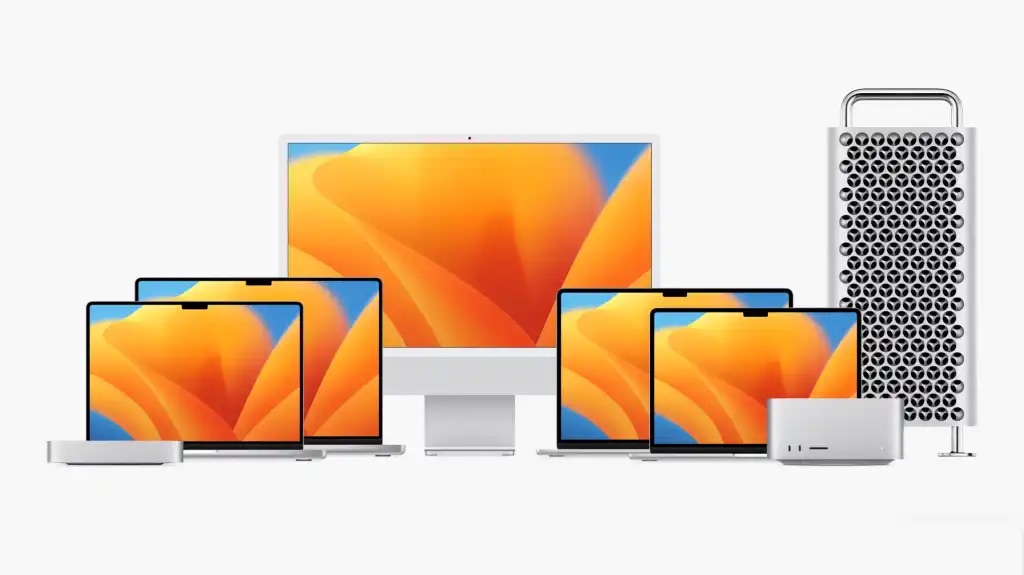
Keeping your Mac’s disk space in check is more than just a one-time task; it’s an ongoing practice for maintaining your computer’s overall health and performance. Regularly monitoring storage, promptly deleting unnecessary files, and using optimized storage solutions can significantly extend your Mac’s lifespan.
By being proactive about disk space management, you not only boost your Mac’s performance but also create a more efficient and clutter-free working environment.