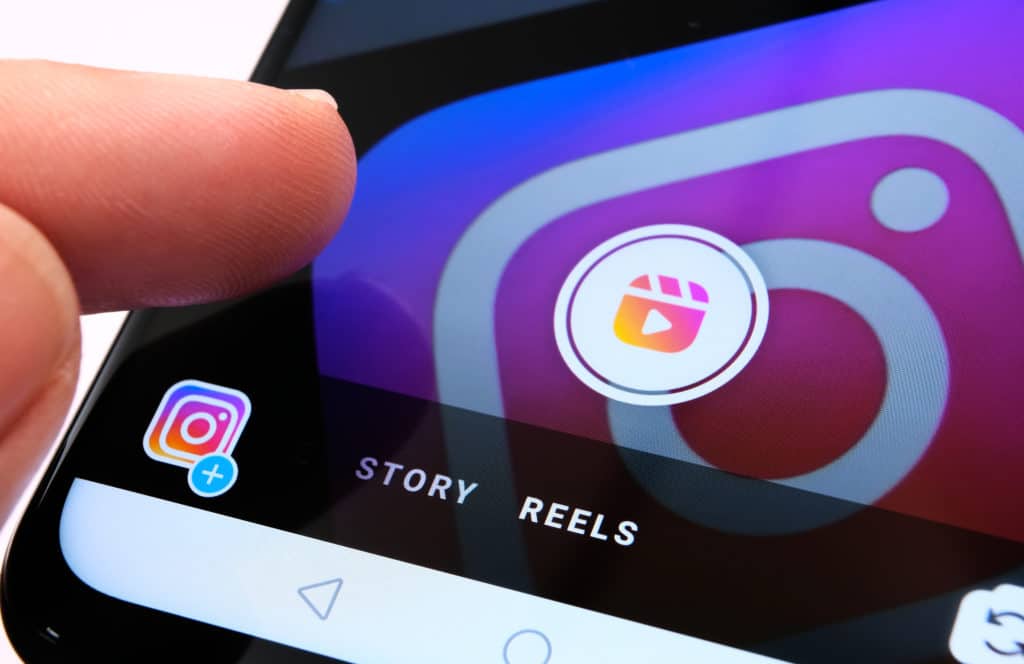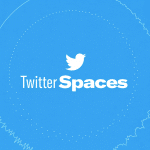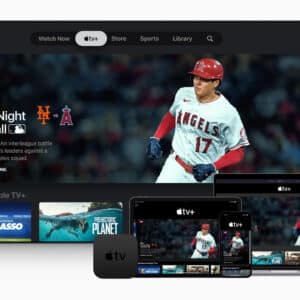Instagram’s latest video feature, Instagram Reels, is extremely similar to TikTok. It actually looks like Instagram’s answer to TikTok, which comes as no surprise. Due to the current ban on TikTok by the government of India, Instagram hopes to expand its user base and “conquer” the new territories.
The Reels feature allows users to create videos up to 15 seconds long and share them with the Instagram audience or even post on external platforms. But how does the new feature work? How can you use Instagram Reels? Are there any special tips and tricks for IOS users? We’ve put together a detailed guide on how you can use Instagram Reels on your Apple gadget. So keep reading this post to know all the answers to the questions you may have.

What is special about Instagram Reels
Reels allows you to create unique and entertaining content. You can shoot videos, add filters and music from the Instagram directory, share multimedia on other sites, and many more. The social media platform has partnered with renowned music labels to provide users with a vast collection of songs. So you will hardly have problems with finding a perfect-match music accompaniment for your video clip.
Besides that, you can also add text, AR filters, change speed specs, and stitch multiple clips together. As Instagram writes in their official statement, Reels give people new ways to express themselves, discover more of what they love on Instagram, and help anyone with the ambition of becoming a creator take center stage.

How to create a perfect Instagram video with Reels
To make things easier and more fun, Reels boasts a host of features. Like TikTok, these add-ons help you use creative filters, audio, and control video speed and timing. And before we move on to creating a clip, let’s first take a look at these functions and understand how they work:
- Timer – Reels allows you to shoot video in the range of 0.2 to 15 seconds. And by clicking on the clock icon, you can specify the length of the video in advance, which helps in creating transition videos;
- Effects – Instagram offers some amazing filters for their multimedia content, and you can use all of them when making a video in the Reels. To view the filter library, click the Effect icon, scroll to the bottom of all filters, and click on the Preview icon;
- Speed – You can also control the speed of your video by clicking on the Speed icon and choosing from .3x to 3x;
- Audio – You can use your voice or browse a bunch of music from your Instagram music library. The platform also offers a dedicated section for you, suggesting songs based on your story. You can pick any of them for your video.
Users can access Reels from the camera in the upper left-hand corner, where you normally navigate to make an Instagram Story. It is there where you can find all the above features of Instagram Reels.
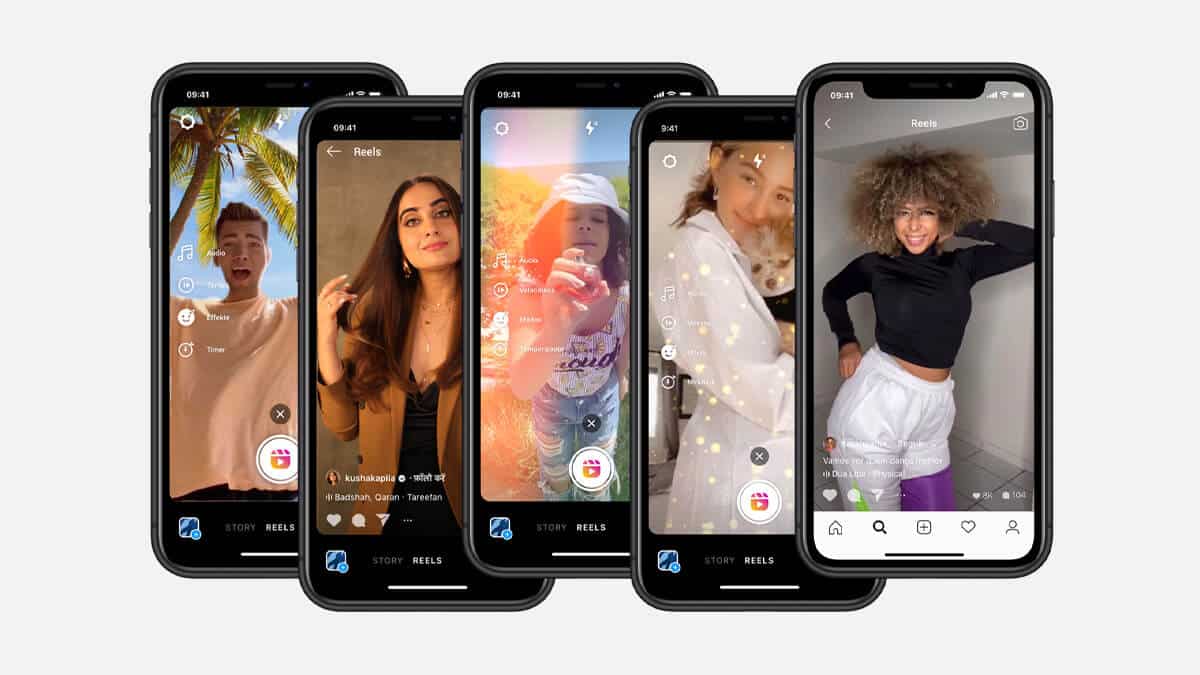
How to create Instagram videos on your iPhone
Now that we understand the basics, let’s move on to using Reels’ features and creating a great video for Instagram.
Method 1: Save a video to Instagram’s Reels
In this method, we’ll show you how to save any video to Instagram’s Reels. To do this, perform the steps below:
- Launch the Instagram app and navigate to the Reels function. You can also click on the search icon located in the bottom bar and find your favorite content. You can also do the same by going to the user’s profile and visiting the Reels section from there;
- Once you find the target video clip, click on the three vertical dots located at the bottom and click “Save;”
- Save multimedia to your Instagram page.
That’s all. You have successfully saved it to your Instagram videos. To access it, go to your profile and click on the hamburger menu located in the upper right corner. Then select “Settings” from the menu, go to the “Account” tab, and navigate to the “Saved” page from there.
Method 2: Save videos to your iOS device
You may sometimes need to have your Instagram videos stored on your Apple gadget as well. To have a full multimedia library on your device, just follow the steps below:
- If you have an iOS device, go to the App Store and download InSaver for Instagram;
- Configure the app for your device. Once done, launch Instagram, go to your favorite videos, and hit the overflow icon;
- Select the “Copy Link” option, and the video URL will be copied to your clipboard;
- Now launch the “InSaver for Instagram” application and have the link automatically inserted there;
- Now hit the “Look” button, pick the “Save Video” option to save the clip in the Photos app.
Method 3: Save Instagram videos with screen recorder
You can also save these short clips using your device’s screen recording feature. This can be useful for those who have this feature built into their gadgets. This will opt out of using a third-party Instagram video downloader. Just take the below steps to have a video automatically recorded on your iPhone:
- It is recommended to activate the screen recording function on your iOS device. To do this, go to Settings, navigate to the Control Center, move to Customize Controls, and add Screen Recording from there.
- Once you are done with the above configuration, launch Instagram and open the video in Reels that you want to download.
- Open Control Center and click on “Start Recording.” Now play the Reels video you want to save; once that’s done, click the “Stop” button to stop recording and save it to your iPhone.
It is extremely fast and easy. Having a target video on your iPhone, you can polish it even better. Using video editing software from here, you can make a cool movie or a slideshow even if you do not have any video editing skills or experience.
Final Say!
Instagram’s decision to launch Reels is a brilliant and strategic move, which allows the social media platform to reach new audiences on a global stage. Apart from being extremely profitable for the platform itself, this video feature is a new realm for Instagram users as well. Knowing how to use all the features of the new video format, you can produce authentic content, develop an effective content marketing strategy, and engage your Instagram audience at max! So whatever your thoughts on Reels, it is really wise to get to grips with the latest feature.