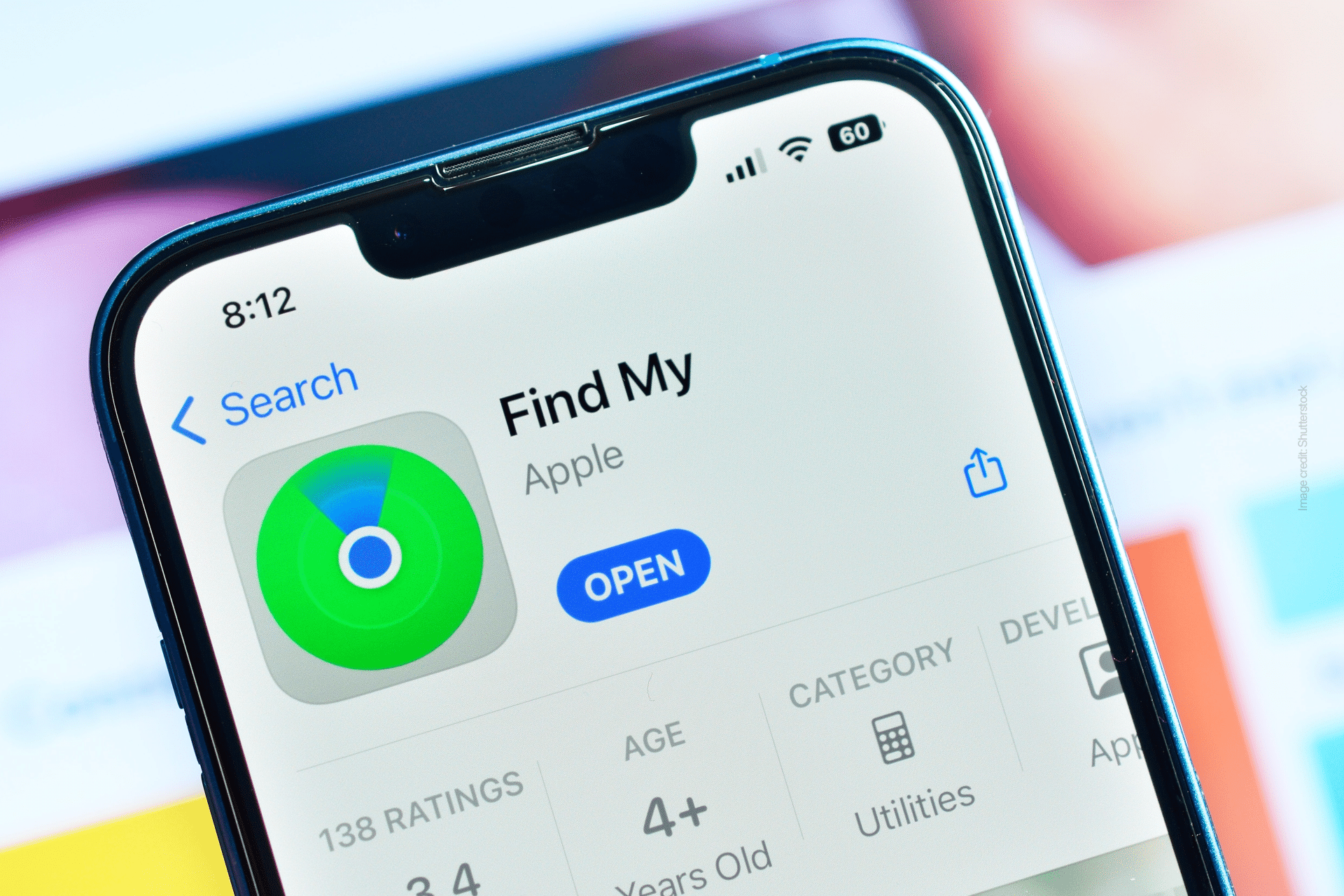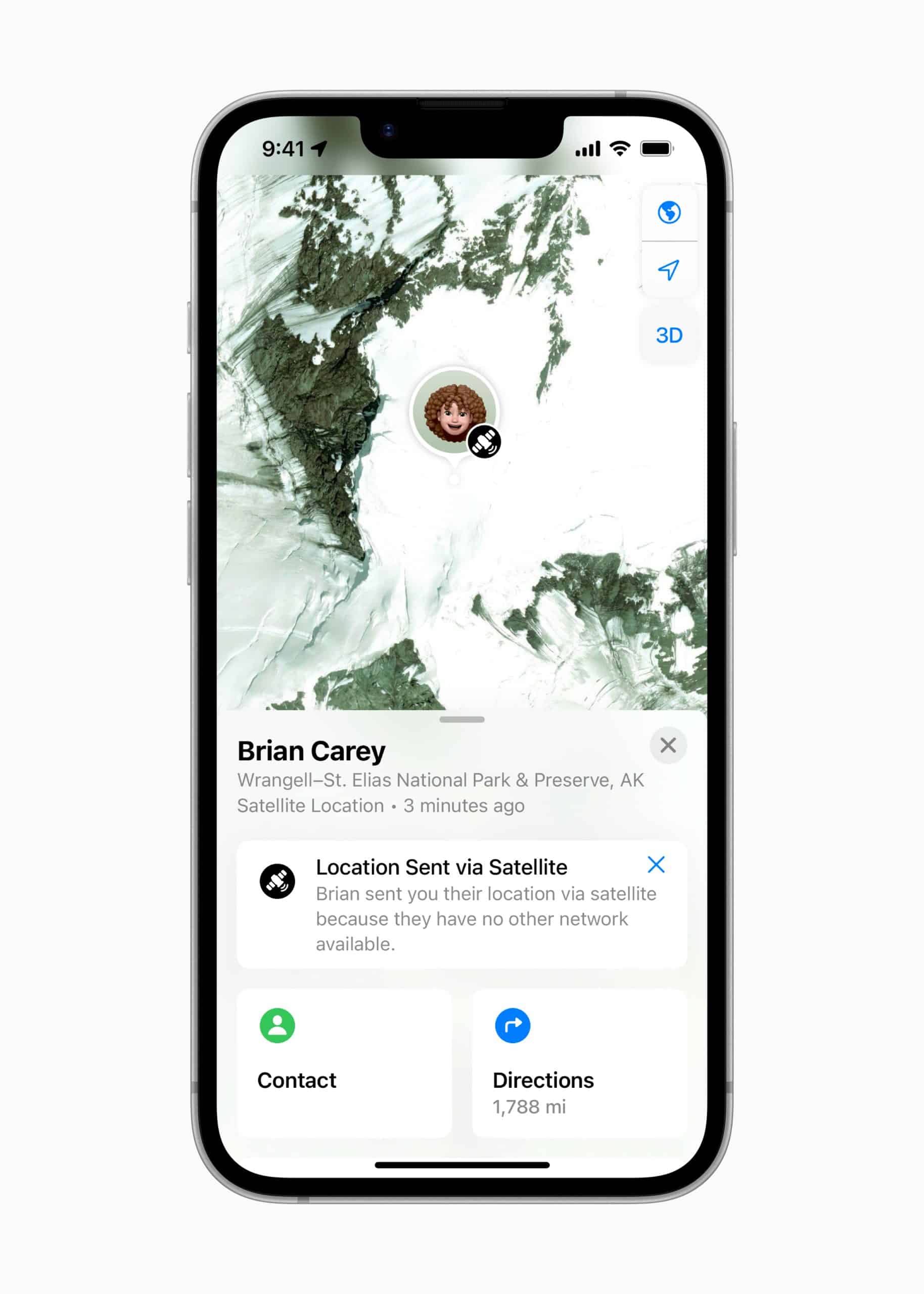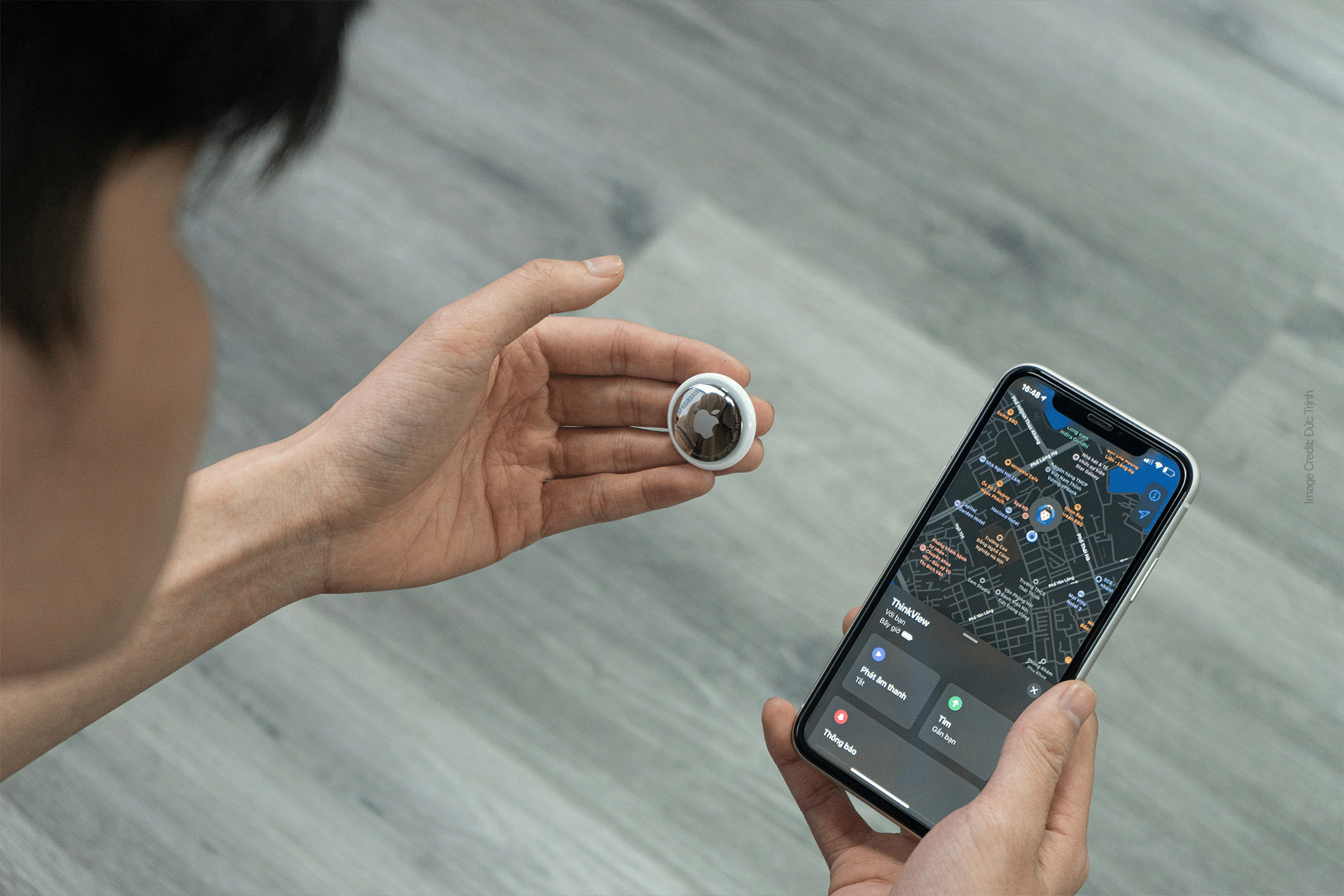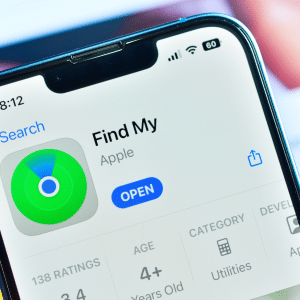Find My on iPhone is Apple’s all-in-one tracking app for devices, people, and items. It lets you:
-
View your Apple devices on a map
-
Play sounds to help locate them nearby
-
Mark devices as lost
-
Remotely lock or erase them
-
Get notified when items are left behind
As long as Find My is enabled before the device goes missing, you’ll have several ways to track it down.
How to Enable Find My on iPhone
Before using Find My to locate other devices, make sure it’s activated on your iPhone:
-
Go to Settings
-
Tap your Apple ID (at the top)
-
Tap Find My > Find My iPhone
-
Turn on:
-
Find My iPhone
-
Find My network (to locate devices even when offline)
-
Send Last Location (automatically sends location when battery is low)
-
Repeat these steps on other Apple devices you want to track, like iPads, Macs, and AirPods.
How to Locate a Lost Device with Find My on iPhone
Once Find My is enabled, you can track your devices directly from your iPhone:
-
Open the Find My app
-
Tap the Devices tab
-
Select the missing device from the list
-
View its last known location on the map
-
Choose an action:
-
Play Sound (for nearby devices)
-
Directions (to navigate to it)
-
Mark As Lost (locks the device and shows your contact info)
-
Erase This Device (use only if you can’t recover it)
-
If the device is offline, you’ll see its last known location and receive an alert if it comes back online.
Use Find My for AirPods, Apple Watch, and More
The Find My app doesn’t just work for iPhones and iPads—it also supports:
-
AirPods (shows last location when connected)
-
Apple Watch (trackable via iPhone if paired)
-
Macs (as long as Find My Mac is enabled in System Settings)
-
AirTags and compatible accessories (track items like keys, bags, and wallets)
Tap the Items tab in the Find My app to see accessories, or the People tab to track shared locations from friends and family.
Tips for Better Find My Accuracy
To get the most out of Find My on iPhone, keep these best practices in mind:
-
Keep Location Services enabled: Go to Settings > Privacy & Security > Location Services
-
Use Find My network for offline tracking
-
Turn on Background App Refresh for the Find My app
-
Keep your iOS updated to ensure compatibility
-
For AirPods or AirTags, enable proximity finding for precision tracking
Also, remember to regularly check that your devices are listed and connected in Find My—especially after a software update or device reset.
Why It Matters
Losing a device isn’t just inconvenient—it’s a security risk. Find My on iPhone gives you peace of mind by providing real-time tools to locate and protect your Apple gear. Whether you’re tracking a lost phone, recovering AirPods, or keeping tabs on family devices, Find My is a must-have feature every iPhone user should know how to use.