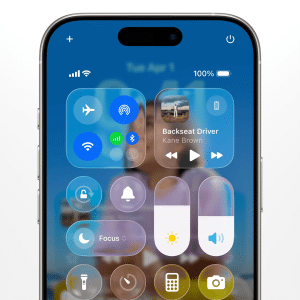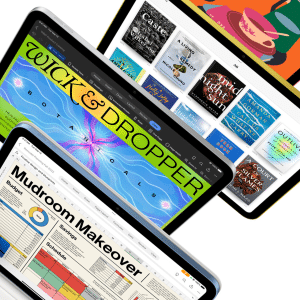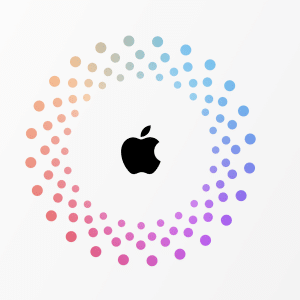iPads are more useful as productivity devices than they ever have been – and Apple has furthered this transformation a little more with, in iOS 10, the new ability to view two webpages at once in the Safari browser. We look closer at how it works on compatible iPads.
Safari Split View is rich in functionality
With iOS 9, Apple introduced Split View, a feature whereby two different apps could be simultaneously displayed in side-by-side windows. While its usefulness relied on developers taking the initiative to add Split View support to their apps, many have thankfully done so. Microsoft’s use of Split View for its Office apps was even showcased at last year’s unveil of the first iPad Pro.

Split View is available on the 12.9-inch and 9.7-inch iPad Pro models, the iPad Air 2 and the iPad Mini 4 – and all of those have now been given Safari Split View in iOS 10. To use it, start by putting one of these iPads in landscape mode and opening Safari.
Then, bring up Safari Split View using one of four different methods: holding down on a link before tapping ‘Open in Split View’; holding down the Command and N keys on an attached physical keyboard; dragging a tab to the screen’s left or right side; or holding down on the tabs icon in the top right corner of the Safari interface before selecting ‘Open Split View’.

Impressed by what you see now? We certainly were when we first activated this feature! You can now view two websites side-by-side, with each window accompanied by its own address bar and other buttons. You can drag tabs between these windows and even have a link on one window open in the adjacent one; just hold down on that link and then tap ‘Open on Other Side’.

To return to Safari’s standard view, long press the tabs button on either window and select ‘Merge All Tabs’. Alternatively, if one of the windows has only one tab, you can simply drag that tab to the other window.
What’s the future for Safari Split View?
While you could find Safari Split View very useful as it is, it’s easy to see how Apple could expand on its functionality in future updates. Apple could add the ability to alter the size ratio of the Safari windows; that ratio is currently fixed at 50:50. It’d also be great for Apple to let third party apps get their own in-app Split View – imagine being able to see and work on two Word documents at the same time, for example. There is plenty of exciting potential.