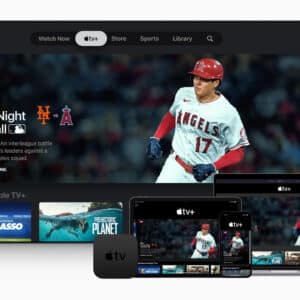When you want to be entertained on the go, why not download movies directly onto your iPhone? Doing so ensures a smooth viewing experience – no buffering or internet connection issues! As long as you have iTunes (or an alternative) downloaded, it’s easy and affordable to access your favorite films anytime.
The Apple TV app and other video players give viewers instant access once their titles are stored on their devices. Now all that remains is picking out what movie night-favorite title will hit the small screen next!
Discover how to unlock the ultimate home cinema experience: watching movies on your iPhone! From downloading films to different ways of viewing them – there’s something for everyone in this comprehensive guide.
Types of Downloaded Movies
Enjoying the latest movie releases is now easier than ever. The range of digital download options means you can access your must-see blockbusters in no time – with services like iTunes and Google Play offering direct purchases, or alternatively ripping from physical discs such as DVDs or Blu-rays for those preferring a hard copy.
Digital copies offer the convenience of instantaneous access, while ripped versions can prove more cost-effective – albeit at a greater time investment. However, with these savings come potential drawbacks in quality assurance that digital downloads provide reliably.
Watching movies on your iPhone just got easier and more interactive! Downloadable films now come in two formats, both of which can be enjoyed directly from your device. Just remember that the downloading methods depend upon whether you have chosen to enjoy them online or offline.
How to Download Movies on iPhone
Accessing movies on your iPhone is easy and convenient! Whether you choose to download through iTunes, source from cloud storage like Google Drive, or use an app such as Documents by Readdle – the possibilities are endless. Enjoy watching all of your favorite films in one place!
A step-by-step guide to downloading movies from iTunes
- Open the iTunes Store app on your iPhone
- Search for the movie you want to download
- Select the movie and tap the “Buy” button
- Enter your Apple ID and password if prompted
- Wait for the movie to download
Alternative Methods
To access cloud-stored movies, upload them to the service and download them onto your iPhone. Alternatively, use a specialized third-party app for quick movie transfer – just install it on your device and follow its detailed instructions.

How to Watch Downloaded Movies on iPhone
Your iPhone is like a personal movie theater, ready to let you watch movies at your convenience! Whether it’s via the Apple TV app, using an alternative video player, or streaming with AirPlay – there are plenty of options for viewing downloaded films on iOS.
A step-by-step guide to watching movies downloaded from iTunes
- Open the Apple TV app on your iPhone
- Select the “Library” tab
- Find the movie you want to watch and tap on it
- Tap the “Play” button
Alternative methods to watch downloaded movies on iPhone
Stream your favorite downloaded movies across multiple devices with a simple download of one app. To take advantage of this convenient feature, you’ll need either an Apple TV or another device compatible with AirPlay technology, and then follow the easy-to-follow instructions from the video player application!
How to Watch a Movie on iPhone with a Projector?
Add an extra element of fun to your movie nights with a projector! Connecting the device to your iPhone is easy – simply follow the instructions below and you’ll be ready for a bigger-screen experience in no time.
A step-by-step guide on how to watch movies on iPhone with a projector:
- Connect one end of the HDMI cable to your iPhone and the end to the projector
- Open on your iPhone and select “Display & Brightness”
- Make sure that “AirPlay” is enabled
- Go back to the Home Screen and open the movie you’d like to watch
- Choose AirPlay as an output device
- The movie should now start playing on the projector’s screen
Take your movie-watching experience to the next level with the best mini projector for iPhone. Gadgets can provide you with helpful advice on how to select one that fits both your preferences and budget, so you can get ready for ultimate comfort at home!
Troubleshooting Common Problems
Watching downloaded movies on your iPhone doesn’t have to be a hassle! While issues with playback, download, and compatibility can sometimes arise, these common problems are quickly solvable.
- Playback issues. Experiencing playback issues with a downloaded movie? Try a simple restart of your iPhone or closing and reopening the Apple TV app. If that doesn’t do the trick, ensure that your movie is fully downloaded without any file-related complications
- Download issues. If your movie download is slowed by a snail’s pace, or stuck mid-download, check for simple solutions. Try restarting the device and refreshing iTunes/cloud storage apps before checking internet connection stability and phone memory capacity to ensure smooth streaming
- Compatibility issues. Ensuring your favorite films are compatible with your iPhone and the video player of choice is essential for an optimal viewing experience. Double-check both to ensure no distorted audio or undecipherable visuals interrupt your cinematic adventure!
Best Apps to Watch Downloaded Movies on iPhone
You can make the most of your movie-viewing experience with the best apps to watch downloaded movies on your iPhone! Top applications like Popcorn Time and TV Player offer free access to a wide array of films and series, while other services such as Netflix, Hulu, and Amazon Prime Video provide subscription-based content.
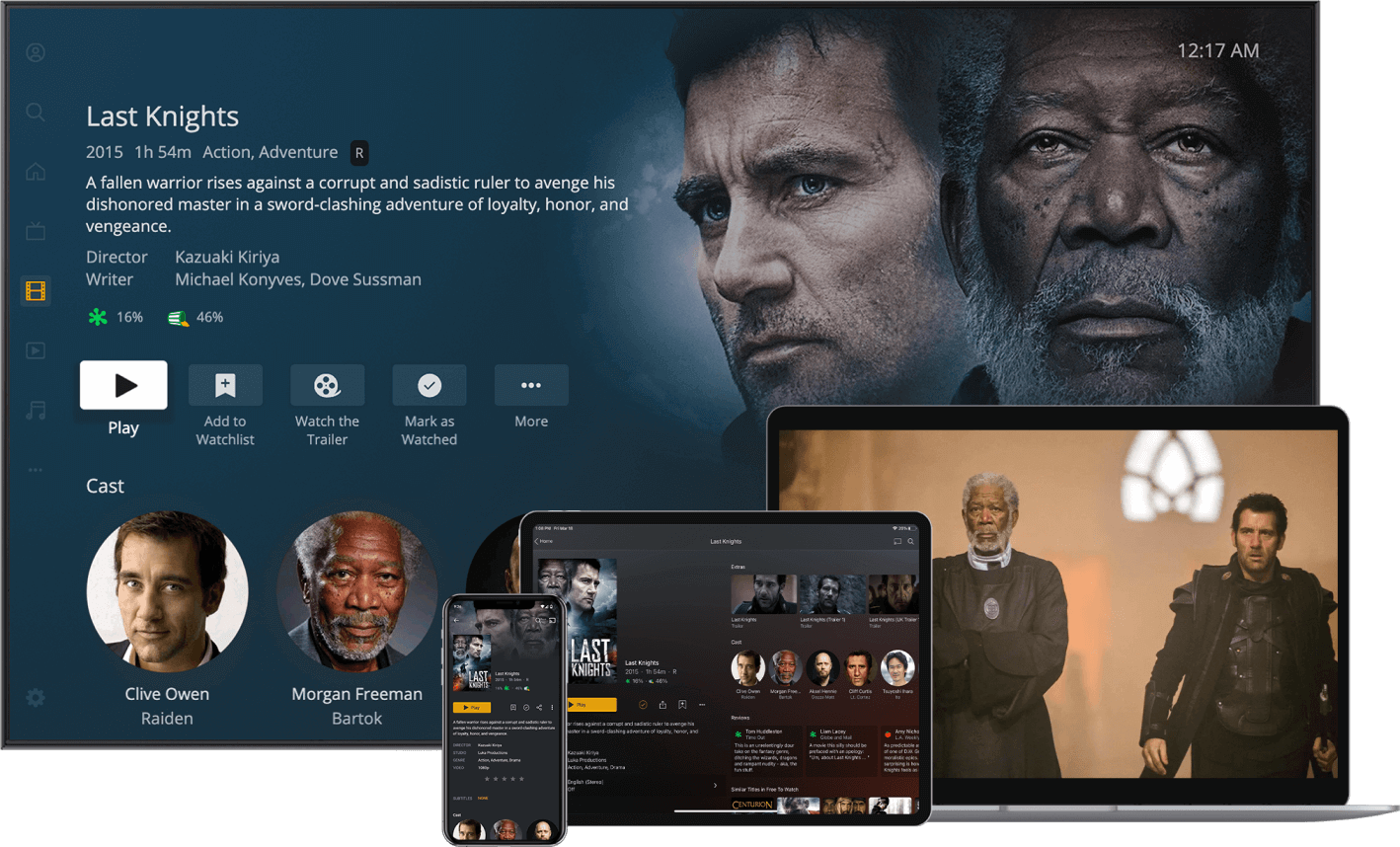
Downloaders should be sure to find reputable sources as well as keep an eye out for compatibility problems that could prevent viewing – but don’t let that stop you from enjoying a movie wherever life takes you!