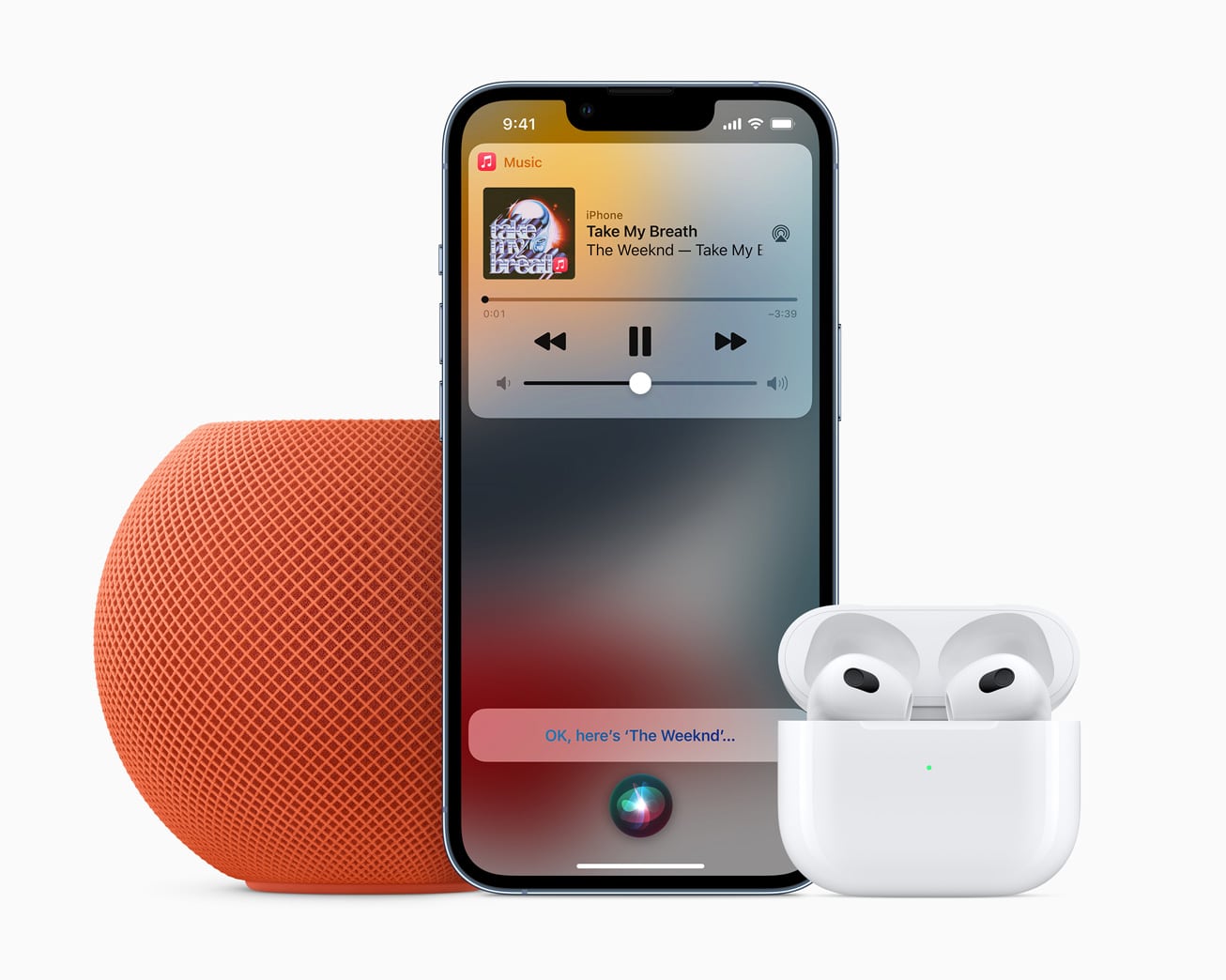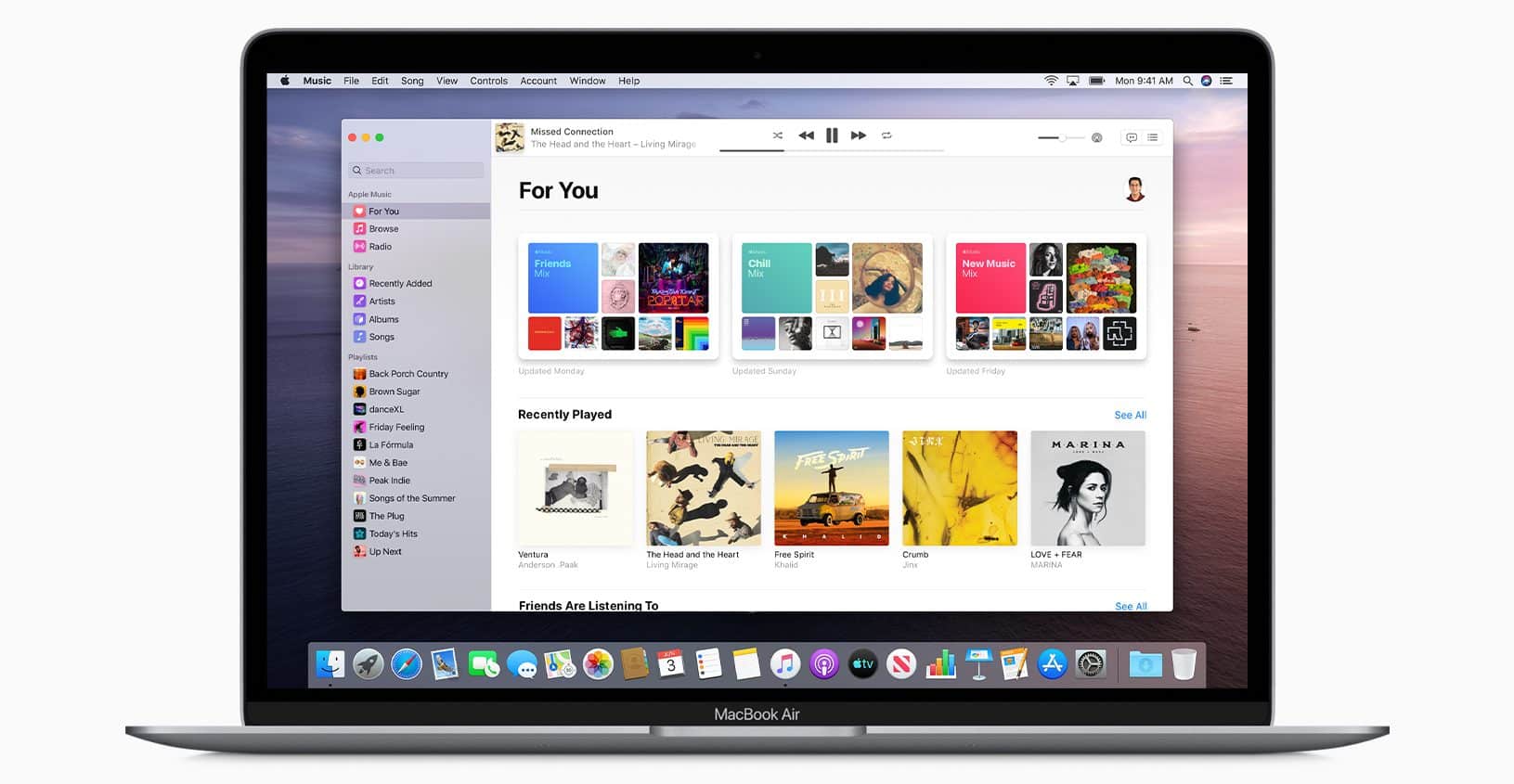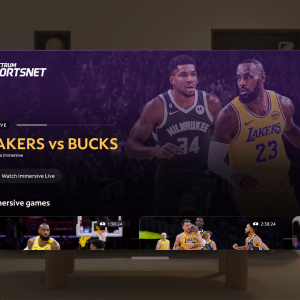The iCloud Music Library allows you to access your Music from any other Apple device by keeping your music library in sync. You can enjoy your tunes whether you are using your phone, tablet, or computer. It lets you listen to your tunes without constantly syncing each device.
This step-by-step guide explains how to manage your Music Library effectively and make your music experience more enjoyfull. If you’re running low on space or prefer not to use this feature, we’ll also guide you through the steps to deactivate the iCloud Music Library.”
What is iCloud Music Library?
iCloud Library is a feature of Apple devices that makes your Music always available. It stores your collection online, so you can access it anytime from your phone, tablet, or computer. You can seamlessly activate iCloud Library to sync your songs and playlists across your devices.
How to Turn on iCloud Music Library?
Let’s discuss this in detail:
On Mac and PC
Open the Apple Music App or iTunes on a Mac or PC. Open the app’s settings and find an option labelled Turn On Music Library. Tick the box, and your Music will start syncing. If you want to turn off iCloud Library on Mac, uncheck the same box in settings.
On iPhone and iPad
On your iPhone or iPad, open the Settings app. Tap Music, then tap the switch next to turn it on. This will instantly enable the Music Library across all of your devices and begin syncing everything. If you want to disable the iCloud music library on your iPhone, you can turn it off in the same settings menu.

Benefits of Using iCloud Music Library
When iCloud Music Library is enabled, you get several advantages. It keeps your Music in sync across all your devices. This way, you can start a song on your iPhone and finish it on your Mac without missing a beat.
Sync Across Devices
With iCloud Library enabled on this iPhone, your music library should be updated across devices. This means you can enjoy your best-loved tracks wherever and whenever you want.
High-Quality Music Files
When Music Library is enabled, your songs are stored in high quality. Whatever you’re listening to is bound to be very clear and sharp on whatever device you use. Your music files also get matched to the best versions available.
Access to Apple Music Catalog
With the ability to enable the Music Library, you can also access the Apple Music catalogue. With this, you can listen to and stream millions of songs and albums that aren’t in your library.
Play or Download Songs from the iCloud Library.
You can easily play or download songs from the iCloud Library. First, make sure Music iCloud Library is enabled on your device. Open the Music application, and your library will sync across the devices.
You can play a song just by tapping on it, and it’ll start streaming on the spot. Find the track and tap the Download button to download a song for offline listening. That saves the song directly onto your device so you may listen without an Internet connection. If the iCloud music library not syncing correctly, make sure you are connected to the internet. Also, ensure the cloud music library is enabled on this iPhone.
How do you Turn off iCloud Music Library?
Disabling the iCloud music library can be quickly done through your device’s settings. If you turn it off, your music library will not be available across multiple devices.
Steps to Turn Off
- On an iPhone or iPad, go to the Settings app. Scroll down to Music. Flip the iCloud Library switch off.
- How to turn off the iCloud music library on Mac: Open the Music app. Select Music, then Preferences. Click the General tab, then uncheck Music Library.
- On PC: Open iTunes. Go to Edit, then Preferences. Click the General tab and then uncheck Music Library.
- Confirm that you’d like to turn the library off.
Why You Might Want to Disable It?
There are a couple of good reasons to disable the Music Library. Turning it off might fix the problem if it isn’t updating correctly. It will also save some space on your device if your music library is extensive.
Some users simply like to know precisely where their Music is going and coming from and may not want all their Music to be automatically synced across their devices. Also, if the iCloud library is not showing on the iPhone, turning it back on again might work.
Common Issues with iCloud Library
At times, iCloud Library can be demanding. You may encounter problems where your Music doesn’t correctly update between devices, which means you can’t see songs you added via another device. Other issues include failing to appear on your iPhone at all. This would be because of a problem with the internet or when settings are not correctly set.
Some also complain that their music files look blurry or of lower quality. These problems are usually caused by sync problems or errors in the library’s settings. The best solution is to check your internet connection and settings first.
iCloud Music Library offers seamless access to your music collection across all your Apple devices, ensuring that your songs and playlists are always in sync. Whether you’re enjoying your favorite tracks on your iPhone, iPad, or Mac, iCloud Music Library keeps everything effortlessly up to date. If you ever need to make changes, turning your iCloud Music Library on or off is just as simple as setting.
FAQs
How do I check if iCloud Library is enabled?
You can see whether iCloud Library is enabled in your device settings.
On an iPhone or iPad, you open the Settings app> tap on Music> look for the option “Sync Library.”
On Mac, open the Music application, go to Preferences, and check the box next to “Sync Library.”
Why is iCloud Library not syncing?
This could be because of a weak internet connection or something wrong with your Apple ID. Ensure all devices are connected to the internet and signed in using the same Apple ID.
How do you turn off the iCloud library on an iPhone?
You can go through Settings to Music and toggle off the option labelled “Sync Library.” This will turn it off and stop syncing Music across your devices.
What’s the difference between iTunes and iCloud?
iTunes is the media player and library application you use to purchase, organize, and play Music and videos on your computer. iCloud is a cloud storage service that enables you to access your media. This includes Music from any of your Apple devices.