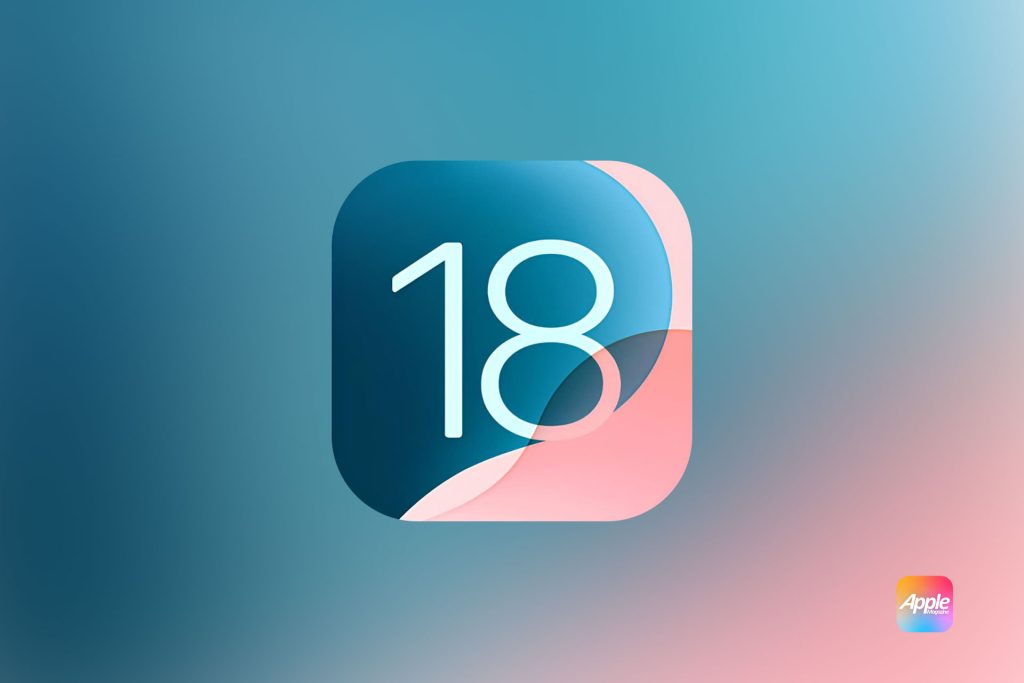What’s Causing the Siri Issue in iOS 18.1?
Apple’s iOS 18.1 update, designed to improve system performance and fix existing bugs, seems to have inadvertently caused a new problem: iOS 18.1 Siri is not working for some users. The problem ranges from Siri not responding to voice commands, not being triggered with the “Hey Siri” wake phrase, or failing to perform tasks like sending texts or setting reminders.
Potential Causes
- Software Glitch: An internal software conflict may be causing Siri to malfunction.
- Network Connectivity: Siri relies on an internet connection. A weak or unstable network can lead to issues.
- Settings and Permissions: Sometimes, the iOS update might reset settings, affecting Siri’s ability to work properly.
Since the rollout of iOS 18.1, many users have taken to forums and social media to express their frustration over Siri’s unresponsiveness. The iOS 18.1 Siri not working issue has disrupted the daily routines of users who depend on Siri for tasks like setting reminders, managing calendars, and performing web searches.
While Apple is likely working on a patch to resolve the Siri not working problem due to the iOS 18.1 update, users can try a few troubleshooting steps to restore functionality.
1. Check Your Internet Connection
Since Siri requires an internet connection, ensure your Wi-Fi or cellular data is stable. If your connection is weak or intermittent, consider restarting your router or switching to a more robust network.
2. Restart Your Device
A simple restart can often fix many issues, including problems with Siri. Restart your iPhone by holding the power button and sliding to turn it off. Turn it back on and check if Siri is responsive again.
3. Check Siri Settings
Ensure that Siri is enabled by navigating to Settings > Siri & Search. Confirm that both “Listen for ‘Hey Siri'” and “Press Side Button for Siri” are toggled on. If these settings were altered during the update, turning them back on should resolve the issue.
4. Reset Network Settings
If you suspect a network issue might be causing the problem, try resetting your network settings. Go to Settings > General > Reset > Reset Network Settings. Keep in mind that this will erase saved Wi-Fi passwords.
5. Update iOS to the Latest Version
Apple frequently releases minor updates to fix bugs, such as the iOS 18.1 Siri not working issue. Ensure you have the latest version of iOS by navigating to Settings > General > Software Update.
6. Re-Train “Hey Siri” Recognition
If Siri is not responding to the “Hey Siri” command, re-training the voice recognition might help. Go to Settings > Siri & Search, toggle off “Listen for ‘Hey Siri’,” wait a few seconds, and turn it back on. Follow the prompts to set up Siri again.
The Broader Impact of Siri Not Working on iOS 18.1
The iOS 18.1 Siri not working issue impacts productivity and accessibility for users, particularly for those who rely on Siri for hands-free commands while driving or multitasking. It also affects those with disabilities who depend on Siri for navigation and accessibility.
While Apple has not yet issued a formal statement regarding the issue, it is expected that the company is working on a fix to address this widespread problem. Apple has a track record of listening to user feedback and quickly resolving bugs that affect core functionalities.
If you are facing the iOS 18.1 Siri not working issue and are looking for temporary alternatives, consider using third-party voice assistants like Google Assistant or Amazon Alexa. These can be downloaded from the App Store and provide functionalities similar to Siri.
Due to the latest iOS 18 versions, the Siri not working problem is problematic for many Apple users. While there are several potential fixes, the hope is that Apple will release a patch soon to resolve the matter permanently. For now, users are encouraged to try the abovementioned steps to restore Siri functionality or look for alternative voice assistants as a stopgap solution.