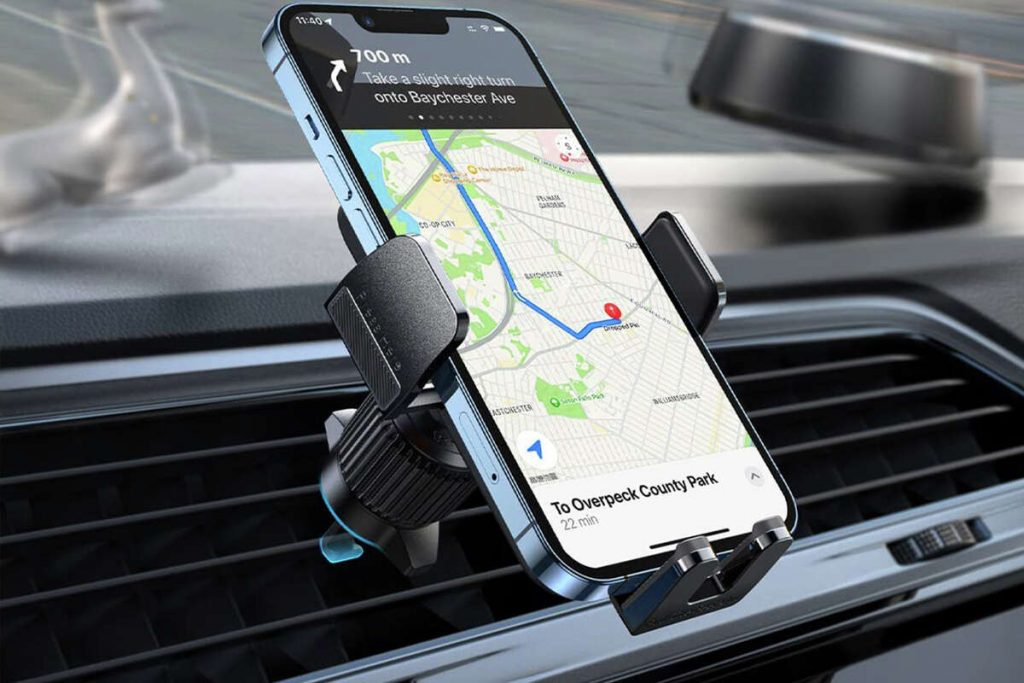iPhone Location Not Updating is a frustrating issue that can disrupt your daily routine. Accurate location tracking is critical whether you rely on your iPhone for navigation or staying connected with loved ones. The inability to pinpoint your iPhone’s location can be inconvenient. Thankfully, resolving this problem often involves straightforward troubleshooting steps.
This guide will show you simple ways to fix your iPhone’s location services, helping you rely on your phone for all your location needs.
Why iPhone Location Not Update
Here is 5 possible reasons behind iPhone location not updating.
1. Issues with Network Connection
A weak internet connection, whether Wi-Fi or cellular, can significantly affect your iPhone’s ability to update its location. Correct location tracking depends on consistent connectivity.
2. Not Enabled Location Services
Your iPhone needs Location Services turned on to provide system functions access to your location. IPhone location can’t update without this function switched on.
3. iOS Glitch in Software
Internal software problems or outdated iOS versions could affect the location updates of your iPhone. Maintaining current on your program helps avoid these bugs compromising functioning.
4. Background App Refresh Problems
Should Background App Refresh be turned off, apps might not instantly update their location data. Accurate location tracking depends on apps refreshing their content in the background. Hence, this environment enables them.
5. Find My iPhone Settings and Apple iCloud
Accurate location updates depend on the correct iCloud and Find My iPhone configuration. To ensure reliable and continuous tracking, ensure that these settings are correctly configured and that the “Share My Location” feature is enabled.
Troubleshooting iPhone Location Not Updating Problem
1. Review Your Network Connection
- Check to see if you’re on a good Wi-Fi or cell network. Accurate location updates need a strong and steady connection.
- Turn on Airplane Mode for a few seconds, then turn it off to strengthen your connection. This can help reset your network and fix location updating issues.
2. Activate Location Services
- How do you confirm and turn on Location Services on your iPhone? Turn on it by going to Settings > Privacy > Location Services. This environment lets your iPhone use location data for different apps.
- The need for apps to access location data is essential. Accurate tracking and updates rely on these apps’ permission to use your location.
3. Updated Your iPhone to Recent iOS Version
- Finding and implementing the most recent iOS updates: To find current updates, go to Settings > General > Software Update. Download and apply any updates to guarantee your device runs the most recent software.
- Keeping your iPhone software updated has benefits. It can fix problems, especially location services, improving reliability and performance.
4. Restart or Force Restart Your Apple iPhone
- Press and hold the power button to force or restart your iPhone and fix temporary problems. Wait until the slider appears. Next, slide it to initiate the process of turning off your iPhone. Follow particular guidelines for a force restart depending on your iPhone model.
- Restarting your device can fix the problem of iPhone location not updating. It helps prevent temporary issues and refreshes the system. This can solve the problem.
5. Check iCloud for Find My iPhone Settings
- How can Find My iPhone and iCloud be kept correctly configured? Check that iCloud and Find My iPhone are enabled by visiting Settings > [Your Name] > iCloud. For reliable tracking, “Share My Location” is set on.
- Sharing your location helps Find My iPhone track your device accurately. This makes sure your device works properly.
Advanced Solutions for Constant Issues
Clear your location and privacy settings
You can try some basic steps if you’ve already tried them and your iPhone’s location isn’t changing. Maybe resetting your location and privacy settings helps.
This process resets all options related to location and privacy. This can fix deeper configuration problems that may be the cause of the problem. Go to Settings > General > Transfer or Reset iPhone > Reset > Reset Location & Privacy to clear these settings.
After the reset, your apps won’t be able to see where you are by default, so you’ll need to give location rights back to the apps that need them. This can resolve any issues and help your iPhone update its location correctly again.
Do a system repair for iOS
If changing your location and privacy settings doesn’t help, the issue might be with the iOS system. Fixing the iOS system can fix more complicated software bugs that stop your iPhone location not updating. You won’t lose any information when you use tools like TunesKit iOS System Recovery to restore your iPhone. These tools can fix many problems, even those that regular fixing methods can’t.
Start by downloading a decent tool to fix the iOS system. Then, connect your iPhone to your computer and follow the instructions on the screen. This method can fix software bugs that just won’t go away, allowing your iPhone to track and report its location correctly again.
For safety and convenience’s sake, make sure that your iPhone’s position updates are correct. IPhone location not updating can be stressful and get in the way of your daily life. You can fix these issues before they happen by learning about the most common causes, like network problems, turned off location services, old iOS software, and settings that aren’t set up correctly.
Resetting your location, privacy settings, and an iOS system upgrade will also help you fix these types of issues. Keeping your software updated and monitoring app permissions can guarantee that your iPhone or iPad giving accurate location updates.