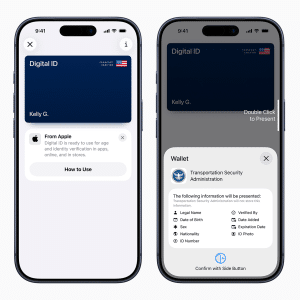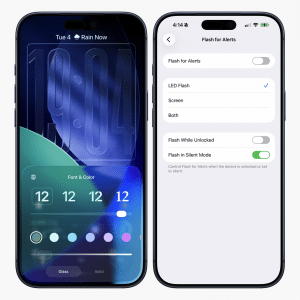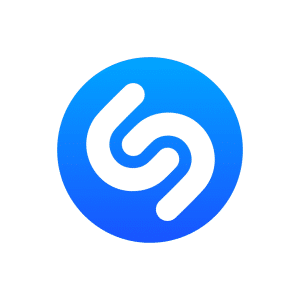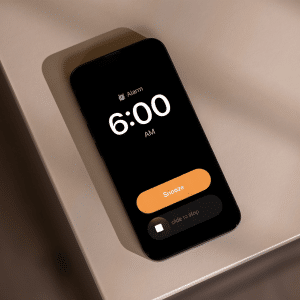The most frightening sign of water damage is accidentally dropping your iPhone in the water, and the iPhone screen black from water damage immediately. Coffee spills, fast splashes at the beach, and falls into swimming pools are common causes of water damage, which is one of the easiest ways to put your device into a cycle of malfunction. But you can take immediate steps to save your device.
This blog post will teach you how to respond immediately when your iPhone screen is black due to water damage. We will cover everything from easy DIY dry methods to diagnostic methods that fix your screen and teach you when to seek expert help to avoid acting irrationally and making things worse.
iPhone Screen Black from Water Damage
Water damages your iPhone and causes short circuits. The primary purpose of this process is to dry out your phone, clean any internal components that need cleaning, and bring your device back to life.
Here are the step-by-step instructions that can guide you in recovering your iPhone screen black from water damage.
1. Power Off Quickly:
If your iPhone screen black from water damage, switch it off immediately. Otherwise, it will continue to stay on and can cause short circuits. Please do not press any buttons, and turn it off immediately.
2. Take Out the SIM Card
Remove the SIM card immediately; this could protect the card from damage and help dry its internal components quicker.
3. Take-Off All Cases and Accessories.
Remove the case, screen protector, and all other attachments from your iPhone. If these materials absorb water, it may take a lot of time for your device to dry up. Taking them out improves air circulation around the gadget, which speeds up water removal.
4. Drain Excess Water
Use a paper towel or soft, dry cloth to wipe out any visible water on the outside of your iPhone. Please do not shake it or use too much pressure, as this may have pushed more water inside the device.
5. Place the iPhone in a Dry Place With Proper Air:
It should be placed in a dry, well-ventilated room with good circulation to air dry. Do not expose your iPhone to direct sunlight, though, as extreme heat from the sun may damage the inner parts of your phone. Instead, let it dry in a cool and dry space.
6. Do Not Connect it to the Power Source or Charge It.
Ensure you dry the iPhone entirely before attempting to recharge it or connect it to a power source, as doing so with a wet phone can cause severe injuries or even electric shock.
7. Track Any Signs of Progress or Ongoing Problems
Turn on your iPhone and see whether it works after letting it dry. If it doesn’t turn on or your iPhone acts abnormally, you should call the experts; working with it in this state may further deteriorate your situation.

iPhone Screen Black from Water Damage
The following tips should be considered when fixing black spots on your iPhone screen after drowning it in water.
- It would be best not to put your iPhone in raw rice, as this could harm the screen and phone case.
- Zip-lock bags and the freezer could be better places to store this device. The water on the iPhone will freeze, preventing it from drying out.
- Additionally, rubbing alcohol should be avoided as it can dissolve the chemical glue that holds the inside parts together.
Black Spots on iPhone Screen from Water
When your iPhone screen is black from water damage, black spots appear. It is usually caused by dead or blocked pixels or physical damage to the LCD (from a fall, water exposure, etc.).
- Physical damage: If the panel is dropped or hit, the LCD may have black patches.
- Water leakage: You may also see black spots on your screen caused by water leakage.
- Dead pixels: If a pixel stops working, it leaves behind black areas beyond repair without a new screen.
What Not to Do While Fixing Your iPhone’s Black Spot:
- Never use force or pressure on the affected parts of your screen. Otherwise, the number of dead pixels will increase and grow in size.
- Avoid exposing your phone to direct sunlight. If heat builds up inside, it may sustain permanent damage.
- Do not rub off the black marks, nor try to clean them out with a sharp object.
- Keep your iPhone out of a rice bag.
- Avoid placing any liquid, cream-type makeup on your phone.
How Do You Fix Black Spots On the iPhone Screen from Water
iPhone screen black from water damage is usually a constant problem, so you have two choices on what to do: either it is fixed perfectly, or you need to have your screen or device replaced by going to Apple’s store. With AppleCare, the chances are higher in getting your iPhone screen fixed. If not, you can fix it by contacting Apple Support.
Some things you might like to try before contacting a professional to fix things:
- Restart your iPhone: A screen issue could be caused by software-related topics. To fix this, restart your iPhone by completely turning it off, waiting a few seconds, and then turning it back on.
- Remove screen protector: Remove any screen protectors so you can examine any potential damage inside the black area that might be causing its appearance. Air bubbles or dirt could cause this effect.
- Clean the Screen: Gently wipe your iPhone’s screen with a microfiber cloth. Dust and dirt can sometimes cause minor visual defects.
Alternative Solution:
If the above solutions cannot fix the issue, you’ll require professional help.
- Contact Apple Support: You can visit the Apple Store or an authorized service center. If your iPhone is still under warranty or covered under AppleCare+, you may also have this screen replaced without cost.
- Screen replacement: In most cases, the only type of LCD repair is replacing the screen itself. Sometimes, Apple can even replace the device for you.
- Third-Party Repairs: You may get a better deal if you go to a third party rather than an official channel. Make sure the repair shop uses original parts, though.
Why is My iPhone’s Black Screen Still On?
The following are a few causes of the iPhone’s black screen issue.
- A dark screen appears to save power as the battery life of your iPhone is very low.
- Your smartphone has a software bug or an iOS system bug.
- Some crucial hardware issues with iPhones are broken displays, which cause the screen to remain bright even when the device is turned off or dimmed.
What to Do if the iPhone Works but the Screen is Black
You can try the following steps if your iPhone is on, but the screen is black:
1. Complete a Hard Restart on Your iPhone.
- For iPhone 8 or later: Press the Volume Up or Volume Down buttons, then immediately press and hold the Side button until you see the Apple logo.
- iPhone 7/7 Plus: Press the Side (or Top) and Volume Down buttons simultaneously until you see the Apple logo.
For iPhone models older than the 6s, Holding down the Home and Side (or Top) buttons together will show the Apple logo.
2. Check for Water or Physical Damage.
Try checking for any visible cracks, water exposure, or damage to your phone’s screen that could be causing this.
3. Connect to a PC and Use iTunes.
If forcing the restart is impossible, try connecting the iPhone to a computer. If iTunes or Finder on macOS detects the iPhone, you can restart the phone using Recovery Mode.
4. Go to an Apple Store or Call the Support Center.
If the screen is still black after these steps, you might visit an expert. That can be due to a hardware problem, such as a bad logic board or display.
Conclusion
In conclusion, if your iPhone screen is black from water damage, simple actions like removing the SIM card, shutting off the phone, and placing it in a well-ventilated area can help recover the device. The article also explores how to prevent further harm, such as avoiding rice and the sun and handling phones roughly. Additionally, it explains when professional help is necessary.
iPhone screen black from water damage can be complicated and expensive because the device has a sensitive display. The length and coverage of the water contact may impact different parts inside. DIY short-term repairs can lessen risks, but professional help should be required for long-term reliability if problems persist or the screen remains dark.

FAQs
Why is my iPhone touch screen not working after water damage?
Moisture that enters under the screen or damage to the touch IC may result in dysfunction. The iPhone screen black from water damage, which can affect inner parts, especially the touch screen. Water can cause short circuits or limit touch function.
Does putting my iPhone X with a black screen in rice help with water damage?
Do not place a phone in rice. Rice may absorb some liquid on the surface, but insufficient moisture exists to access the crucial circuitry inside the phone. Try silica gel packets, or consult a repair shop for guidance.
How can I prevent water damage to my iPhone 11 in the future?
Use a waterproof case for additional protection, especially in wet environments, so your iPhone 11 does not get water damage. Additionally, you must check the charging connection for dirt or water.
How can an iPhone that doesn’t charge after being submerged in water be fixed?
Sometimes, it can be fixed. Try charging the iPhone again after it has been dry for at least 48 hours. If it isn’t working due to internal damage, repair services may be required.
What is the cost to repair an iPhone Screen black from with water damage?
Water damage will be costly, depending on the extent of the damage and whether it is covered by insurance or warranty. Extensive damage will require more expensive repairs than slight damage.