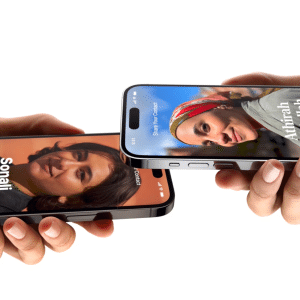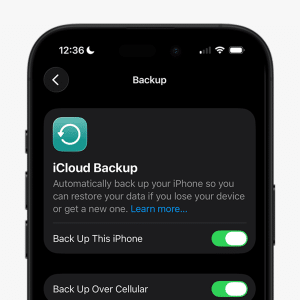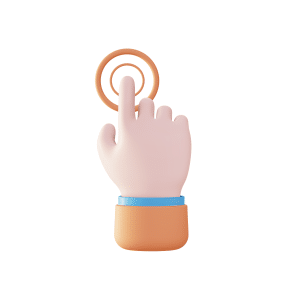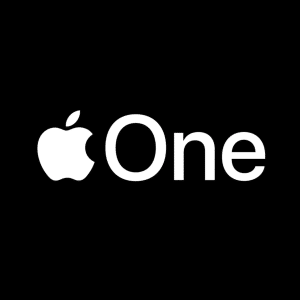Getting a “Liquid Detected in Lightning Connector” alert on the iPhone is alarming, especially if you use it for most of your daily activities. Liquid inside the charging port of your phone may cause severe damage if not checked. This alert is an important warning. If you want to extend the life of your iPhone and avoid expensive repairs, then you must understand this problem.
Here, we’ll discuss how to immediately fix your iPhone if the “Liquid Detected in Lightning Connector” notification appears. We’ll discuss everything, from handling a wet phone after a spill to determining why you receive this alert.
What Does the Liquid Detected in Lightning Connector Notification Mean?
The “Liquid Detected in Lightning Connector” notification on your iPhone means moisture has been detected inside the Lightning connector. Attaching accessories in wet conditions can cause damage; therefore, this warning appears to avoid that. That is due to the liquid’s existence in the port itself or to the presence of humidity that can affect the sensors.
How to Fix Liquid Detected in Lightning Connector
If your iPhone senses liquid, you should only use it once the Lightning connector is fully dry. Follow these steps to fix the iPhone liquid in the lightning connector:
- Unplug your devices. Quickly disconnect any Lightning cables and other gadgets attached to your iPhone. This protects the device and its parts from potential harm.
- Position your iPhone: To relieve excess moisture, tap your iPhone gently against your palm with the connector end down.
- Drying Procedure: Leave your iPhone in an open area with dry air for at least 30 minutes. By doing this, the remaining moisture will evaporate automatically.
- Moisture Test: Wait a few minutes to see if the lightning port has dried out. If it does, try connecting your lightning cable to see if the warning has disappeared.
- Allow Time for Drying: If the warning reappears, there is still liquid in the connector or behind the pins of your cable. Keep your iPhone somewhere dry and well-ventilated for up to a day. You can try connecting or charging an item again during this time. It may take up to 24 hours to complete the drying process.
A few things you should avoid:
If your iPhone or Lightning accessory becomes wet, you should stay away from the following outdated techniques:
- Don’t use compressed air or a heat source to dry out your expensive phone. Doing so may seriously harm it.
- Only cables should be inserted into the lightning connector; do not put anything else there, such as cotton swabs or paper towels.
- Keep them out of the rice. Even the smallest particle of the substance could seriously damage your phone!

Liquid detected in the lightning connector but not wet?
If your iPhone detects liquid in the Lightning connector but is not wet, it can be a software bug or a sensitivity problem. Here are several common causes of the “Liquid Detected in Lightning Connector” alert, along with solutions and advice on how to avoid it in the future.
Potential Causes of the Warning
- Elevated Humidity: High humidity levels have the potential to mislead the sensor and cause it to detect moisture inaccurately.
- Liquid Detection Sensor Issue: Sometimes, the sensor stops working without moisture, and an alert appears. It could be because the sensor is physically damaged or has reached the end of its lifespan.
- Dust or Debris: tiny particles such as dust or lint might cause problems for the port sensors.
- Software Problems: Sometimes, the alert can come without any wetness due to software issues.
- Third-Party Accessories: If the charging cable or connectors are not Apple-approved, you will be experiencing erratic connectivity issues, resulting in a false moisture reading.
How to Fix the Problem
- Random restart. Sometimes, the iPhone needs a simple restart to fix minor problems. Switch off the phone, wait for some minutes, and then turn it back on.
- Dust/debris check. Sometimes, the sensor is just covered in dust or Debris. Check the lighting port carefully with a flashlight. If you see any dust or Debris inside, use a dry, soft brush or a light air spray to clean it gently.
- Using airplane mode or turning off charging alerts: Some users reported that sometimes the error could be fixed by putting their phone in airplane mode or turning off charging notifications.
- Force Restart: Sometimes, a force restart works well to fix little software problems. If your iPhone does not have a Home button, press and hold the Side button until you see the Apple logo. Now, quickly press and release the Volume Up and then the Volume Down buttons.
- iOS Update: Sometimes, software updates solve issues that show false alerts. To update the software, choose Software Update from Settings > General.
- Let it Dry: Even when dry, humidity or condensation can trigger the alert. Leave it somewhere dry and at room temperature for an hour or two to dry.
- Contact Apple Support: If you still see the liquid in the lightning connector after these actions, you could call Apple Support to locate and resolve the issue.
Emergency Override
When the “liquid detected in Lightning connector” warning appears, you can use the Emergency Override option to get an emergency charge. To use this option, remove and reconnect the charging wire. This time, you’ll see the same liquid detected in the lightning connector alert, but you can charge your phone by selecting Emergency Override.
Here are several situations where you can use it:
When to Use Emergency Override:
- Emergency Situation: The liquid detection alert may be ignored if you need to charge your cell phone immediately, such as in an emergency where communication is essential.
- Verified to Be Dry: Before applying the override, the lightning port must be completely dry and free of any visible moisture. Use compressed air to remove the remaining moisture.
- Short-Term Solution: It can be short-term if one requires critical data or functionality and cannot wait for the device to dry out naturally.
- Testing for Problems: The override can be used when you suspect a false positive occurred, such as a faulty sensor. The override will allow you to test the port to see if it is incorrect or if it was only a temporary failure.
Risks of Emergency Override
There are a lot of risks in using the Emergency Override option to dismiss the “liquid detected in Lightning connector” notification:
- Damaged battery: When charged, the wet item can swell and may even fail. It can lead to additional dangerous conditions, such as overheating and battery leakage.
- Short-Circuiting: If moisture is still present in the Lightning port, you may charge the iPhone too quickly, which might short-circuit it and damage its parts.
- Void Warranty: In case of liquid damage due to an override, the warranty or AppleCare will probably be voided. Thus, you will also have to pay for repairs.
- Permanent Damage: The electronic circuit board and other essential parts of the device may be permanently damaged if the override feature is used for an extended period while the device is moist.
Precautions
- Always fully dry the port before using the override to minimize the risk of damage.
- Consider wireless charging if there are alternative charging choices.
Liquid Detected in Lightning Connector: How Long You Should Wait?
When the “liquid detected in Lightning connector” alert displays on your iPhone, the following drying time is advised:
- Initial Drying Time: Let your iPhone sit in a dry, well-ventilated area for at least 30 minutes. During this time, any moisture in the Lightning port may evaporate.
- Extended Drying: If, after 30 minutes, the alert still sounds, wait for several hours to ensure the port is completely dry. The exact time may vary depending on the airflow and humidity.
In conclusion, if you take the proper steps, you may remove the “Liquid Detected in Lightning Connector” notification from your iPhone. Unplug devices, tap the phone to remove any moisture, and leave it in a well-ventilated area to dry for at least 30 minutes to resolve the issue. If the alarm continues, additional identifying and fixing might be required.
This notice serves as a crucial safety measure. A speedy charge can be possible with the Emergency Override option, but it can damage your battery and destroy your warranty. Setting proper drying and care practices as a top priority will help your iPhone last longer and save you money on repairs.

FAQs
What does the “Liquid Detected in Lightning Connector” alert mean?
This alert liquid detected in the lightning connector indicates that it has moisture, which could be dangerous. It is a safety function that prevents charging and protects the mobile device.
How long does the liquid detected in the lightning connector last?
The alert typically lasts until the Lightning connector dries completely. Initial drying may take about 30 minutes, but it could take 24 hours or longer in humid conditions.
How can I prevent future alerts?
To avoid future notifications, keep the Lightning port clear of debris and keep your iPhone away from moisture. Using approved charging accessories might also reduce harmony issues.
Is it safe to use the Emergency Override option?
The Emergency Override option carries risks, including potential battery damage and voiding your warranty. It should only be used if you are sure the Lightning port is completely dry and in urgent situations.
What should I avoid doing if my iPhone is wet?
Avoid drying your wet iPhone with heat sources or compressed air, as they can harm it. For extra safety against additional moisture entry, avoid inserting foreign things into the Lightning connector, such as paper towels or cotton swabs.