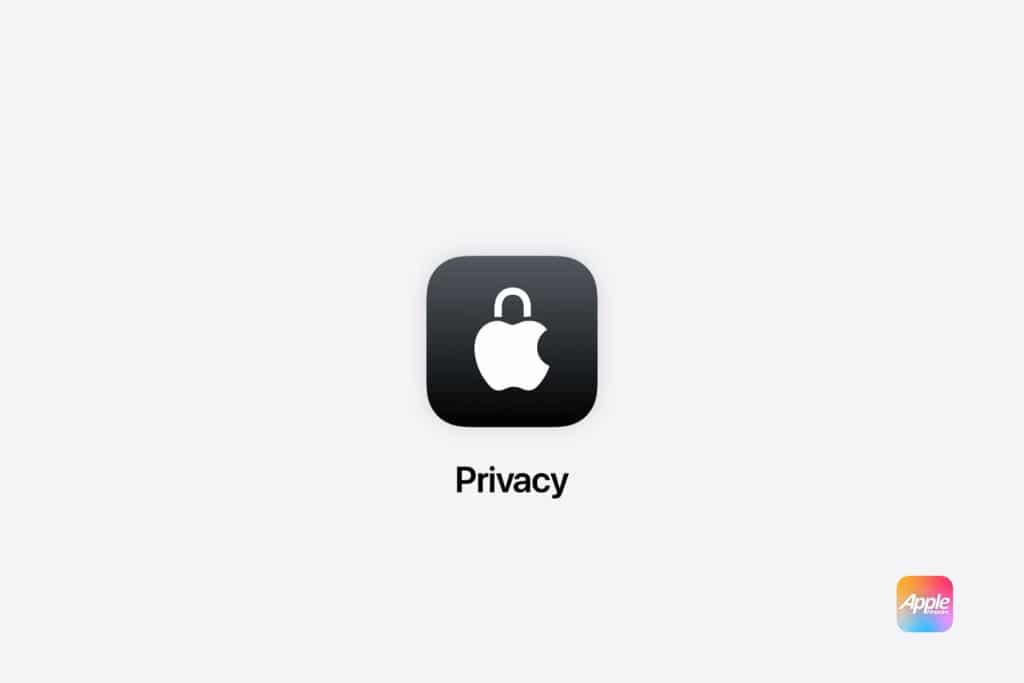Like iOS and iPadOS, visionOS uses a permission-based model. When an app requests access to the camera, microphone, or motion data, you can approve or deny it. The key difference in visionOS is the breadth of potential inputs. Eye tracking data, spatial mapping details, and even the 3D layout of your surroundings fall under privacy management.
To review or revoke permissions, navigate to Settings > Privacy & Security. Here, you’ll see a list of features—such as camera, microphone, and motion tracking—each with its own toggle. If you notice an app you rarely use retaining access to sensitive features, remove that permission to reduce exposure. Apple recommends reviewing these settings periodically to ensure they match your current usage patterns.
Eye and Hand Tracking Data
Apple has emphasized that eye and hand tracking data stays on-device and is not shared with apps unless explicitly authorized. Still, the safest practice is to check these controls yourself. In the Eye Input section, you can disable gaze tracking for apps altogether or limit it to system functions like navigation.
Hand tracking calibration data can be reset at any time, which is useful if multiple people occasionally use the same Vision Pro. Resetting removes stored interaction patterns, preventing apps from learning long-term movement behaviors.
Location and Environment Controls
visionOS uses advanced location features to support navigation and spatial experiences. For privacy-conscious users, location sharing can be set to While Using the App or disabled entirely for non-essential software.
Environment Capture is another unique feature worth attention. Some apps may request access to scan and analyze your surroundings to anchor digital content in your space. In Settings > Privacy & Security > Environment Capture, you can choose whether to allow this for specific apps or block it completely. Limiting environment capture reduces the chance of detailed spatial maps leaving your device.
Passcode and Apple ID Protections
A device passcode is the baseline for securing a Vision Pro. While many users choose simple numeric codes, visionOS supports longer alphanumeric codes for stronger security. Consider enabling Erase Data, which automatically wipes the device after ten failed passcode attempts.
Two-factor authentication for your Apple ID should be turned on to safeguard purchases, iCloud syncing, and app downloads. This prevents unauthorized access even if someone obtains your account credentials.
Data and Sync Management
visionOS relies heavily on iCloud for syncing, but users can control what is stored online. In Settings > Apple ID > iCloud, toggle off syncing for apps that contain sensitive or private content. For example, disabling sync for Safari can keep browsing history local, and turning off sync for certain file folders prevents them from being accessible across other devices.
Local storage encryption is enabled by default, but it’s equally important to manage backups. Ensure iCloud backups are encrypted and avoid including data from apps that contain personal or confidential information.
Privacy Is a Moving Target
Privacy and security are not static settings to be configured once and forgotten. As visionOS evolves and more developers build for the platform, new permissions and data uses may appear. Revisiting your settings every few months ensures your Vision Pro remains as secure and private as the day you first configured it.