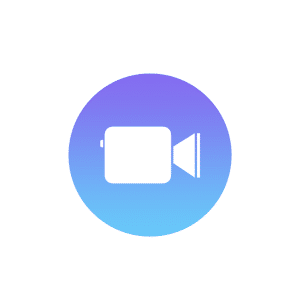Sim Failure iPhone is a problem that involves your iPhone being unable to detect your SIM card. It can be for several reasons, maybe due to a dirty SIM tray, faulty card, or software bug. Whatever it might be, we do have a few solutions to present.
This step-by-step guide will help fix SIM failure and restore full functionality to your iPhone.You’ll learn how to handle SIM failure by the end.
What is a SIM Failure?
SIM failure on an iPhone is when your device fails to recognize or use the SIM card. It’s always a problem. No matter which model of iPhone, whether it’s an older version or even the latest iPhone 13, you’re in trouble. If your phone fails to have a SIM, it won’t connect to your mobile network. You can’t make calls, send texts, or use mobile data.
A SIM card is like an identification card for your phone on the network. Your ID card isn’t working properly if it’s a SIM failure. An iPhone SIM card failure can be frustrating but don’t worry. Many issues with a failed SIM on the iPhone are easy to resolve. It all starts with knowing what is going on in the first place.
Common Symptoms of SIM Failure
The most obvious sign of iPhone SIM failure is the message that comes up on your screen. You may see “No SIM,” “Invalid SIM,” or “SIM Failure” pop up. This is your iPhone’s way of telling you it cannot use the SIM card. Another common symptom is seeing “No Service” in the top left corner of your screen, which means it cannot connect to your mobile network.
You may also need help calling or sending a text. Every time you try, an error message will pop up. In such a case, using mobile data will completely fail as well. Your phone just acts as if it is on no network at all. These are just some clear symptoms of a SIM card failure on an iPhone. If you notice any of these symptoms, especially in a new iPhone 13, then SIM failure is one of the reasons for this issue.

Reasons for SIM Failure
Following are some of the common reasons that may cause an iPhone SIM failure:
- The SIM card or its tray is dirty or dusty
- The SIM card is not fitted correctly or is loose
- The SIM card is damaged or too old
- iOS is outdated, or some software glitch
Quick Fixes for SIM Failure
When your iPhone says SIM failure, try some quick fixes first.
- Restart your iPhone. It may solve many of the problems you have with your phone.
- Toggle Airplane Mode on, wait some seconds, and then off. It may refresh your connection to the network.
- Check your SIM card to see if your iPhone still has SIM failure. Take it out and put it back in.
- Make sure it fits snugly in the tray. This simple action can fix it often.
Check and Clean Your SIM Card
A dirty or damaged SIM card could be one of the reasons for the SIM failure of iPhone Verizon or any other carrier. Gently take your SIM card out of the iPhone. Take a close look at it. Is it dirty or damaged? If it is dirty, clean it carefully. Use a soft, dry cloth to wipe the gold contacts, being very gentle not to scratch the card.
Once the SIM card is cleaned, place it inside the iPhone, but this time, make sure it goes in properly. The cut corner should perfectly align with the shape in the tray. If, at this point, your iPhone says SIM failure, then the SIM card might be damaged. You’ll need to replace it with a new one from your carrier.
Updating iOS and Carrier Settings
Outdated software can be one of the reasons for SIM failure on iPhones. First, see whether there is any update available concerning iOS. Go to Settings, then General, then Software Update. Install it if an update is available, as it may fix the bugs that may cause SIM issues.
The carrier settings are no less important, either. They let your iPhone feel good on your network. To update, go to Settings, then General, then About. If there is an update available, you will see a pop-up. Tap Update when you see it. This can solve many problems related to iPhone SIM failure, Verizon, and other carrier issues.
Resetting Network Settings
When your iPhone keeps saying SIM failure, try resetting your network settings. This can clear up many connectivity issues and potentially even SIM failure for the iPhone 11 or iPhone 13 Pro SIM. Go to Settings, then General, and Reset. Tap Reset Network Settings. If asked, enter your passcode. Your iPhone will restart. After this, you must rejoin Wi-Fi networks and re-pair Bluetooth devices. But it may solve your SIM problem.
Hardware Troubleshooting
Check SIM Tray
Look closely at your SIM tray, especially if you have iPhone 13 SIM card failure. Take the SIM tray out with an ejector tool. Check for any damage or any crap available over it. Gently clean it using a soft and dry cloth. The tray should not be kinked. A damaged tray can be a reason for Verizon iPhone SIM failure or any carrier functioning incorrectly. If the tray is damaged, then you likely need to replace it.
Test with a Different SIM
You can put another SIM in your iPhone, which will diagnose whether your problem is with your SIM or with the phone. If it starts to work with another SIM, your original one may be faulty. All models can be subjected to this test, regardless of whether you have SIM failure in an iPhone 13 Pro or an older model. If no SIM seems to work, this will hint at your problem with your iPhone.
Identify Potential Hardware Damage
Sometimes, iPhone 13 Pro SIM failure or issues in other models can be due to problems with the hardware. Look for signs of water damage or physical harm. Check around the SIM tray area for any visible damage. If your iPhone was recently dropped or got wet, this might be the cause. In these cases, or if nothing else works, you should visit an Apple Store or authorized repair shop for further professional help.
When to Contact Apple Support or Your Carrier
Once your efforts to resolve the issues related to SIM failure iPhone fail, then that is the time expert help should be sought. If you have tried the basic fixes for iPhone SIM card failure Verizon or other carriers but are still facing problems, you can contact your service provider. They can check the problem in the network or replace a new SIM card.
If the iPhone 13 SIM failure Verizon problem is still there or if there is any other problem with hardware, contact Apple Support. The company is equipped with sophisticated tools that can handle the hard-to-solve problems of iPhone SIM failure. Professional help prevents accidental damage to your gadget while attempting to fix the SIM failure iPhone yourself.
Whether it is an iPhone 12 sim failure, a SIM failure, or an iPhone 14 problem, issues of these kinds drive one nut. Most problems have very simple fixes. First, you could try reinserting the SIM or restarting your device.
You can also contact your service provider like iPhone 13 sim failure Verizon or any other carrier. They will help fix your iPhone sim card failure at Verizon. Reach out when the problem persists for Apple Support. With patience and the right approach, you can fix SIM failure iPhone issues and get back to using your device normally.
FAQs
Why does my iPhone say SIM failure?
These are two general messages your iPhone may show when it fails to recognize the SIM card or is not correctly fitted in the tray. That is, the phone will not be able to connect with the network to allow the user to make calls or send/receive text messages.
How to fix sim failure on iPhone?
To fix SIM failure, try the following steps:
Step 1: Remove the SIM card and insert it again
Step 2: Restart the iPhone
Step 3: Activate/deactivate the Airplane mode
Step 4: Change iOS to its latest version
Can a SIM card get damaged, and how do I know if it’s faulty?
Yes, SIM cards can get damaged due to physical wear or electrical issues. Signs of a faulty SIM include the phone not detecting it, frequent signal drops, or continuous “SIM Failure” alerts.
Does SIM Failure mean I need a new SIM card or an iPhone?
Not necessarily. In many cases, SIM Failure is related to software or alignment issues that can be resolved. However, you may need a new SIM card or repairs if the SIM is physically damaged or the phone has hardware problems.
How can I prevent SIM Failure on my iPhone?
To prevent SIM Failure, ensure your SIM card is properly seated in the tray, keep your iPhone updated with the latest iOS version, and avoid exposing your phone to moisture or physical damage that could affect the SIM slot.