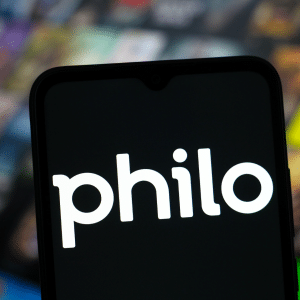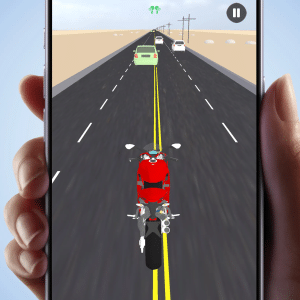Transferring Spotify playlist to Apple Music might seem daunting, but it doesn’t have to be. Whether switching streaming platforms for better integration with your Apple devices or exploring new features, ensuring your favorite tracks make the journey with you is essential.
In this guide, we’ll explain a simple, step-by-step process to seamlessly transfer your Spotify playlists to Apple Music, so you can continue enjoying your music without missing a beat.
What is Spotify?
Spotify is an online music streaming service with millions of songs, podcasts, and playlists. You will be able to find new tracks, trace your favourite artists, and create playlists fully accordant with either your mood or your taste. With Spotify, you can play on almost every device, from your phone to a computer and even on your smart speakers.
If you’re going to switch the service, transfer playlists from Spotify to Apple Music. As much as Spotify is well equipped with intriguing features, Apple Music has several unique benefits that better suit your needs.
What is Apple Music?
Apple Music is a streamer with over 100 million songs, expertly shaped playlists, and exclusive content. As you probably might think, it seamlessly tucks away with Apple devices such as the iPhone, iPad, Mac, and Apple Watch. You can also listen to high-quality audio on Apple Music, which has features such as lossless and spatial audio.
Reasons Behind Transferring Spotify Playlist to Apple Music
There are many different reasons why one might want to move a Spotify playlist to Apple Music. Exclusive content, smoother integration with other Apple devices, and value-added sound quality are just a few features that will enhance the music experience. These make it more personalised and enjoyable. With the transfer, you’ll find it so much easier to enjoy your favourite music on all your Apple devices.
1. Better Integration with the Apple Ecosystem
Apple Music goes well with Apple devices, such as iPhone, iPad, Mac, and Apple Watch. If you are operating multiple Apple devices, then switching makes a lot of sense. You will be transferring your Spotify playlist to Apple Music. You will have your music on every device hassle-free. It’s also easier to set up features that enable the playing of songs with Siri voice commands or making playlists.
2. Access to Exclusive Content
Apple Music carries exclusive content not found on any of the other services. This includes early releases, interviews with artists, and live performances, to name a few. The fact that you are transferring playlists from Apple Music onto Spotify means you are missing out on unique features. If you love exclusive tracks and videos from your favourite artists, then Apple Music fits your needs much better.
3. Enhanced Sound Quality
Apple Music on the iPhone carries high-resolution audio. It offers options for both lossless and spatial sound. This means you can experience more detail and better immersion in your music. Import your Spotify playlist into Apple Music to enjoy better audio with the use of premium headphones or speakers. That alone will make a great difference to true music lovers.
4. Improved User Experience
Apple Music is clean and very easy to use. You can find songs and play them without much ado. A few nice features that make listening to music quite effortless include personalised playlists, recommendations, and an easy-to-navigate library system. Transferring playlists from Spotify to Apple Music is a more user-friendly experience, tailored to your tastes.
How to Transfer Spotify Playlist to Apple Music?
For smooth transferring Spotify playlist to Apple music, follow these steps.
Step-by-Step Guide
- Launch the Application: Open SongShift from your iOS device.
- Connect Music Services: Tap beneath “Available Services” to link Spotify and Apple Music. Make sure you have a subscription to Apple Music, and make sure that “Sync Library” is enabled in Settings >> Music on your mobile device.
- Choose Services: Tap on services that you want to link and tap “Continue.”
- Set Up: Go through the features and tap “Get Started.”
- Create Shifts: Tap the plus button on the top right to create a new Shift. You would need one Shift per playlist you wanted to move across.
- Select Source: Tap “Source” and select Spotify from a list of services you have connected. You wouldn’t have to do this again, since you are shifting over to Apple Music.
- Select Playlist: Tap “Playlist” from the tabs of content that you want to transfer. Tap “Continue.” Tap the particular playlist you want to transfer and tap “Done.”
- Add More Playlists: If you have more playlists you want to transfer, do the steps above for each one.
- Process Shifts: Once you have made all of your Shifts, click “I’m Finished.” SongShift will begin to process and shift over your playlists. This may take some time as it needs to search for a perfect match of every song with those available on Apple Music.
- Review Matches: Once the processing is complete, go through and confirm each matching song. You’ll be able to edit or re-match songs that aren’t correctly matched, or you can opt to ignore them.
- Check Apple Music: Open Apple Music and check if the songs that matched successfully transferred after transfer completion.
Tips for a Smooth Transition
- Make sure Spotify and Apple Music accounts are active and have sufficient storage amounts.
- Go through the playlists transferred to see if a song is missing; add them manually whenever required.
- Follow up on the update of the transfer tool regularly to ensure it works at best.
Common Concerns and Solutions When Switching Platforms
You might feel anxious that you’re going to miss your favorite tracks or something unique. Yet, there are remedies. Transferring playlists from Apple Music to Spotify or vice versa takes place with appropriate tools. Such tools won’t destroy your playlists. In case some tracks feel bad during the transfer, add them manually.
If you decide to use a playlist in Spotify that has been compiled in Apple Music, take the time to review it.
Transferring Spotify playlist to Apple Music allows for a better listening experience. It would integrate well with the Apple ecosystem, provide exclusive content, and have improved sound quality. The switching would go well, along with enjoying your favourite music on your new platform, if you use the right tools and steps carefully.
FAQs
1. Can Spotify playlists be transferred to Apple Music?
You can export Spotify playlists to Apple Music. You can make use of TuneMyMusic, a free web service that lets you migrate your playlists with not much hustle between both platforms.
2. How do you export a Spotify playlist?
You can export Spotify playlists by using the Spotify account page to request a copy of your data. You can then receive your playlists in JSON format and import them into other services.
3. Is Apple Music’s audio quality better than Spotify?
For most users, the audio on Apple Music seems better than that on Spotify. Apple Music streams at 256 kbps in AAC, which some say has a more decent sound quality compared to Spotify’s 320 kbps in Ogg Vorbis.