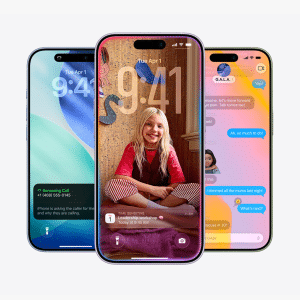Firmware updates often include performance optimizations, bug fixes, and feature enhancements. Whether it’s improving sound quality, battery life, or connectivity, staying current ensures your devices function at their best.
Beyond stability, updating AirPods might introduce new features, enhance compatibility with other devices, or prepare your AirPods and Beats for future software updates. Staying updated ensures seamless integration across Apple’s connected network.
How Firmware Updates Work for AirPods and Beats
Unlike iOS or macOS updates, firmware updates for AirPods and Beats happen automatically. When your devices are connected to your iPhone, iPad, or Mac, and placed near the connected device, the firmware updates in the background. However, the process can be slow and inconsistent, leading many users to seek out manual methods.
Checking Your Firmware Version
To verify if your firmware is up-to-date:
- Connect your AirPods or Beats to your iPhone or iPad.
- Open the Settings app and navigate to “Bluetooth.”
- Tap the “i” icon next to your device’s name.
- Scroll down to see the current firmware version.
Troubleshooting: When Your Firmware Doesn’t Update
If your firmware isn’t updating, one solution is to reset your AirPods or Beats and then reconnect them. Simply place your device in its case, hold down the setup button until the LED flashes, and pair it again with your device. This process often triggers the update.
Ensuring that your AirPods or Beats are fully charged, connected to Wi-Fi, and near a paired iPhone can also help. The update typically happens when these conditions are met, especially if your iPhone is charging and connected to Wi-Fi.
Unlike iPhones or Macs, there’s no direct way to manually update firmware for AirPods or Beats. Apple controls the update process, and it remains automatic. While this may be frustrating for users wanting more control, it ensures firmware updates are handled consistently.
There are third-party tools that claim to allow manual firmware updates, but these are risky and not recommended. Relying on unofficial methods can void warranties, lead to bricking your devices, or compromise security.

Keeping Your Devices Ready for Updates
Best Practices for Updates
To maximize your chances of receiving timely updates:
- Regularly charge your AirPods or Beats.
- Keep them near your connected Apple devices.
- Ensure your iPhone or iPad is running the latest software.
Given the increasing importance of firmware updates, it’s beneficial to stay informed through official Apple support pages or reputable sources like MacRumors or 9to5Mac. These platforms often announce when new updates are released.
As Apple continues to refine its device network, we could see more transparent update processes in the future. Potential improvements might include notifications when an update is available or an option for users to manually initiate the process.
It’s possible that future iOS releases could allow users more control over firmware updates, integrating these updates more clearly within the system update menus, just like how HomePod software updates are handled.
While firmware updates for AirPods and Beats remain largely automatic and hands-off, knowing how the process works and how to troubleshoot common issues can save you from potential frustrations. By keeping your devices charged, connected, and up-to-date, you’ll ensure optimal performance and longevity.