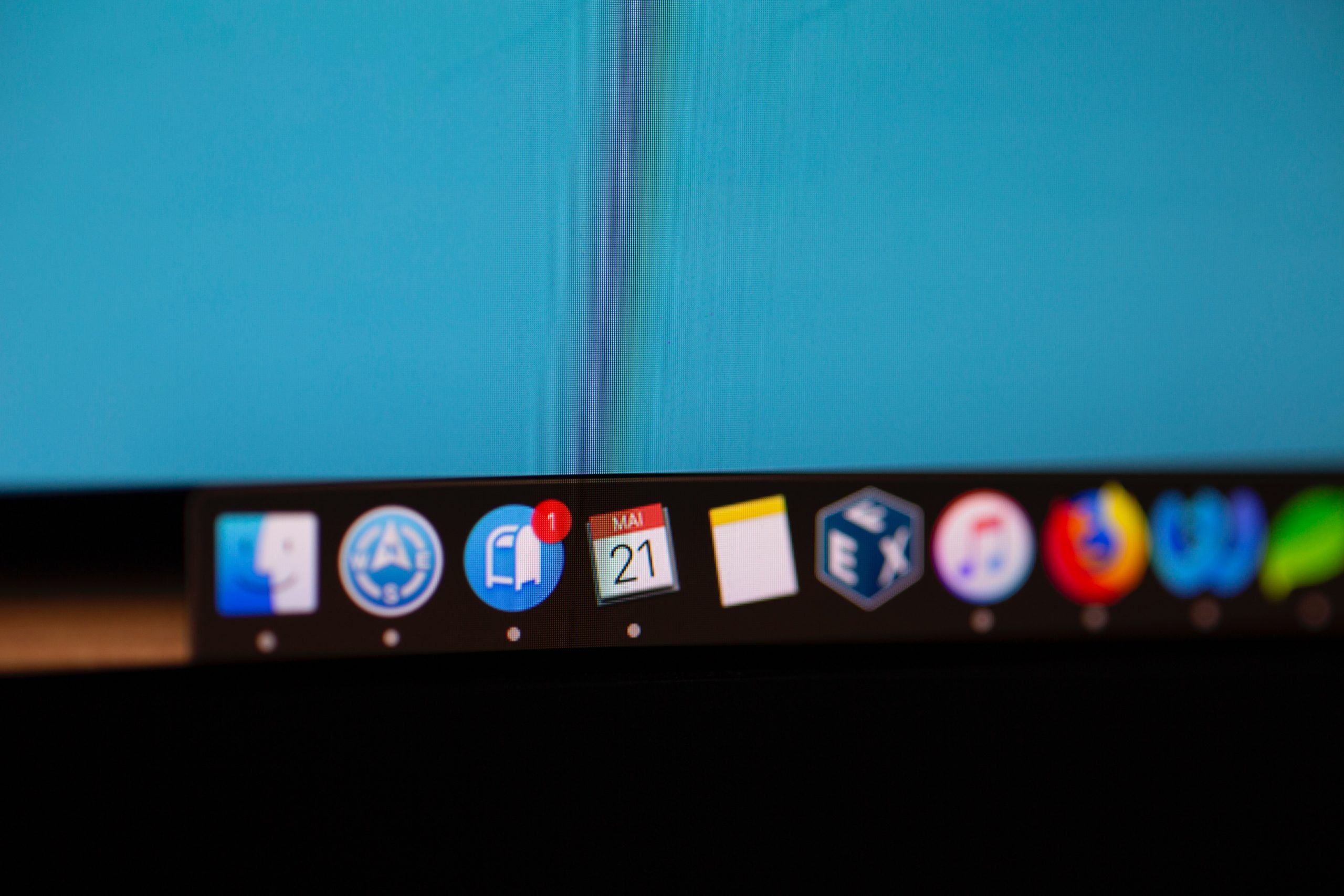macOS is one of the world’s most advanced operating systems, but its features and functionalities are often overlooked. Spotlight is Apple’s system-wide desktop search feature and is much more helpful than you might have thought. Below, we’ve put together some hacks you need to know about…
Get it to do your sums
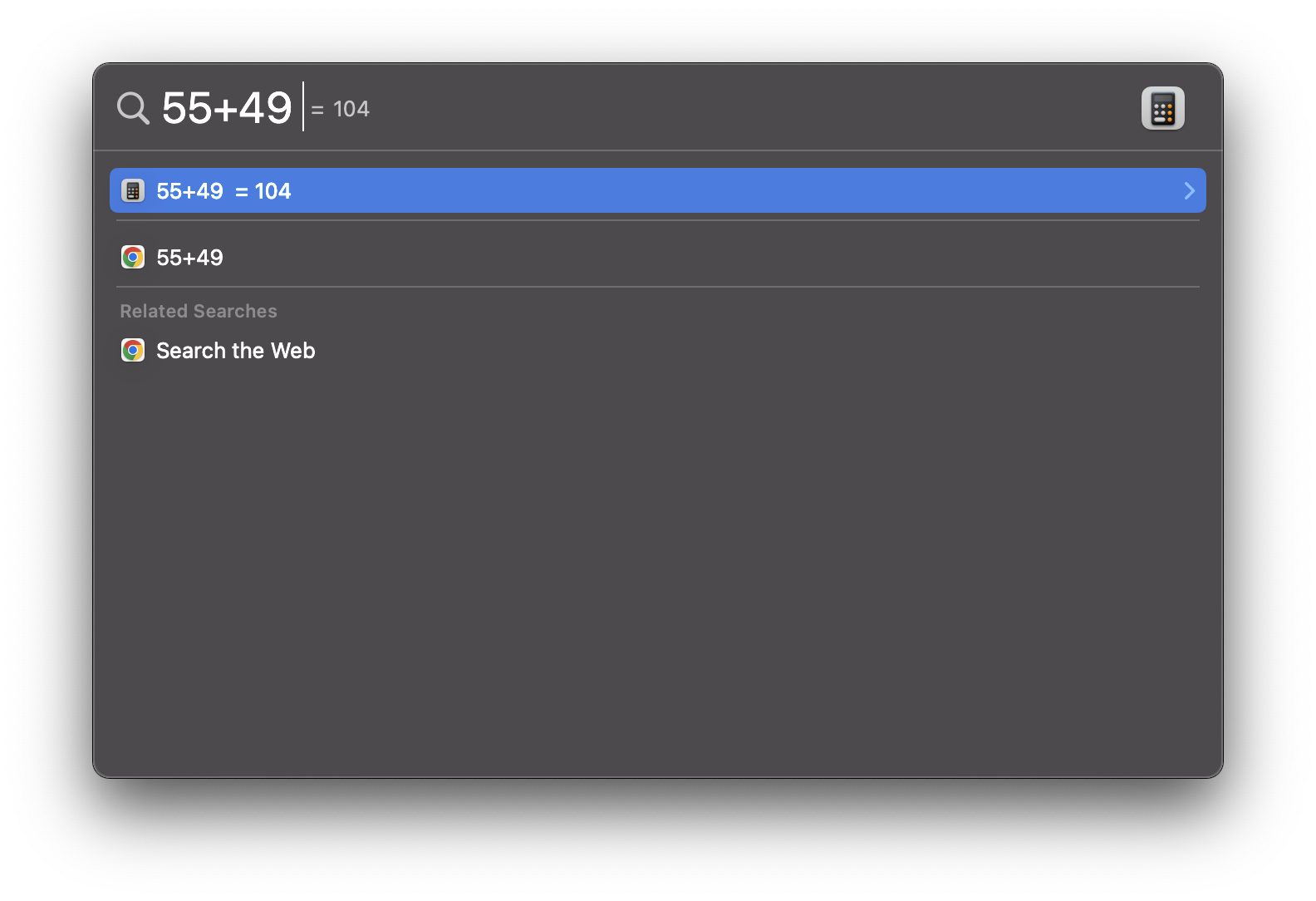
Rather than opening the dedicated Calculator app on macOS or heading to Google, type in any basic equation on Spotlight, and the result will be presented to you. It’s great when you’re on calls with clients or family and quickly need to be able to crunch some numbers, and its super-speedy response means you’ll quickly have the answer you’re looking for.
Get help defining a word
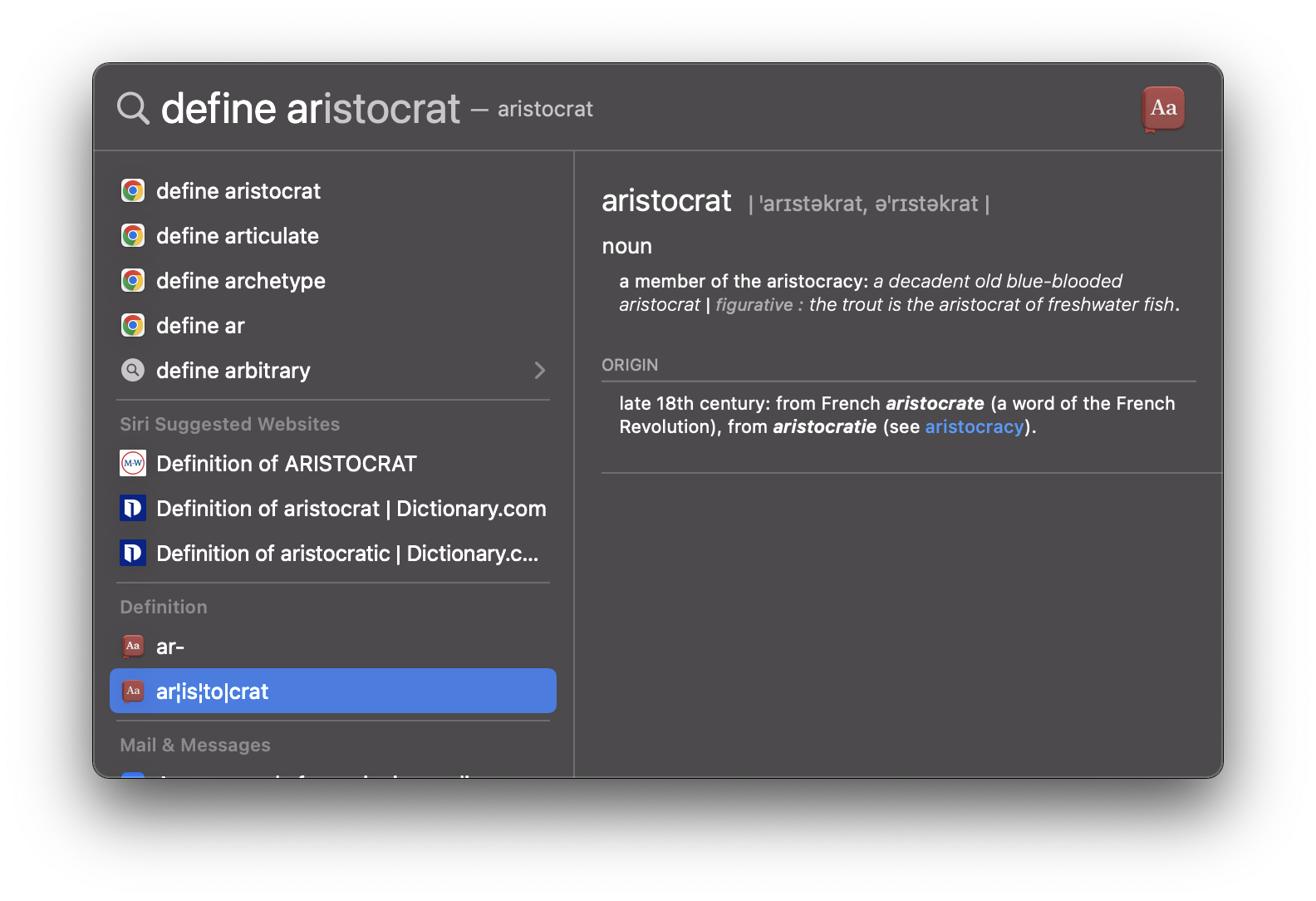
Heard a word but not sure what it means? Type ‘define’ into Spotlight followed by the world, and Apple will automatically define it for you and share its origin where possible. Sure, you could open the macOS Dictionary app or indeed head to Google for the same result, but there’s something nice about it being baked into the OS.
Filter out unwanted results
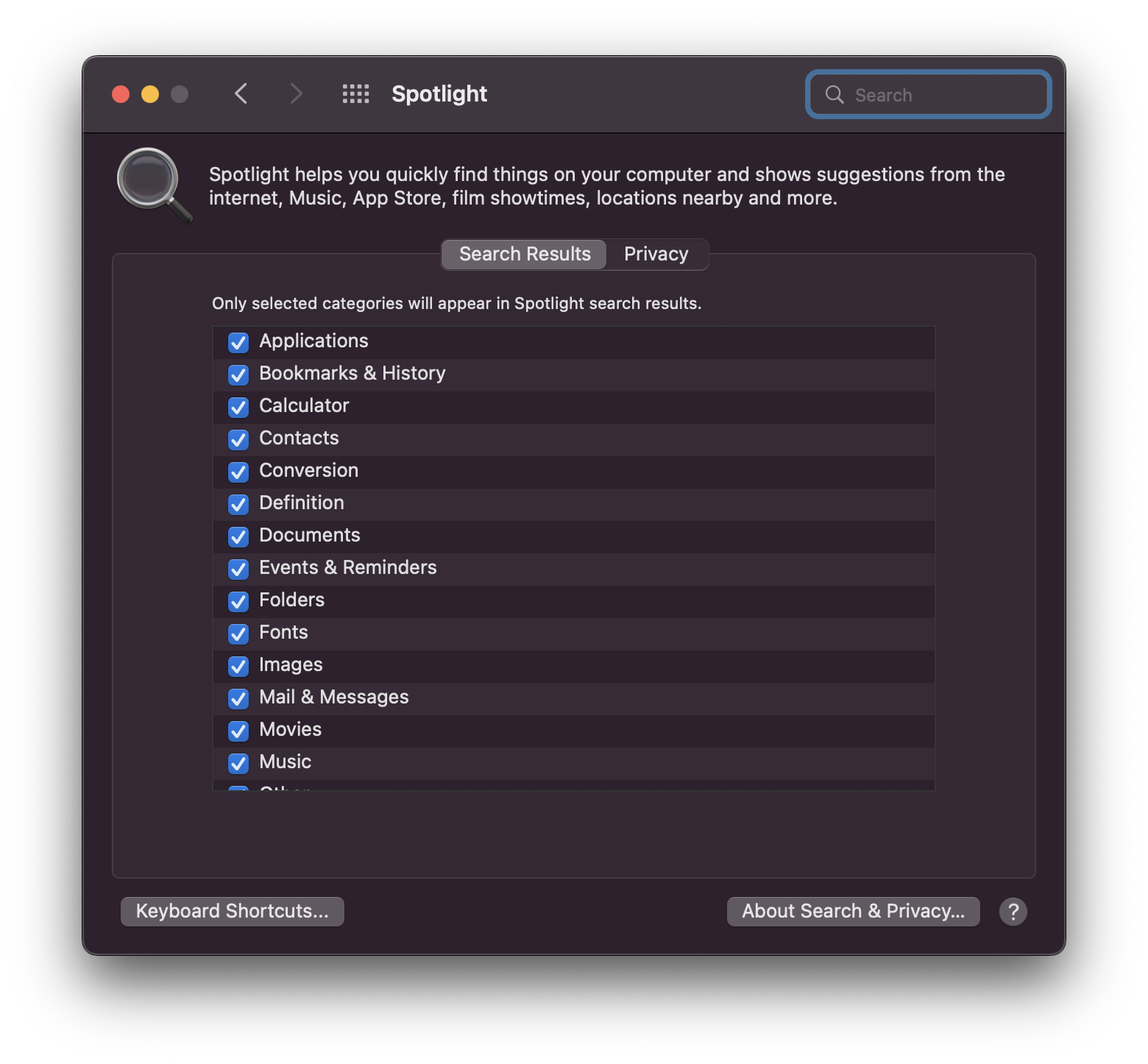
If you want to make Spotlight work harder for you, head to Settings then Spotlight and you’ll be able to filter out results. Say, for example, you’re a graphic designer and have thousands of fonts installed on your Mac, but don’t want those font files to show up when you’re using Spotlight. Simply uncheck the Fonts option and you’re good to go. You can even head to ‘Privacy’ and choose files and folders you never want Spotlight to show in search results – useful if you have sensitive content on your device that you don’t want others to be able to see.
Track flights
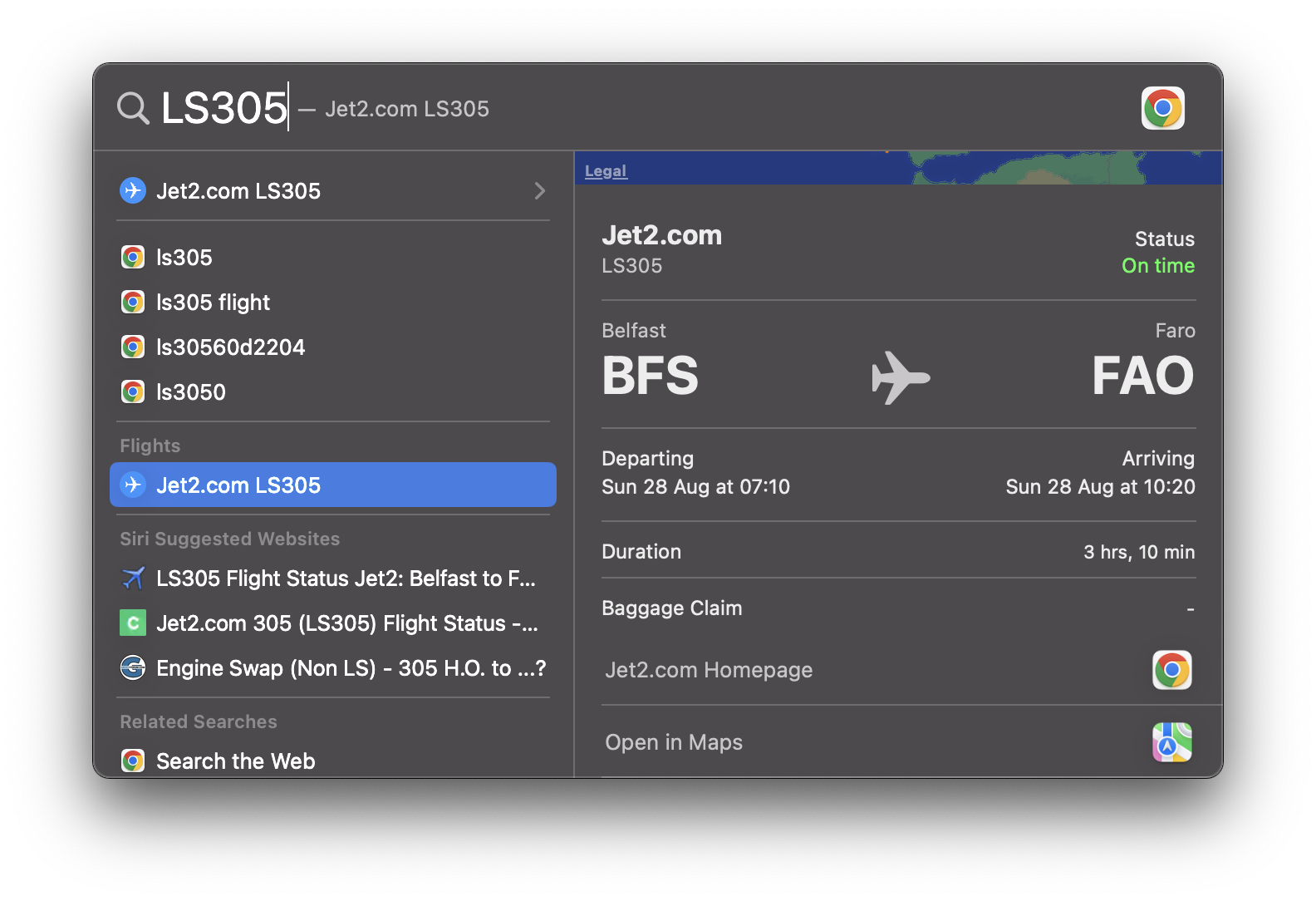
Another neat feature you probably didn’t know about is the ability to track flights on your Mac. Simply type in the flight number, and Apple will automatically show you the information you need to know, including departure time, flight duration, its arrival, and even where to go to collect your bags. Great if you’re waiting to pick up a friend or family member from the airport but you want to get on with work before you go!
Open Spotlight quickly
Newer Macs have a dedicated Spotlight button in the function row of their keyboards, but if yours doesn’t, fear not. You’ll find a dedicated Spotlight button in the top right-hand corner of your screen in the menu bar, but you can also tap Command+Space to summon the Spotlight window.
Do you have any other tips? Let us know and check back soon for more.