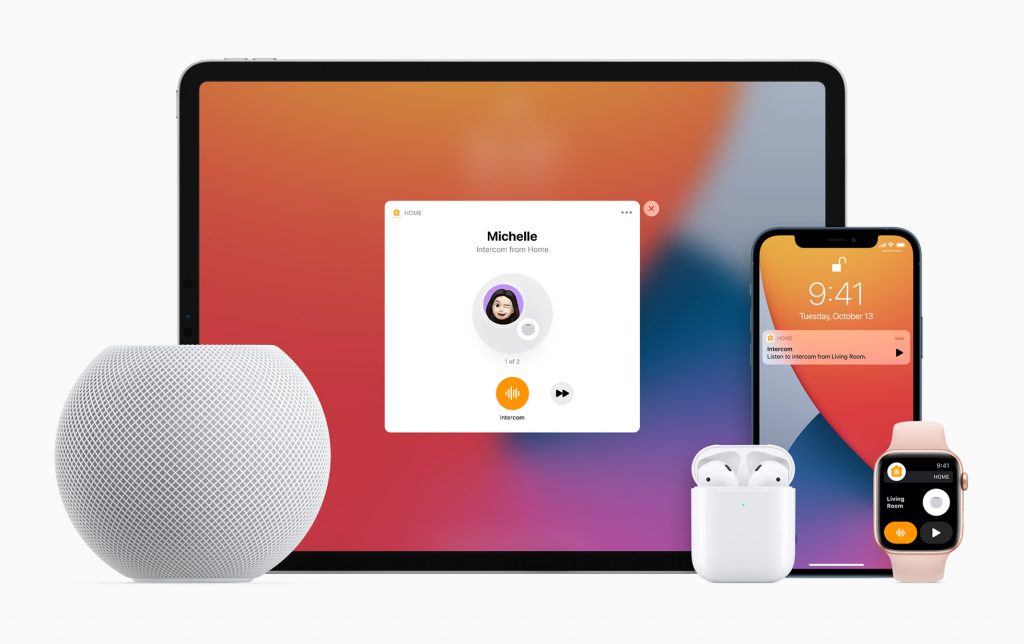It may seem highly attractive to buy some old AirPods for a meagre price. However, they are worthless if one can still log in to access the AirPods using their Apple ID. In fact, you can only pair or use its features if you access the original owner’s account. If you need to know how to remove Apple ID from AirPods without previous owner, this post is just for you.
In this blog post, we explain how to remove an Apple ID from AirPods without assistance from the previous owner. You will also know the steps to reset your AirPods, turn off Find My, and when to seek help from Apple Support for more assistance.
How to remove Apple ID from AirPods?
Here are three simple methods for deleting an Apple ID from AirPods, depending on your needs.
1. Remove Apple ID from AirPods Through Find My App
On iPhone or iPad:
Here are the following steps to remove Apple ID from AirPods on iPhone:
- Open the Find My app on your iPad or iPhone.
- Now, click down at the bottom of the window on the Devices tab.
- Scroll down the list of devices to AirPods.
- Click on the AirPods.
- Swipe up the info button to view more options.
- At the bottom is the option to Remove This Device. So, tap on it.
- Finally, Confirm the deletion of your connection between your Apple ID and AirPods from the Find My network.
On Mac:
Here are the following steps to remove Apple ID from AirPods on Mac:
- Tap the tab at the top of the Find My app labelled Devices.
- Find the AirPods
- Select your AirPods paired with your Apple ID from the list of your devices.
- Scroll down to the bottom of the page and click the Remove This Device option.
- Follow all instructions to confirm its removal.
2. Resetting the AirPods to remove Apple ID from AirPods
Resetting AirPods is the most popular method for getting rid of Apple ID. You can reset your AirPods to the factory setting because two types of reset techniques are available: factory reset and manual reset.
Applying either of these two techniques might allow you to remove undesired info from any Apple ID.
Factory Reset
- Place the AirPods in the charging case and close the cover.
- Allow the cover time to open up roughly fifteen seconds.
- Hold down the setup button on the back of the casing until the status light blinks amber and white multiple times.
- The AirPods can now be linked with another smartphone because they have been reset to their factory settings.
Manual Reset:
- Click on the Bluetooth settings on your device and remove your AirPods.
- Close the cover after inserting both AirPods into the charging case.
- After a minimum of 15 seconds, remove the cover.
- Hold down the setup button on the rear of the casing until the amber and white status light flashes.
3. Contact Apple Support to remove Apple ID from AirPods
Here are some steps to contact Apple Support to remove Apple ID from AirPods:
- Scroll down below and click on AirPods.
- Find a relevant topic, such as Activation Lock, Apple ID, or Removing the device from Apple ID, and tap on it.
- Before removing your AirPods from your account, the company will first ask you to provide proof of purchase, proving that they are yours.
- Apple will then remove that link once you provide the required information.
Can you remove AirPods from someone else’s Apple ID?
Apple won’t let you erase an iCloud-linked device locked to another user’s Apple ID without first verifying that you know that person’s Apple ID, which is usually a requirement for their password for security. However, several ways exist to remove the Airpods link from the previous owner’s Apple ID.
1. Assistance from the previous owner
- Find My app needs to be opened on the device of the previous owner.
- After selecting Devices and the AirPods, then touch Remove This Device.
- The AirPods Apple ID will be disconnected by doing this.
2. Resetting the factory (May Not Always Work)
Although some users claim that refreshing AirPods to factory reset removes the connection to the previous Apple ID, this does not always happen.
How do you remove Apple ID from AirPods Pro?
Only the Apple Account owner can delete AirPods from their account, which means you’ll get some help from previous AirPods owners. When you buy used AirPods, ask a seller if he’s ever deactivated his Apple Account so he can perform the steps. The only two ways to remove your AirPods Pro from the Apple ID are iCloud or Find My. You can remove Airpod from your Apple ID by following the steps:
1. Remove AirPods from iCloud/Apple ID
To delete them entirely from your Apple ID and turn off Find My tracking on them, you’ll need to remove your AirPods from iCloud:
- Sign in with your Apple Account at iCloud.com.
- Open the Find My app.
- Select the AirPods you want to remove from the list of all devices.
- Once you have selected the name, click on Remove This Device.
2. Use the Find My App
- Open the Find My app on your iPhone or iPad.
- Click the Devices menu.
- Pick one of your AirPods and go.
- Swipe up and tap on Remove This Device to remove them from your Apple ID.
If none of the above options works, you can contact Apple Support to resolve the issue. After you tell them you will request verification, they will let you remove the previous Apple ID on your AirPods.
What If you can’t remove the Apple ID from AirPods?
Activation Lock, which protects from loss or misuse, implies that you can’t usually remove Apple ID from AirPods. You will approach the owner and kindly ask them to remove their Apple ID via the Find My App or by using iCloud. When you acquire secondhand AirPods and cannot trace the owner, you contact Apple Support with proof of purchase. If you provide proper evidence, they can confirm your ownership to remove Apple ID from AirPods and allow you to remove it from the previous account.
How Can a Previous Apple ID Be Removed Without a Password?
Some third-party software, like LockAway, can delete the former owner’s Apple ID without a password. This tool will enable you to unlock the iPhone quickly and easily by bypassing the Apple ID lock. Connecting the iPhone to iTunes and launching Recovery Mode can also restore it to factory settings. It allows you to set it up as a new device and erase the previous Apple ID.
You can delete the Apple ID from a previous iPhone device owner without a password or use programs that offer a reset of all settings. If the feature is enabled, the former owner can erase the Apple ID from another device via iCloud. All they need to do is select the device and, using the “Find My” feature, click to remove it from their account.
Conclusion
We looked at several ways to remove Apple ID from AirPods without the previous owner’s help. Some methods are resetting Bluetooth settings, using the Find My app, and factory resetting the AirPods. If these methods don’t work, you must contact Apple Support and provide proof of purchase to remove your Apple ID from AirPods. Moreover, applications like LockAway can open the Apple ID lock without a password.
Since Apple built the AirPods with security in mind, someone may need permission to access or use devices. Although removing Apple ID from AirPods can sometimes get frustrating for those who buy secondhand AirPods, user data and privacy will ultimately be safe. Third-party techniques have advantages over alternatives, but several risks may be involved.
FAQs
How are AirPods turned off?
Airpods have no sleep mode. When you put them back in their charging case, they go into sleep mode, and when you take them out, they automatically reconnect with your devices.
Are there risks involved in unlocking AirPods with third-party software?
Unlocking AirPods with unapproved software can result in data loss and irreversible damage. It can also be illegal in certain places and invalidate Apple warranties. Therefore, it’s safer to contact Apple Support with proof of purchase.
Can the previous owner track the AirPods after a reset?
No, after resetting the AirPods, the previous owner can no longer track them. The reset removes the AirPods’ Apple ID and disconnects them from the Find My network. They are now ready to connect to a new device.
Would a factory reset erase all data in my AirPods?
When reset, your AirPods will delete all the devices attached to them and the customized settings associated with them and make them fit the factory default condition. However, the AirPods are still associated with the original owner’s Apple ID. To effectively utilize them, each Apple ID must be removed separately.
Does AirPods reconnect automatically after a device reset?
No, AirPods do not automatically reconnect when a device is turned back on. Their previous pairing information is lost when reset, so they must be manually linked to your device again. Follow the pairing instructions when opening the AirPods case next to your smartphone to reconnect.